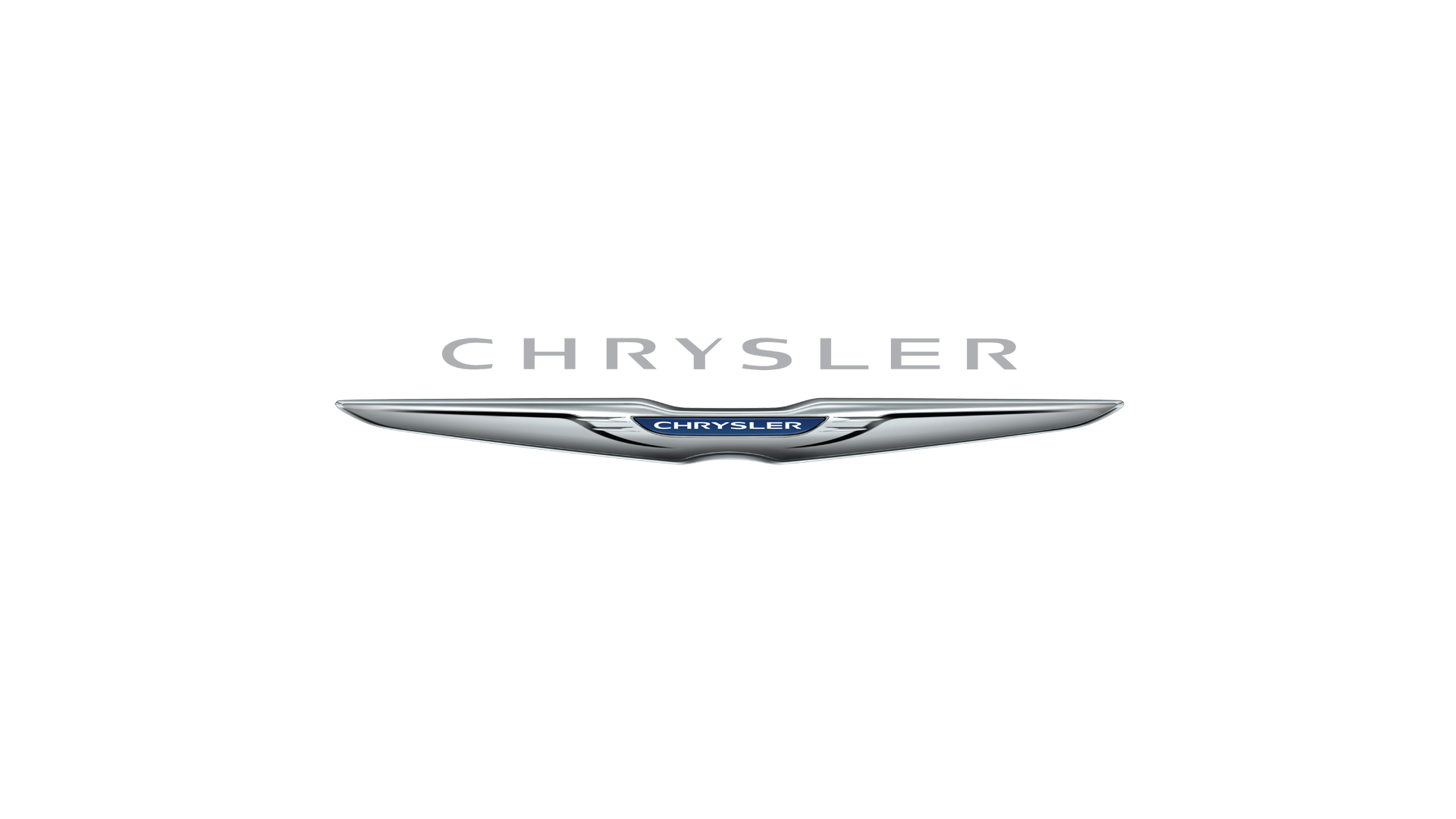Whether it’s providing information about
specific product features, taking a tour through
your vehicle’s heritage, knowing what steps
to take following an accident, or scheduling
your next appointment, we know you’ll find the
app an important extension of your Chrysler
vehicle. Simply download the app, select
your make and model and enjoy the ride.
To get this app, go directly to the App
Store or Google Play and enter the search
keyword “Chrysler” (U.S. market only).
Chrysler.com/EN/Owners provides special
offers tailored to your needs, customized
vehicle galleries, personalized service records
and more. To get this information, just
create an account and check back often.
Download a FREE electronic copy of the Owner’s
Manual or Warranty Booklet by visiting:
www.mopar.com/chrysler,
www.chrysler.com/en/owners/manuals or
www.chrysler.com/en/warranty (U.S.);
www.owners.mopar.ca/en (Canada).
chrysler.com/300 (U.S.)
chrysler.ca/300 (Canada)
T H E C H RYS L ER
300 2017 USER GUIDE
©2017 FCA US LLC. All Rights Reserved.
Chrysler is a registered trademark of FCA US LLC.
17 C48 1-926-AA • 300
FO URT H EDIT IO N R EV 2 • USER GUIDE
�IF YOU ARE THE FIRST REGISTERED RETAIL OWNER OF YOUR VEHICLE,
YOU MAY OBTAIN A COMPLIMENTARY PRINTED COPY OF THE OWNER’S
MANUAL, NAVIGATION/UCONNECT MANUALS OR WARRANTY BOOKLETS
BY CALLING 1 800 247-9753 (U.S.) OR 1 800 387-1143 (CANADA) OR BY
CONTACTING YOUR DEALER.
The driver’s primary responsibility is the safe operation of the vehicle. Driving while distracted can
result in loss of vehicle control, resulting in a collision and personal injury. FCA US LLC strongly
recommends that the driver use extreme caution when using any device or feature that may
take their attention off the road. Use of any electrical devices, such as cell phones, computers,
portable radios, vehicle navigation or other devices, by the driver while the vehicle is moving
is dangerous and could lead to a serious collision. Texting while driving is also dangerous and
should never be done while the vehicle is moving. If you find yourself unable to devote your full
attention to vehicle operation, pull off the road to a safe location and stop your vehicle. Some
states or provinces prohibit the use of cell phones or texting while driving. It is always the driver’s
responsibility to comply with all local laws.
This guide has been prepared to help you get quickly acquainted with your new Chrysler
brand vehicle and to provide a convenient reference source for common questions.
However, it is not a substitute for your Owner’s Manual. For complete operational
instructions, maintenance procedures and important safety messages, please consult
your Owner’s Manual, Navigation/Uconnect Manuals and other Warning Labels in your
vehicle. Not all features shown in this guide may apply to your vehicle. For additional
information on accessories to help personalize your vehicle, visit mopar.com (U.S.),
mopar.ca (Canada) or your local Chrysler brand dealer.
D R I V I N G A N D A L C O H O L : Drunken driving is one of the most frequent
causes of collisions. Your driving ability can be seriously impaired with blood alcohol levels
far below the legal minimum. If you are drinking, don’t drive. Ride with a designated
non-drinking driver, call a cab, a friend, or use public transportation.
WARNING!
I M P O R T A N T: This User Guide is intended to familiarize you with the important
features of your vehicle. Your Owner’s Manual, Navigation/Uconnect Manuals and
Warranty Booklets can be found on your DVD (if applicable) or by visiting the website
on the back cover of your User Guide. We hope you find it useful. U.S. residents
can purchase replacement kits by visiting www.techauthority.com and Canadian
residents can purchase replacement kits by calling 1 800 387-1143.
Driving after drinking can lead to a collision. Your perceptions are less sharp, your
reflexes are slower, and your judgment is impaired when you have been drinking.
Never drink and then drive.
�TA B L E O F CO N T E N T S
INTRODUCTION/WELCOME
WELCOME FROM FCA US LLC
. . . . . . . 3
CONTROLS AT A GLANCE
DRIVER COCKPIT . . . . . . . . . . . . . . . 6
INSTRUMENT CLUSTER . . . . . . . . . . . 8
GETTING STARTED
VEHICLE USER GUIDE (U.S. MARKET
ONLY) — IF EQUIPPED . . . . . . . . . . . . 10
KEY FOB . . . . . . . . . . . . . . . . . . . . 12
REMOTE START — IF EQUIPPED . . . . . . 14
KEYLESS ENTER-N-GO — PASSIVE
ENTRY . . . . . . . . . . . . . . . . . . . . . 14
KEYLESS ENTER-N-GO — IGNITION . . . . 17
VEHICLE SECURITY ALARM . . . . . . . . 20
TRUNK EMERGENCY RELEASE . . . . . . 20
OCCUPANT RESTRAINT SYSTEMS . . . . 21
HEAD RESTRAINTS . . . . . . . . . . . . . . 53
SEATING . . . . . . . . . . . . . . . . . . . . 56
HEATED AND COOLED CUPHOLDERS . . 64
TILT/TELESCOPING STEERING
COLUMN . . . . . . . . . . . . . . . . . . . 65
OPERATING YOUR VEHICLE
ENGINE BREAK-IN
RECOMMENDATIONS . . . . . . . . . . . . 67
TURN SIGNAL/WIPER/WASHER/HIGH
BEAM LEVER . . . . . . . . . . . . . . . . . 69
HEADLIGHT SWITCH . . . . . . . . . . . . 70
SPEED CONTROL . . . . . . . . . . . . . . 72
ADAPTIVE CRUISE CONTROL (ACC) . . . 75
LANESENSE . . . . . . . . . . . . . . . . . . 80
PARKVIEW REAR BACK UP CAMERA . . . 81
PARKSENSE FRONT AND REAR PARK
ASSIST — IF EQUIPPED . . . . . . . . . . . 82
STARTING PROCEDURES . . . . . . . . . . 83
EIGHT-SPEED AUTOMATIC
TRANSMISSION . . . . . . . . . . . . . . . . 86
AUTOSTICK — IF EQUIPPED . . . . . . . . 88
SPORT MODE — IF EQUIPPED . . . . . . . 89
AUTOMATIC TEMPERATURE CONTROLS
(ATC) . . . . . . . . . . . . . . . . . . . . . 90
BLIND SPOT MONITORING . . . . . . . . 92
COMMANDVIEW SUNROOF WITH
POWER SHADE . . . . . . . . . . . . . . . . 95
WIND BUFFETING . . . . . . . . . . . . . . 97
ELECTRONICS
YOUR VEHICLE'S SOUND SYSTEM . . . . 98
CYBERSECURITY . . . . . . . . . . . . . . 100
IDENTIFYING YOUR RADIO . . . . . . . . 101
SIRIUSXM GUARDIAN — IF EQUIPPED . . 101
UCONNECT 8.4/8.4 NAV . . . . . . . . . . 108
UCONNECT 8.4/8.4 NAV VOICE
RECOGNITION QUICK TIPS . . . . . . . . 128
UCONNECT PHONE . . . . . . . . . . . . 141
STEERING WHEEL AUDIO CONTROLS . . 150
SETTING THE ANALOG CLOCK . . . . . 150
INSTRUMENT CLUSTER DISPLAY . . . . . 151
PROGRAMMABLE FEATURES . . . . . . . 152
UNIVERSAL GARAGE DOOR OPENER
(HomeLink) . . . . . . . . . . . . . . . . . . 153
POWER OUTLETS . . . . . . . . . . . . . 156
UTILITY
TRAILER TOWING WEIGHTS (MAXIMUM
TRAILER WEIGHT RATINGS) . . . . . . . 158
RECREATIONAL TOWING (BEHIND
MOTORHOME, ETC.) . . . . . . . . . . . 158
WHAT TO DO IN EMERGENCIES
ROADSIDE ASSISTANCE . . . . . . .
WARNING AND INDICATOR LIGHTS
IF YOUR ENGINE OVERHEATS . . .
JACKING AND TIRE CHANGING .
BATTERY LOCATION . . . . . . . . .
JUMP STARTING PROCEDURES . .
MANUAL PARK RELEASE . . . . . . .
TOWING A DISABLED VEHICLE . .
FREEING A STUCK VEHICLE . . . .
ENHANCED ACCIDENT RESPONSE
SYSTEM (EARS) . . . . . . . . . . . .
EVENT DATA RECORDER (EDR) . .
. .
.
. .
. .
. .
. .
. .
. .
. .
.
.
.
.
.
.
.
.
.
159
159
165
166
172
172
175
176
177
. . . 178
. . . 178
MAINTAINING YOUR VEHICLE
TO OPEN AND CLOSE THE HOOD . . . 179
ENGINE COMPARTMENT — 3.6L . . . . . 180
ENGINE COMPARTMENT — 5.7L . . . . . 182
FLUID CAPACITIES . . . . . . . . . . . . . 184
FLUIDS, LUBRICANTS, AND GENUINE
PARTS . . . . . . . . . . . . . . . . . . . . . 185
MAINTENANCE PROCEDURES . . . . . . 187
MAINTENANCE SCHEDULE . . . . . . . 187
FUSES . . . . . . . . . . . . . . . . . . . . . 192
TIRE SAFETY INFORMATION . . . . . . . 197
TIRES — GENERAL INFORMATION . . . 204
DEPARTMENT OF TRANSPORTATION
UNIFORM TIRE QUALITY GRADES . . . . 213
FUEL DOOR RELEASE . . . . . . . . . . . 214
FLEXIBLE FUEL (3.6L ENGINE ONLY) —
IF EQUIPPED . . . . . . . . . . . . . . . . . 216
REPLACEMENT BULBS . . . . . . . . . . . 216
�TA B L E O F CO N T E N T S
CONSUMER ASSISTANCE
FCA US LLC CUSTOMER CENTER . . .
FCA CANADA INC. CUSTOMER
CENTER . . . . . . . . . . . . . . . . . .
PUBLICATIONS ORDERING . . . . . . .
ASSISTANCE FOR THE HEARING
IMPAIRED . . . . . . . . . . . . . . . . . .
REPORTING SAFETY DEFECTS IN THE
UNITED STATES . . . . . . . . . . . . . .
. 217
. 217
. 217
. 217
. 218
MOPAR® ACCESSORIES
AUTHENTIC ACCESSORIES BY MOPAR . . 219
FREQUENTLY ASKED
QUESTIONS
FREQUENTLY ASKED QUESTIONS
. . . 220
INDEX . . . . . . . . . . . . . . . . . . . 221
2
�INTRODUCTION/WELCOME
WELCOME FROM FCA US LLC
Congratulations on selecting your new FCA US LLC (“FCA US”) vehicle. Be assured that it
represents precision workmanship, distinctive styling, and high quality.
Your new FCA US vehicle has characteristics to enhance the driver's control under some driving
conditions. These are to assist the driver and are never a substitute for attentive driving. They can
never take the driver's place. Always drive carefully.
Your new vehicle has many features for the comfort and convenience of you and your passengers.
Some of these should not be used when driving because they take your eyes from the road or
your attention from driving. Never text while driving or take your eyes, more than momentarily,
off the road.
This guide illustrates and describes the operation of features and equipment that are either
standard or optional on this vehicle. This guide may also include a description of features and
equipment that are no longer available or were not ordered on this vehicle. Please disregard any
features and equipment described in this guide that are not available on this vehicle. FCA US
reserves the right to make changes in design and specifications and/or make additions to or
improvements to its products without imposing any obligation upon itself to install them on
products previously manufactured.
This User Guide has been prepared to help you quickly become acquainted with the important
features of your vehicle. It contains most things you will need to operate and maintain the vehicle,
including emergency information.
The DVD includes a computer application containing detailed Owner's information which can
be viewed on a personal computer or MAC computer. The multimedia DVD also includes videos
which can be played on any standard DVD player (including the Uconnect Touchscreen Radios
if equipped with DVD player capabilities). Additional DVD operational information is located on
the back of the DVD sleeve.
For complete owner information, refer to your Owner's Manual on www.chrysler.com/en/
owners/manuals.
FCA US is committed to protecting our environment and natural resources. By converting from
paper to electronic delivery for the majority of the user information for your vehicle, together we
greatly reduce the demand for tree-based products and lessen the stress on our environment.
3
�INTRODUCTION/WELCOME
VEHICLES SOLD IN CANADA
With respect to any vehicles sold in Canada, the name FCA US LLC shall be deemed to be
deleted and the name FCA Canada Inc. used in substitution (excluding legal lines).
WARNING!
• Pedals that cannot move freely can cause loss of vehicle control and increase the risk of
serious personal injury.
• Always make sure that objects cannot fall into the driver foot well while the vehicle is
moving. Objects can become trapped under the brake pedal and accelerator pedal causing
a loss of vehicle control.
• Failure to properly follow floor mat installation or mounting can cause interference with the
brake pedal and accelerator pedal operation causing loss of control of the vehicle.
• Never leave children alone in a vehicle, or with access to an unlocked vehicle. Allowing
children to be in a vehicle unattended is dangerous for a number of reasons. A child or
others could be seriously or fatally injured. Children should be warned not to touch the
parking brake, brake pedal or the transmission gear selector.
• Do not leave the key fob in or near the vehicle, or in a location accessible to children. A child
could operate power windows, other controls, or move the vehicle.
• Never use the ‘PARK’ position as a substitute for the parking brake. Always apply the
parking brake fully when parked to guard against vehicle movement and possible injury or
damage.
• Refer to your Owner's Manual for further details.
4
�INTRODUCTION/WELCOME
USE OF AFTERMARKET PRODUCTS (ELECTRONICS)
The use of aftermarket devices including cell phones, MP3 players, GPS systems, or chargers
may affect the performance of on-board wireless features including Keyless Enter-N-Go and
Remote Start range. If you are experiencing difficulties with any of your wireless features, try
disconnecting your aftermarket devices to see if the situation improves. If your symptoms persist,
please see an authorized dealer.
When it comes to service, remember that your authorized dealer knows your vehicle best, has
factory-trained technicians and genuine MOPAR® parts, and cares about your satisfaction.
5
�CO N T R O L S AT A G L A N C E
DRIVER COCKPIT
1. Door Handle
2. Headlight Switch pg. 70
3. Instrument Cluster Display Controls pg. 151
4. Instrument Cluster pg. 8
5. Speed Control pg. 72
6. Keyless Enter-N-Go — Ignition pg. 17
7. Audio System (Touchscreen Radio Shown) pg. 101
6
�CO N T R O L S AT A G L A N C E
8. Analog Clock pg. 150
9. Storage Compartment
10. Switch Bank And Audio Controls
11. Automatic Climate Controls pg. 90
12. Trunk Release Button
13. Power Windows And Power Mirrors
14. Power Locks
7
�CO N T R O L S AT A G L A N C E
INSTRUMENT CLUSTER
1. Tachometer
2. Vehicle Warning And Indicator Lights
3. Instrument Cluster Display
(See page 159 for Instrument Cluster Warning descriptions information.)
8
�CO N T R O L S AT A G L A N C E
4. Speedometer
5. Fuel Filler Location/Fuel Gauge
(See page 163 for Instrument Cluster Indicator descriptions information.)
9
�G E T T I N G S TA R T E D
VEHICLE USER GUIDE (U.S. MARKET ONLY ) —
IF EQUIPPED
Access your Owner’s Information – right through your Uconnect 8.4 or 8.4 NAV touchscreen
radio — If Equipped (See page 101 for Identifying your radio).
To access the Vehicle User Guide on your Uconnect Touchscreen: Push the Uconnect Apps
button, then push the Vehicle User Guide icon on your touchscreen. No Uconnect registration
is required.
NOTE:
Vehicle User Guide features are not available while the vehicle is moving. If you try to access while
the vehicle is in motion, the system will display: Feature not available while the vehicle is in motion.
Pre-Installed Features
•
•
•
•
Your User Guide — Updated in real-time
Touchscreen convenience
Maintenance schedules and information
Comprehensive icon & symbol glossary
•
•
•
Available when and where you need it
Customizable interface
Multilingual
Vehicle User Guide Home Screen
Once you launch your Vehicle User Guide, you will be able to explore your warranty information
and radio manual when and where you need them. Your Uconnect radio will display the Vehicle
User Guide on your touchscreen radio to assist in better understanding your vehicle. There’s no
app to download, no phone to connect and no external device needed for playback. Plus, it’s
updated throughout the year, in real-time, so it never goes out of date.
10
�G E T T I N G S TA R T E D
Features/Benefits
• Pre-installed on your Uconnect touchscreen radio
• Enhanced search and browsing capability
• Robust NAV application — If Equipped
• Add selected topics to a fast-access Favorites category
• Icon and symbol glossary
• Warranty information
• Crucial driver information and assistance:
•
•
•
Operating Instructions
Warranty Information
Fluid Level Standards
•
•
•
Maintenance Schedules
Emergency Procedures
911 Contact and More
Tip: When viewing a topic, tap the star icon to add it to your Favorites, for easy access in the
future.
Enhanced Search And Browsing Capability
Icon And Symbol Glossary
11
�G E T T I N G S TA R T E D
KEY FOB
Description Of Key Fob
The key fob contains the Remote Keyless Entry (RKE) key fob and an emergency key, which
stores in the rear of the key fob.
The emergency key allows for entry into the vehicle should the battery in the vehicle or the key
fob go dead. The emergency key is also for locking/unlocking the storage compartment. You can
keep the emergency key with you when valet parking.
To remove the emergency key, slide the mechanical latch on the back of the key fob sideways with
your thumb and then pull the key out with your other hand.
Base Key Fob
Locking And Unlocking The Doors
Push and release the lock button on the key fob
to lock all doors. The turn signal lights will flash,
and the horn will chirp to acknowledge the
signal.
Push and release the unlock button on the key
fob once to unlock the driver's door or twice
within five seconds to unlock all doors. The turn
signal lights will flash to acknowledge the unlock signal. The illuminated entry system will
also turn on.
1st Press Of Key Fob Unlocks
This feature lets you program the system to
unlock either the driver's door or all doors on
the first push of the unlock button on the key
fob. To change the current setting, refer to your
“Uconnect Settings” in “Understanding Your
Instrument Panel” in the Owner's Manual on
www.chrysler.com/en/owners/manuals for further information.
Base Key Fob
1 — Trunk
2 — Unlock
3 — Lock
4 — Remote
Start — If
Equipped
5 — Panic
Alarm
6 — Emergency Key
Opening The Trunk
Push the trunk release button on the key fob two times within five seconds to open the trunk.
Panic Alarm
1. Push the PANIC button once to turn the panic alarm on.
2. Wait approximately three seconds and push the button a second time to turn the panic alarm
off.
12
�G E T T I N G S TA R T E D
Emergency Key
Emergency Key
Should the battery in the vehicle or the key fob go dead, there is an emergency key located in the
key fob.
• To remove the emergency key, slide the button at the back of the key fob sideways with your
thumb and then pull the key out with your other hand.
The emergency key is also for locking the storage compartment.
NOTE:
In case the ignition switch does not change with the push of a button, the key fob may have a low
or dead battery. In this situation, a back up method can be used to operate the ignition switch. Put
the nose side of the key fob (side opposite of the Emergency Key) against the ENGINE
START/STOP button and push to operate the ignition switch.
WARNING!
• Never use the PARK position as a substitute for the parking brake. Always apply the parking
brake fully when parked to guard against vehicle movement and possible injury or damage.
• When leaving the vehicle, always make sure the Keyless Push Button Ignition is in the OFF
mode and remove the key fob from the vehicle.
• Never leave children alone in a vehicle, or with access to an unlocked vehicle. Allowing
children to be in a vehicle unattended is dangerous for a number of reasons. A child or
others could be seriously or fatally injured. Children should be warned not to touch the
parking brake, brake pedal or the gear selector.
• Do not leave the key fob in or near the vehicle, or in a location accessible to children, and do
not leave the ignition of a vehicle equipped with Keyless Enter-N-Go in the ACC or
ON/RUN mode. A child could operate power windows, other controls, or move the vehicle.
13
�G E T T I N G S TA R T E D
REMOTE START — IF EQUIPPED
Push the Remote Start button on the key fob twice within five seconds. Pushing the Remote Start
button a third time shuts the engine off.
To drive the vehicle, push the Keyless Enter-N-Go START/STOP button to place the ignition in
the ON/RUN mode.
With Remote Start, the engine will only run for 15 minutes (time-out) unless the ignition is placed
in the ON/RUN mode.
The vehicle must be started with the START/STOP button after two consecutive time-outs.
WARNING!
•
•
Do not start or run an engine in a closed garage or confined area. Exhaust gas contains
Carbon Monoxide (CO) which is odorless and colorless. Carbon Monoxide is poisonous and can cause serious injury or death when inhaled.
Keep key fobs away from children. Operation of the Remote Start System, windows,
door locks or other controls could cause serious injury or death.
KEYLESS ENTER-N-GO — PASSIVE ENTRY
Introduction To Keyless Enter-N-Go
The Keyless Enter-N-Go — Passive Entry system is an enhancement to the vehicle’s key fob. This
feature allows you to lock and unlock the vehicle’s door(s) and trunk without having to push the
key fob lock or unlock buttons as well as starting and stopping the vehicle with the push of a
button.
To Unlock From The Driver Or Passenger Side:
• With a valid Keyless Enter-N-Go key fob
located outside the vehicle and within 5 ft
(1.5m) of the driver or passenger side door
handle, grab either front door handle to unlock the door automatically.
Grab The Door Handle To Unlock
14
�G E T T I N G S TA R T E D
To Lock The Vehicle:
• Both front door handles have buttons located on the outside of the handle. With one of the
vehicle's Keyless Enter-N-Go key fobs located outside the vehicle and within 5 ft (1.5m) of the
driver's or passenger front door handle, push the door handle button to lock all four doors and
trunk.
• DO NOT grab the door handle, when pushing the door handle button. This could unlock the
door(s).
Push The Door Handle Button To Lock
Do Not Grab The Door Handle
When Locking
NOTE:
• If “Unlock All Doors 1st Press” is programmed, all doors will unlock when you grab hold of the
front driver's door handle. To select between “Unlock Driver Door 1st Press” and “Unlock All
Doors 1st Press,” refer to the “Uconnect Settings” in your vehicle's Owner's Manual on
www.chrysler.com/en/owners/manuals or “Programmable Features” in this guide for further
information.
• If “Unlock All Doors 1st Press” is programmed, all doors and trunk will unlock when you push
the trunk button. If “Unlock Driver Door 1st Press” is programmed only the trunk will unlock
when you push the trunk button. To select between “Unlock Driver Door 1st Press” and
“Unlock All Doors 1st Press,” refer to the “Uconnect Settings” in your vehicle's Owner's
Manual on www.chrysler.com/en/owners/manuals or “Programmable Features” in this guide
for further information.
• If a key fob is detected in the vehicle when locking the vehicle using the power door lock
switch, the doors and trunk will unlock, and the horn will chirp three times. On the third
attempt, your key fob can be locked inside the vehicle.
15
�G E T T I N G S TA R T E D
• After pushing the Keyless Enter-N-Go lock button, you must wait two seconds before you can
lock or unlock the vehicle using the door handle. This is done to allow you to check if the
vehicle is locked by pulling the door handle without the vehicle reacting and unlocking.
• If a Keyless Enter-N-Go door handle has not been used for 72 hours, the Keyless Enter-N-Go
feature for that handle may time out. Pulling the deactivated front door handle will reactivate
the door handle's Keyless Enter-N-Go feature.
To Enter The Trunk:
• With a valid Keyless Enter-N-Go key fob
located outside the vehicle and within 5 ft
(1.5 m) of the deck lid, push the button
located on the center of the light bar which
is located on the deck lid above the license
plate.
NOTE:
Please refer “Keyless Enter-N-Go” in “Things To
Know Before Starting” in your Owner's Manual
on www.chrysler.com/en/owners/manuals for
additional information.
Trunk Unlock Button
16
�G E T T I N G S TA R T E D
KEYLESS ENTER-N-GO — IGNITION
NOTE:
In case the ignition switch does not change with the push of a button, the key fob may have a low
or dead battery. In this situation, a back up method can be used to operate the ignition switch. Put
the nose side of the key fob (side opposite of the Emergency Key) against the ENGINE
START/STOP button and push to operate the ignition switch.
Normal Starting
To Turn On The Engine Using The ENGINE START/STOP Button
1. The transmission must be in PARK.
2. Press and hold the brake pedal while pushing the ENGINE START/STOP button once.
3. The system takes over and attempts to start the vehicle. If the vehicle fails to start, the starter
will disengage automatically after 10 seconds.
4. If you wish to stop the cranking of the engine prior to the engine starting, push the button
again.
NOTE:
Normal starting of either a cold or a warm engine is obtained without pumping or pressing the
accelerator pedal.
To Turn Off The Engine Using ENGINE START/STOP Button
1. Place the gear selector in PARK, then push and release the ENGINE START/STOP button.
2. The ignition will return to the OFF mode.
3. If the gear selector is not in PARK, the ENGINE START/STOP button must be held for two
seconds or three short pushes in a row with the vehicle speed above 5 MPH (8 km/h) before
the engine will shut off. The ignition will remain in the ACC mode until the gear selector is in
PARK and the button is pushed twice to the OFF mode.
4. If the gear selector is not in PARK and the ENGINE START/STOP button is pushed once
with the vehicle speed above 5 MPH (8 km/h), the instrument cluster will display a “Vehicle
Not In Park” message and the engine will remain running. Never leave a vehicle out of the
PARK position, or it could roll.
NOTE:
If the gear selector is not in PARK, and the ENGINE START/STOP button is pushed once with
the vehicle speed below 5 MPH (8 km/h), the engine will shut off and the ignition will remain in
the ACC position. If vehicle speed drops below 1.2 MPH (1.9 km/h), the vehicle will AutoPark.
See AutoPark section for further details.
17
�G E T T I N G S TA R T E D
ENGINE START/STOP Button Functions — With Driver’s Foot OFF The Brake Pedal
(In PARK Or NEUTRAL Position)
The ENGINE START/STOP button operates similar to an ignition switch. It has three modes:
OFF, ACC, and RUN. To change the ignition modes without starting the vehicle and use the
accessories, follow these directions:
1. Start with the ignition in the OFF mode.
2. Push the ENGINE START/STOP button once to place the ignition to the ACC mode.
3. Push the ENGINE START/STOP button a second time to place the ignition to the RUN
mode.
4. Push the ENGINE START/STOP button a third time to return the ignition to the OFF mode.
AutoPark — If Equipped
AutoPark is a supplemental feature to assist in placing the vehicle in PARK should the situations
on the following pages occur. It is a back up system and should not be relied upon as the primary
method by which the driver shifts the vehicle into PARK.
The conditions under which AutoPark will engage are outlined on the following pages.
WARNING!
• Driver inattention could lead to failure to place the vehicle in PARK. ALWAYS DO A
VISUAL CHECK that your vehicle is in PARK by verifying that a solid (not blinking) “P” is
indicated in the Instrument Cluster Display and near the gear selector. If the "P" indicator is
blinking, your vehicle is not in PARK. As an added precaution, always apply the parking
brake when exiting the vehicle.
• AutoPark is a supplemental feature. It is not designed to replace the need to shift your
vehicle into PARK. It is a back up system and should not be relied upon as the primary
method by which the driver shifts the vehicle into PARK.
If the vehicle is not in PARK and the driver turns off the engine, the vehicle may AutoPark.
AutoPark will engage when all of these conditions are met:
• Vehicle is equipped with a rotary shifter and an 8-speed transmission
• Vehicle is not in PARK
• Vehicle Speed is 1.2 MPH (1.9 km/h) or less
• Ignition switched from RUN to ACC
NOTE:
For Keyless Go equipped vehicles, The engine will turn off and the ignition switch will change to
ACC Mode. After 30 minutes the ignition switches to OFF automatically, unless the driver turns
the ignition switch OFF.
18
�G E T T I N G S TA R T E D
If the vehicle is not in PARK and the driver exits the vehicle with the engine running, the
vehicle may AutoPark.
AutoPark will engage when all of these conditions are met:
• Vehicle is equipped with a rotary shifter and an 8-speed transmission
• Vehicle is not in PARK
• Vehicle speed is 1.2 MPH (1.9 km/h) or less
• Driver’s seat belt is unbuckled
• Driver’s door is ajar
• Brake Pedal is not depressed
The MESSAGE “AutoPark Engaged Shift to P then Shift to Gear”will display in the instrument cluster.
NOTE:
In some cases the ParkSense graphic will be displayed in the instrument cluster. In these cases, the
shifter must be returned to “P” to select desired gear.
If the driver shifts into PARK while moving, the vehicle may AutoPark.
AutoPark will engage ONLY when vehicle speed is 1.2 MPH (1.9 km/h) or less.
The MESSAGE “Vehicle Speed is Too High to Shift to P” will be displayed in the instrument
cluster if vehicle speed is above 1.2 MPH (1.9 km/h).
WARNING!
If vehicle speed is above 1.2 MPH (1.9 km/h), the transmission will default to NEUTRAL until
the vehicle speed drops below 1.2 MPH (1.9 km). A vehicle left in the NEUTRAL position can
roll. As an added precaution, always apply the parking brake when exiting the vehicle.
ALWAYS DO A VISUAL CHECK that your vehicle is in PARK by looking for the "P" in the
Instrument Cluster Display and near the shifter. As an added precaution, always apply the parking
brake when exiting the vehicle.
19
�G E T T I N G S TA R T E D
VEHICLE SECURITY ALARM
The vehicle security alarm monitors the vehicle doors for unauthorized entry and the ignition for
unauthorized operation. While the vehicle security alarm is armed, interior switches for door locks
and liftgate are disabled. If something triggers the alarm, the vehicle security alarm will provide
the following audible and visible signals: the horn will pulse, the park lamps and/or turn signals will
flash, and the vehicle security light in the instrument cluster display will flash.
To Arm
Push the Keyless Enter-N-Go — Ignition button until the instrument cluster display indicates that
the vehicle ignition is “OFF.” Push the power door lock switch while the door is open, push the key
fob lock button, or with one of the key fobs located outside the vehicle and within 5 ft (1.5 m) of
the driver's and passenger front door handles, push the passive entry lock button located on the
door handle.
NOTE:
After pushing the passive entry lock button, you must wait two seconds before you can lock or
unlock the vehicle via the door handle.
To Disarm
Push the key fob unlock button or with one of the key fobs located outside the vehicle and within
5 ft (1.5 m) of the driver's and passenger front door handles, grab the Keyless Enter-N-Go door
handle and enter the vehicle, then push the Keyless Enter-N-Go — Ignition button (requires at
least one valid key fob in the vehicle).
TRUNK EMERGENCY RELEASE
As a security measure, a Trunk Internal Emergency Release lever is built into the trunk latching
mechanism. In the event of an individual being locked inside the trunk, the trunk can be opened
by actuating the glow-in-the-dark handle attached to the trunk latching mechanism.
Trunk Emergency Internal Release
20
�G E T T I N G S TA R T E D
WARNING!
Do not allow children to have access to the trunk, either by climbing into the trunk from the outside,
or throughout the inside of the vehicle. Always close the trunk lid when your vehicle is unattended.
Once in the trunk, young children may not be able to escape, even if they entered through the rear
seat. If trapped in the trunk, children can die from suffocation or heat stroke.
OCCUPANT RESTRAINT SYSTEMS
Some of the most important safety features in your vehicle are the restraint systems:
Occupant Restraint Systems Features
• Seat Belt Systems
• Supplemental Restraint Systems (SRS) Air Bags
• Child Restraints
Some of the safety features described in this section may be standard equipment on some models, or
may be optional equipment on others. If you are not sure, ask your authorized dealer.
Important Safety Precautions
Please pay close attention to the information in this section. It tells you how to use your restraint
system properly, to keep you and your passengers as safe as possible.
Here are some simple steps you can take to minimize the risk of harm from a deploying air bag:
1. Children 12 years old and under should always ride buckled up in a vehicle with a rear seat.
2. If a child from 2 to 12 years old (not in a rear-facing child restraint) must ride in the front
passenger seat, move the seat as far back as possible and use the proper child restraint (refer
to “Child Restraints” in this section for further information).
3. Children that are not big enough to wear the vehicle seat belt properly (refer to “Child
Restraints” in this section for further information) should be secured in a vehicle with a rear seat
in child restraints or belt-positioning booster seats. Older children who do not use child
restraints or belt-positioning booster seats should ride properly buckled up in a vehicle with a
rear seat.
4. Never allow children to slide the shoulder belt behind them or under their arm.
5. You should read the instructions provided with your child restraint to make sure that you are
using it properly.
6. All occupants should always wear their lap and shoulder belts properly.
7. The driver and front passenger seats should be moved back as far as practical to allow the front
air bags room to inflate.
21
�G E T T I N G S TA R T E D
8. Do not lean against the door or window. If your vehicle has side air bags, and deployment
occurs, the side air bags will inflate forcefully into the space between occupants and the door
and occupants could be injured.
9. If the air bag system in this vehicle needs to be modified to accommodate a disabled person,
refer to the “Consumer Assistance” section for customer service contact information.
WARNING!
• Never place a rear-facing child restraint in front of an air bag. A deploying passenger front
air bag can cause death or serious injury to a child 12 years or younger, including a child in a
rear-facing child restraint.
• Only use a rear-facing child restraint in a vehicle with a rear seat.
Seat Belt Systems
Buckle up even though you are an excellent driver, even on short trips. Someone on the road may
be a poor driver and could cause a collision that includes you. This can happen far away from
home or on your own street.
Research has shown that seat belts save lives, and they can reduce the seriousness of injuries in a
collision. Some of the worst injuries happen when people are thrown from the vehicle. Seat belts
reduce the possibility of ejection and the risk of injury caused by striking the inside of the vehicle.
Everyone in a motor vehicle should be belted at all times.
Enhanced Seat Belt Use Reminder System (BeltAlert)
Driver And Passenger BeltAlert — If Equipped
BeltAlert is a feature intended to remind the driver and outboard front seat passenger (if
equipped with outboard front passenger seat BeltAlert) to buckle their seat belts. The Belt Alert
feature is active whenever the ignition switch is in the START or ON/RUN position.
Initial Indication
If the driver is unbuckled when the ignition switch is first in the START or ON/RUN position, a
chime will signal for a few seconds. If the driver or outboard front seat passenger (if equipped with
outboard front passenger seat BeltAlert) is unbuckled when the ignition switch is first in the
START or ON/RUN position the Seat Belt Reminder Light will turn on and remain on until both
outboard front seat belts are buckled. The outboard front passenger seat BeltAlert is not active
when an outboard front passenger seat is unoccupied.
22
�G E T T I N G S TA R T E D
BeltAlert Warning Sequence
The BeltAlert warning sequence is activated when the vehicle is moving above a specified vehicle
speed range and the driver or outboard front seat passenger is unbuckled (if equipped with
outboard front passenger seat BeltAlert) (the outboard front passenger seat BeltAlert is not
active when the outboard front passenger seat is unoccupied). The BeltAlert warning sequence
starts by blinking the Seat Belt Reminder Light and sounding an intermittent chime. Once the
BeltAlert warning sequence has completed, the Seat Belt Reminder Light will remain on until the
seat belts are buckled. The BeltAlert warning sequence may repeat based on vehicle speed until
the driver and occupied outboard front seat passenger seat belts are buckled. The driver should
instruct all occupants to buckle their seat belts.
Change Of Status
If the driver or outboard front seat passenger (if equipped with outboard front passenger seat
BeltAlert) unbuckles their seat belt while the vehicle is traveling, the BeltAlert warning sequence
will begin until the seat belts are buckled again.
The outboard front passenger seat BeltAlert is not active when the outboard front passenger seat
is unoccupied. BeltAlert may be triggered when an animal or other items are placed on the
outboard front passenger seat or when the seat is folded flat (if equipped). It is recommended
that pets be restrained in the rear seat (if equipped) in pet harnesses or pet carriers that are
secured by seat belts, and cargo is properly stowed.
BeltAlert can be activated or deactivated by your authorized dealer. FCA US LLC does not
recommend deactivating BeltAlert.
NOTE:
If BeltAlert has been deactivated and the driver or outboard front seat passenger (if equipped
with outboard front passenger seat BeltAlert) is unbuckled the Seat Belt Reminder Light will turn
on and remain on until the driver and outboard front seat passenger seat belts are buckled.
23
�G E T T I N G S TA R T E D
Lap/Shoulder Belts
All seating positions in your vehicle are equipped with lap/shoulder belts.
The seat belt webbing retractor will lock only during very sudden stops or collisions. This feature
allows the shoulder part of the seat belt to move freely with you under normal conditions.
However, in a collision the seat belt will lock and reduce your risk of striking the inside of the
vehicle or being thrown out of the vehicle.
WARNING!
• Relying on the air bags alone could lead to more severe injuries in a collision. The air bags
work with your seat belt to restrain you properly. In some collisions, the air bags won’t deploy
at all. Always wear your seat belt even though you have air bags.
• In a collision, you and your passengers can suffer much greater injuries if you are not
properly buckled up. You can strike the interior of your vehicle or other passengers, or you
can be thrown out of the vehicle. Always be sure you and others in your vehicle are buckled
up properly.
• It is dangerous to ride in a cargo area, inside or outside of a vehicle. In a collision, people
riding in these areas are more likely to be seriously injured or killed.
• Do not allow people to ride in any area of your vehicle that is not equipped with seats and
seat belts.
• Be sure everyone in your vehicle is in a seat and using a seat belt properly. Occupants,
including the driver, should always wear their seat belts whether or not an air bag is also
provided at their seating position to minimize the risk of severe injury or death in the event
of a crash.
• Wearing your seat belt incorrectly could make your injuries in a collision much worse. You
might suffer internal injuries, or you could even slide out of the seat belt. Follow these
instructions to wear your seat belt safely and to keep your passengers safe, too.
• Two people should never be belted into a single seat belt. People belted together can crash
into one another in a collision, hurting one another badly. Never use a lap/shoulder belt or
a lap belt for more than one person, no matter what their size.
24
�G E T T I N G S TA R T E D
WARNING!
• A lap belt worn too high can increase the risk of injury in a collision. The seat belt forces
won’t be at the strong hip and pelvic bones, but across your abdomen. Always wear the lap
part of your seat belt as low as possible and keep it snug.
• A twisted seat belt may not protect you properly. In a collision, it could even cut into you. Be
sure the seat belt is flat against your body, without twists. If you can’t straighten a seat belt
in your vehicle, take it to your authorized dealer immediately and have it fixed.
• A seat belt that is buckled into the wrong buckle will not protect you properly. The lap
portion could ride too high on your body, possibly causing internal injuries. Always buckle
your seat belt into the buckle nearest you.
• A seat belt that is too loose will not protect you properly. In a sudden stop, you could move
too far forward, increasing the possibility of injury. Wear your seat belt snugly.
• A seat belt that is worn under your arm is dangerous. Your body could strike the inside
surfaces of the vehicle in a collision, increasing head and neck injury. A seat belt worn under
the arm can cause internal injuries. Ribs aren’t as strong as shoulder bones. Wear the seat
belt over your shoulder so that your strongest bones will take the force in a collision.
• A shoulder belt placed behind you will not protect you from injury during a collision. You are
more likely to hit your head in a collision if you do not wear your shoulder belt. The lap and
shoulder belt are meant to be used together.
• A frayed or torn seat belt could rip apart in a collision and leave you with no protection.
Inspect the seat belt system periodically, checking for cuts, frays, or loose parts. Damaged
parts must be replaced immediately. Do not disassemble or modify the seat belt system.
Seat belt assemblies must be replaced after a collision.
25
�G E T T I N G S TA R T E D
Lap/Shoulder Belt Operating Instructions
1. Enter the vehicle and close the door. Sit back and adjust the seat.
2. The seat belt latch plate is above the back of the front seat, and next to your arm in the rear seat
(for vehicles equipped with a rear seat). Grasp the latch plate and pull out the seat belt. Slide the
latch plate up the webbing as far as necessary to allow the seat belt to go around your lap.
3. When the seat belt is long enough to fit,
insert the latch plate into the buckle until
you hear a “click.”
4. Position the lap belt so that it is snug and lies
low across your hips, below your abdomen.
To remove slack in the lap belt portion, pull
up on the shoulder belt. To loosen the lap
belt if it is too tight, tilt the latch plate and
pull on the lap belt. A snug seat belt reduces
the risk of sliding under the seat belt in a
collision.
5. Position the shoulder belt across the shoulder and chest with minimal, if any slack so
that it is comfortable and not resting on your
neck. The retractor will withdraw any slack in
the shoulder belt.
1 — Seat Belt Buckle
2 — Seat Belt Latch Plate
6. To release the seat belt, push the red button
on the buckle. The seat belt will automatically retract to its stowed position. If necessary, slide
the latch plate down the webbing to allow the seat belt to retract fully.
26
�G E T T I N G S TA R T E D
Lap/Shoulder Belt Untwisting Procedure
Use the following procedure to untwist a twisted lap/shoulder belt.
1. Position the latch plate as close as possible to the anchor point.
2. At about 6 to 12 inches (15 to 30 cm) above the latch plate, grasp and twist the seat belt
webbing 180 degrees to create a fold that begins immediately above the latch plate.
3. Slide the latch plate upward over the folded webbing. The folded webbing must enter the slot
at the top of the latch plate.
4. Continue to slide the latch plate up until it clears the folded webbing and the seat belt is no
longer twisted.
Adjustable Upper Shoulder Belt Anchorage
In the driver and front passenger seats, the top of the shoulder belt can be adjusted upward or
downward to position the seat belt away from your neck. Push or squeeze the anchorage button
to release the anchorage, and move it up or down to the position that serves you best.
As a guide, if you are shorter than average, you
will prefer the shoulder belt anchorage in a
lower position, and if you are taller than average, you will prefer the shoulder belt anchorage
in a higher position. After you release the anchorage button, try to move it up or down to
make sure that it is locked in position.
NOTE:
The adjustable upper shoulder belt anchorage
is equipped with an Easy Up feature. This feature allows the shoulder belt anchorage to be
adjusted in the upward position without pushing or squeezing the release button. To verify
the shoulder belt anchorage is latched, pull
downward on the shoulder belt anchorage until
it is locked into position.
Adjustable Anchorage
27
�G E T T I N G S TA R T E D
WARNING!
• Wearing your seat belt incorrectly could make your injuries in a collision much worse. You
might suffer internal injuries, or you could even slide out of the seat belt. Follow these
instructions to wear your seat belt safely and to keep your passengers safe, too.
• Position the shoulder belt across the shoulder and chest with minimal, if any slack so that it
is comfortable and not resting on your neck. The retractor will withdraw any slack in the
shoulder belt.
• Misadjustment of the seat belt could reduce the effectiveness of the safety belt in a crash.
Seat Belt Extender
If a seat belt is not long enough to fit properly, even when the webbing is fully extended and the
adjustable upper shoulder belt anchorage (if equipped) is in its lowest position, your authorized
dealer can provide you with a Seat Belt Extender. The Seat Belt Extender should be used only if
the existing seat belt is not long enough. When the Seat Belt Extender is not required for a
different occupant, it must be removed.
WARNING!
• ONLY use a Seat Belt Extender if it is physically required in order to properly fit the original
seat belt system. DO NOT USE the Seat Belt Extender if, when worn, the distance between
the front edge of the Seat Belt Extender buckle and the center of the occupant’s body is
LESS than 6 inches.
• Using a Seat Belt Extender when not needed can increase the risk of serious injury or death
in a collision. Only use the Seat Belt Extender when the lap belt is not long enough and only
use in the recommended seating positions. Remove and store the Seat Belt Extender when
not needed.
28
�G E T T I N G S TA R T E D
Seat Belts And Pregnant Women
Seat belts must be worn by all occupants including pregnant women: the risk of injury in
the event of an accident is reduced for the
mother and the unborn child if they are wearing
a seat belt.
Position the lap belt snug and low below the
abdomen and across the strong bones of the
hips. Place the shoulder belt across the chest
and away from the neck. Never place the shoulder belt behind the back or under the arm.
Pregnant Women And Seat Belts
Seat Belt Pretensioner
The front seat belt system is equipped with pretensioning devices that are designed to remove
slack from the seat belt in the event of a collision. These devices may improve the performance
of the seat belt by removing slack from the seat belt early in a collision. Pretensioners work for all
size occupants, including those in child restraints.
NOTE:
These devices are not a substitute for proper seat belt placement by the occupant. The seat belt
still must be worn snugly and positioned properly.
The pretensioners are triggered by the Occupant Restraint Controller (ORC). Like the air bags,
the pretensioners are single use items. A deployed pretensioner or a deployed air bag must be
replaced immediately.
29
�G E T T I N G S TA R T E D
Energy Management Feature
The front seat belt system is equipped with an Energy Management feature that may help further
reduce the risk of injury in the event of a collision. The seat belt system has a retractor assembly
that is designed to release webbing in a controlled manner.
Switchable Automatic Locking Retractors (ALR)
The seat belts in the passenger seating positions are equipped with a Switchable Automatic
Locking Retractor (ALR) which is used to secure a child restraint system. For additional information, refer to “Installing Child Restraints Using The Vehicle Seat Belt” under the “Child Restraints”
section of this manual. The figure below illustrates the locking feature for each seating position.
If the passenger seating position is equipped
with an ALR and is being used for normal usage, only pull the seat belt webbing out far
enough to comfortably wrap around the occupant’s mid-section so as to not activate the
ALR. If the ALR is activated, you will hear a
clicking sound as the seat belt retracts. Allow
the webbing to retract completely in this case
and then carefully pull out only the amount of
webbing necessary to comfortably wrap
around the occupant’s mid-section. Slide the
latch plate into the buckle until you hear a
"click."
In Automatic Locking Mode, the shoulder belt
ALR — Switchable Automatic
is automatically pre-locked. The seat belt will
Locking Retractor
still retract to remove any slack in the shoulder
belt. Use the Automatic Locking Mode anytime a child restraint is installed in a seating position
that has a seat belt with this feature. Children 12 years old and under should always be properly
restrained in a vehicle with a rear seat.
WARNING!
• Never place a rear-facing child restraint in front of an air bag. A deploying passenger front
air bag can cause death or serious injury to a child 12 years or younger, including a child in a
rear-facing child restraint.
• Only use a rear-facing child restraint in a vehicle with a rear seat.
30
�G E T T I N G S TA R T E D
How To Engage The Automatic Locking Mode
1. Buckle the combination lap and shoulder belt.
2. Grasp the shoulder portion and pull downward until the entire seat belt is extracted.
3. Allow the seat belt to retract. As the seat belt retracts, you will hear a clicking sound. This
indicates the seat belt is now in the Automatic Locking Mode.
How To Disengage The Automatic Locking Mode
Unbuckle the combination lap/shoulder belt and allow it to retract completely to disengage the
Automatic Locking Mode and activate the vehicle sensitive (emergency) locking mode.
WARNING!
• The seat belt assembly must be replaced if the switchable Automatic Locking Retractor
(ALR) feature or any other seat belt function is not working properly when checked
according to the procedures in the Service Manual.
• Failure to replace the seat belt assembly could increase the risk of injury in collisions.
• Do not use the Automatic Locking Mode to restrain occupants who are wearing the seat
belt or children who are using booster seats. The locked mode is only used to install
rear-facing or forward-facing child restraints that have a harness for restraining the child.
Supplemental Restraint Systems (SRS)
Some of the safety features described in this section may be standard equipment on some
models, or may be optional equipment on others. If you are not sure, ask your authorized dealer.
The air bag system must be ready to protect you in a collision. The Occupant Restraint Controller
(ORC) monitors the internal circuits and interconnecting wiring associated with the electrical Air
Bag System Components. Your vehicle may be equipped with the following Air Bag System
Components:
Air Bag System Components
• Occupant Restraint Controller (ORC)
• Air Bag Warning Light
• Steering Wheel and Column
• Instrument Panel
• Knee Impact Bolsters
• Driver and Front Passenger Air Bags
• Supplemental Side Air Bags
• Supplemental Knee Air Bags
• Front and Side Impact Sensors
• Seat Belt Pretensioners
• Seat Track Position Sensors
• Seat Belt Buckle Switch
31
�G E T T I N G S TA R T E D
Air Bag Warning Light
The ORC monitors the readiness of the electronic parts of the air bag system whenever the
ignition switch is in the START or ON/RUN position. If the ignition switch is in the OFF position
or in the ACC position, the air bag system is not on and the air bags will not inflate.
The ORC contains a backup power supply system that may deploy the air bag system even if the
battery loses power or it becomes disconnected prior to deployment.
The ORC turns on the Air Bag Warning Light in the instrument panel for approximately four to
eight seconds for a self-check when the ignition switch is first in the ON/RUN position. After the
self-check, the Air Bag Warning Light will turn off. If the ORC detects a malfunction in any part
of the system, it turns on the Air Bag Warning Light, either momentarily or continuously. A single
chime will sound to alert you if the light comes on again after initial startup.
The ORC also includes diagnostics that will illuminate the instrument panel Air Bag Warning
Light if a malfunction is detected that could affect the air bag system. The diagnostics also record
the nature of the malfunction. While the air bag system is designed to be maintenance free, if any
of the following occurs, have an authorized dealer service the air bag system immediately.
• The Air Bag Warning Light does not come on during the four to eight seconds when the
ignition switch is first in the ON/RUN position.
• The Air Bag Warning Light remains on after the four to eight-second interval.
• The Air Bag Warning Light comes on intermittently or remains on while driving.
NOTE:
If the speedometer, tachometer, or any engine related gauges are not working, the Occupant
Restraint Controller (ORC) may also be disabled. In this condition the air bags may not be ready
to inflate for your protection. Have an authorized dealer service the air bag system immediately.
WARNING!
Ignoring the Air Bag Warning Light in your instrument panel could mean you won’t have the
air bag system to protect you in a collision. If the light does not come on as a bulb check when
the ignition is first turned on, stays on after you start the vehicle, or if it comes on as you drive,
have an authorized dealer service the air bag system immediately.
Redundant Air Bag Warning Light
If a fault with the Air Bag Warning Light is detected, which could affect the Supplemental
Restraint System (SRS), the Redundant Air Bag Warning Light will illuminate on the instrument
panel. The Redundant Air Bag Warning Light will stay on until the fault is cleared. In addition,
a single chime will sound to alert you that the Redundant Air Bag Warning Light has come on
and a fault has been detected. If the Redundant Air Bag Warning Light comes on intermittently
or remains on while driving have an authorized dealer service the vehicle immediately. For
additional information regarding the Redundant Air Bag Warning Light, refer to “Warning/
Indicator Lights And Messages” in “Understanding Your Instrument Panel” in your Owner’s
Manual on www.chrysler.com/en/owners/manuals.
32
�G E T T I N G S TA R T E D
Front Air Bags
This vehicle has front air bags and lap/shoulder belts for both the driver and front passenger. The
front air bags are a supplement to the seat belt restraint systems. The driver front air bag is
mounted in the center of the steering wheel. The passenger front air bag is mounted in the
instrument panel, above the glove compartment. The words “SRS AIRBAG” or “AIRBAG” are
embossed on the air bag covers.
Front Air Bag/Knee Bolster Locations
1 — Driver And Passenger Front Air Bags
2 — Passenger Knee Impact Bolster
3 — Driver Knee Impact Bolster/
Supplemental Driver Knee Air Bag
WARNING!
• Being too close to the steering wheel or instrument panel during front air bag deployment
could cause serious injury, including death. Air bags need room to inflate. Sit back,
comfortably extending your arms to reach the steering wheel or instrument panel.
• Never place a rear-facing child restraint in front of an air bag. A deploying passenger front
air bag can cause death or serious injury to a child 12 years or younger, including a child in a
rear-facing child restraint.
• Only use a rear-facing child restraint in a vehicle with a rear seat.
33
�G E T T I N G S TA R T E D
Driver And Passenger Front Air Bag Features
The Advanced Front Air Bag system has multistage driver and front passenger air bags. This
system provides output appropriate to the severity and type of collision as determined by the
Occupant Restraint Controller (ORC), which may receive information from the front impact
sensors (if equipped) or other system components.
The first stage inflator is triggered immediately during an impact that requires air bag deployment. A low energy output is used in less severe collisions. A higher energy output is used for
more severe collisions.
This vehicle may be equipped with a driver and/or front passenger seat belt buckle switch that
detects whether the driver or front passenger seat belt is buckled. The seat belt buckle switch may
adjust the inflation rate of the Advanced Front Air Bags.
This vehicle may be equipped with driver and/or front passenger seat track position sensors that
may adjust the inflation rate of the Advanced Front Air Bags based upon seat position.
WARNING!
• No objects should be placed over or near the air bag on the instrument panel or steering
wheel because any such objects could cause harm if the vehicle is in a collision severe
enough to cause the air bag to inflate.
• Do not put anything on or around the air bag covers or attempt to open them manually. You
may damage the air bags and you could be injured because the air bags may no longer be
functional. The protective covers for the air bag cushions are designed to open only when
the air bags are inflating.
• Relying on the air bags alone could lead to more severe injuries in a collision. The air bags
work with your seat belt to restrain you properly. In some collisions, air bags won’t deploy at
all. Always wear your seat belts even though you have air bags.
Front Air Bag Operation
Front Air Bags are designed to provide additional protection by supplementing the seat belts.
Front air bags are not expected to reduce the risk of injury in rear, side, or rollover collisions. The
front air bags will not deploy in all frontal collisions, including some that may produce substantial
vehicle damage — for example, some pole collisions, truck underrides, and angle offset collisions.
On the other hand, depending on the type and location of impact, front air bags may deploy in
crashes with little vehicle front-end damage but that produce a severe initial deceleration.
Because air bag sensors measure vehicle deceleration over time, vehicle speed and damage by
themselves are not good indicators of whether or not an air bag should have deployed.
Seat belts are necessary for your protection in all collisions, and also are needed to help keep you
in position, away from an inflating air bag.
When the ORC detects a collision requiring the front air bags, it signals the inflator units. A large
quantity of non-toxic gas is generated to inflate the front air bags.
34
�G E T T I N G S TA R T E D
The steering wheel hub trim cover and the upper right side of the instrument panel separate and
fold out of the way as the air bags inflate to their full size. The front air bags fully inflate in less time
than it takes to blink your eyes. The front air bags then quickly deflate while helping to restrain the
driver and front passenger.
Knee Impact Bolsters
The Knee Impact Bolsters help protect the knees of the driver and front passenger, and position
the front occupants for improved interaction with the front air bags.
WARNING!
• Do not drill, cut, or tamper with the knee impact bolsters in any way.
• Do not mount any accessories to the knee impact bolsters such as alarm lights, stereos,
citizen band radios, etc.
Supplemental Driver Knee Air Bag
This vehicle is equipped with a Supplemental Driver Knee Air Bag mounted in the instrument
panel below the steering column. The Supplemental Driver Knee Air Bag provides enhanced
protection during a frontal impact by working together with the seat belts, pretensioners, and
front air bags.
Supplemental Side Air Bags
Your vehicle is equipped with two types of side air bags:
1. Supplemental Seat-Mounted Side Air Bags (SABs): Located in the outboard side of the
front seats. The SABs are marked with a “SRS AIRBAG” or “AIRBAG” label sewn into the
outboard side of the seats.
The SABs may help to reduce the risk of
occupant injury during certain side impacts
and/or vehicle rollover events, in addition
to the injury reduction potential provided
by the seat belts and body structure.
When the SAB deploys, it opens the seam
on the outboard side of the seatback’s trim
cover. The inflating SAB deploys through
the seat seam into the space between the
occupant and the door. The SAB moves at
a very high speed and with such a high
force that it could injure occupants if they
are not seated properly, or if items are
positioned in the area where the SAB inflates. Children are at an even greater risk
of injury from a deploying air bag.
Front Supplemental Seat-Mounted
Side Air Bag Label
35
�G E T T I N G S TA R T E D
WARNING!
Do not use accessory seat covers or place objects between you and the Side Air Bags; the
performance could be adversely affected and/or objects could be pushed into you, causing
serious injury.
2. Supplemental Side Air Bag Inflatable Curtains (SABICs): Located above the side windows. The trim covering the SABICs is labeled “SRS AIRBAG” or “AIRBAG.”
SABICs may help reduce the risk of head
or other injuries to front and rear seat outboard occupants in certain side impacts
and/or vehicle rollover events, in addition
to the injury reduction potential provided
by the seat belts and body structure.
The SABICs deploy downward, covering
the side windows. An inflating SABIC
pushes the outside edge of the trim out of
the way and covers the window. The
SABICs inflate with enough force to injure
occupants if they are not belted and seated
properly, or if items are positioned in the
area where the SABICs inflate. Children
are at an even greater risk of injury from a
deploying air bag.
Supplemental Side Air Bag Inflatable Curtain
(SABIC) Label Location
WARNING!
• Do not mount equipment, or stack luggage or other cargo up high enough to block the
deployment of the SABICs. The trim covering above the side windows where the SABIC
and its deployment path are located should remain free from any obstructions.
• In order for the SABICs to work as intended, do not install any accessory items in your
vehicle which could alter the roof. Do not add an aftermarket sunroof to your vehicle. Do
not add roof racks that require permanent attachments (bolts or screws) for installation on
the vehicle roof. Do not drill into the roof of the vehicle for any reason.
36
�G E T T I N G S TA R T E D
The SABICs and SABs (Side Air Bags) are designed to activate in certain side impacts and
certain rollover events. The Occupant Restraint Controller (ORC) determines whether the
deployment of the Side Air Bags in a particular side impact or rollover event is appropriate, based
on the severity and type of collision. Vehicle damage by itself is not a good indicator of whether
or not Side Air Bags should have deployed.
Side Air Bags are a supplement to the seat belt restraint system. Side Air Bags deploy in less time
than it takes to blink your eyes.
WARNING!
• Occupants, including children, who are up against or very close to Side Air Bags can be
seriously injured or killed. Occupants, including children, should never lean on or sleep
against the door, side windows, or area where the side air bags inflate, even if they are in an
infant or child restraint.
• Seat belts (and child restraints where appropriate) are necessary for your protection in all
collisions. They also help keep you in position, away from an inflating Side Air Bag. To get
the best protection from the Side Air Bags, occupants must wear their seat belts properly
and sit upright with their backs against the seats. Children must be properly restrained in a
child restraint or booster seat that is appropriate for the size of the child.
WARNING!
• Side Air Bags need room to inflate. Do not lean against the door or window. Sit upright in
the center of the seat.
• Being too close to the Side Air Bags during deployment could cause you to be severely
injured or killed.
• Relying on the Side Air Bags alone could lead to more severe injuries in a collision. The Side
Air Bags work with your seat belt to restrain you properly. In some collisions, Side Air Bags
won’t deploy at all. Always wear your seat belt even though you have Side Air Bags.
NOTE:
Air bag covers may not be obvious in the interior trim, but they will open during air bag
deployment.
37
�G E T T I N G S TA R T E D
Side Impacts
In side impacts, the side impact sensors aid the ORC in determining the appropriate response to
impact events. The system is calibrated to deploy the Side Air Bags on the impact side of the
vehicle during impacts that require Side Air Bag occupant protection. In side impacts, the Side
Air Bags deploy independently; a left side impact deploys the left Side Air Bags only and a right
side impact deploys the right Side Air Bags only.
The Side Air Bags will not deploy in all side collisions, including some collisions at certain angles,
or some side collisions that do not impact the area of the passenger compartment. The Side Air
Bags may deploy during angled or offset frontal collisions where the front air bags deploy.
Rollover Events
Side Air Bags are designed to activate in certain rollover events. The ORC determines whether
the deployment of the Side Air Bags in a particular rollover event is appropriate, based on the
severity and type of collision. Vehicle damage by itself is not a good indicator of whether or not
Side Air Bags should have deployed.
The Side Air Bags will not deploy in all rollover events. The rollover sensing system determines if
a rollover event may be in progress and whether deployment is appropriate. In the event the
vehicle experiences a rollover or near rollover event, and deployment of the Side Air Bags is
appropriate, the rollover sensing system will also deploy the seat belt pretensioners on both sides
of the vehicle.
The SABICs may help reduce the risk of partial or complete ejection of vehicle occupants
through side windows in certain rollover or side impact events.
The Occupant Restraint Controller (ORC) monitors the internal circuits and interconnecting
wiring associated with electrical Air Bag System Components listed below:
Air Bag System Components
• Occupant Restraint Controller (ORC)
• Air Bag Warning Light
• Steering Wheel and Column
• Instrument Panel
• Knee Impact Bolsters
• Driver and Front Passenger Air Bags
• Supplemental Side Air Bags
• Supplemental Knee Air Bags
• Front and Side Impact Sensors
• Seat Belt Pretensioners
• Seat Track Position Sensors
• Seat Belt Buckle Switch
38
�G E T T I N G S TA R T E D
If A Deployment Occurs
The front air bags are designed to deflate immediately after deployment.
NOTE:
Front and/or side air bags will not deploy in all collisions. This does not mean something is wrong
with the air bag system.
If you do have a collision which deploys the air bags, any or all of the following may occur:
• The air bag material may sometimes cause abrasions and/or skin reddening to the occupants
as the air bags deploy and unfold. The abrasions are similar to friction rope burns or those you
might get sliding along a carpet or gymnasium floor. They are not caused by contact with
chemicals. They are not permanent and normally heal quickly. However, if you haven’t healed
significantly within a few days, or if you have any blistering, see your doctor immediately.
• As the air bags deflate, you may see some smoke-like particles. The particles are a normal
by-product of the process that generates the non-toxic gas used for air bag inflation. These
airborne particles may irritate the skin, eyes, nose, or throat. If you have skin or eye irritation,
rinse the area with cool water. For nose or throat irritation, move to fresh air. If the irritation
continues, see your doctor. If these particles settle on your clothing, follow the garment
manufacturer’s instructions for cleaning.
Do not drive your vehicle after the air bags have deployed. If you are involved in another collision,
the air bags will not be in place to protect you.
WARNING!
Deployed air bags and seat belt pretensioners cannot protect you in another collision. Have
the air bags, seat belt pretensioners, and the seat belt retractor assemblies replaced by an
authorized dealer immediately. Also, have the Occupant Restraint Controller System serviced
as well.
NOTE:
• Air bag covers may not be obvious in the interior trim, but they will open during air bag
deployment.
• After any collision, the vehicle should be taken to an authorized dealer immediately.
39
�G E T T I N G S TA R T E D
Enhanced Accident Response System
In the event of an impact, if the communication network remains intact, and the power remains
intact, depending on the nature of the event, the ORC will determine whether to have the
Enhanced Accident Response System perform the following functions:
• Cut off fuel to the engine.
• Flash hazard lights as long as the battery has power or until the hazard light button is pressed.
The hazard lights can be deactivated by pressing the hazard light button.
• Turn on the interior lights, which remain on as long as the battery has power.
• Unlock the power door locks.
Enhanced Accident Response System Reset Procedure
In order to reset the Enhanced Accident Response System functions after an event, the ignition
switch must be changed from ignition START or ON/RUN to ignition OFF. Carefully check the
vehicle for fuel leaks in the engine compartment and on the ground near the engine compartment and fuel tank before resetting the system and starting the engine.
Maintaining Your Air Bag System
WARNING!
• Modifications to any part of the air bag system could cause it to fail when you need it. You
could be injured if the air bag system is not there to protect you. Do not modify the
components or wiring, including adding any kind of badges or stickers to the steering wheel
hub trim cover or the upper right side of the instrument panel. Do not modify the front
bumper, vehicle body structure, or add aftermarket side steps or running boards.
• It is dangerous to try to repair any part of the air bag system yourself. Be sure to tell anyone
who works on your vehicle that it has an air bag system.
• Do not attempt to modify any part of your air bag system. The air bag may inflate
accidentally or may not function properly if modifications are made. Take your vehicle to an
authorized dealer for any air bag system service. If your seat, including your trim cover and
cushion, needs to be serviced in any way (including removal or loosening/tightening of seat
attachment bolts), take the vehicle to your authorized dealer. Only manufacturer approved
seat accessories may be used. If it is necessary to modify the air bag system for persons with
disabilities, contact your authorized dealer.
40
�G E T T I N G S TA R T E D
Event Data Recorder (EDR)
This vehicle is equipped with an event data recorder (EDR). The main purpose of an EDR is to
record, in certain crash or near crash-like situations, such as an air bag deployment or hitting a
road obstacle, data that will assist in understanding how a vehicle’s systems performed. The EDR
is designed to record data related to vehicle dynamics and safety systems for a short period of
time, typically 30 seconds or less. The EDR in this vehicle is designed to record such data as:
• How various systems in your vehicle were operating;
• Whether or not the driver and passenger safety belts were buckled/fastened;
• How far (if at all) the driver was depressing the accelerator and/or brake pedal; and,
• How fast the vehicle was traveling.
These data can help provide a better understanding of the circumstances in which crashes and
injuries occur.
NOTE:
EDR data are recorded by your vehicle only if a non-trivial crash situation occurs; no data are
recorded by the EDR under normal driving conditions and no personal data (e.g., name, gender,
age, and crash location) are recorded. However, other parties, such as law enforcement, could
combine the EDR data with the type of personally identifying data routinely acquired during a
crash investigation.
To read data recorded by an EDR, special equipment is required, and access to the vehicle or the
EDR is needed. In addition to the vehicle manufacturer, other parties, such as law enforcement,
that have the special equipment, can read the information if they have access to the vehicle or the
EDR.
Child Restraints
Everyone in your vehicle needs to be buckled up at all times, including babies and children. Every
state in the United States, and every Canadian province, requires that small children ride in
proper restraint systems. This is the law, and you can be prosecuted for ignoring it.
Children 12 years or younger should ride properly buckled up in a rear seat, if available. According
to crash statistics, children are safer when properly restrained in the rear seats rather than in the
front.
WARNING!
In a collision, an unrestrained child can become a projectile inside the vehicle. The force
required to hold even an infant on your lap could become so great that you could not hold the
child, no matter how strong you are. The child and others could be badly injured or killed. Any
child riding in your vehicle should be in a proper restraint for the child’s size.
There are different sizes and types of restraints for children from newborn size to the child almost
large enough for an adult safety belt. Always check the child seat Owner’s Manual to make sure
you have the correct seat for your child. Carefully read and follow all the instructions and warnings
in the child restraint Owner’s Manual and on all the labels attached to the child restraint.
41
�G E T T I N G S TA R T E D
Before buying any restraint system, make sure that it has a label certifying that it meets all
applicable Safety Standards. You should also make sure that you can install it in the vehicle where
you will use it.
NOTE:
• For additional information, refer to www.safercar.gov/parents/index.htm or call: 1–888–327–4236
• Canadian residents should refer to Transport Canada’s website for additional information:
http://www.tc.gc.ca/eng/motorvehiclesafety/safedrivers-childsafety-index-53.htm
Summary Of Recommendations For Restraining Children In Vehicles
Infants and Toddlers
Small Children
Larger Children
Children Too Large
for Child Restraints
Child Size, Height,
Recommended Type
Weight or Age
of Child Restraint
Children who are two years old
Either an Infant Carrier or a
or younger and who have not
Convertible Child Restraint,
reached the height or weight facing rearward in the rear seat
limits of their child restraint
of the vehicle
Children who are at least two
Forward-Facing Child Restraint
years old or who have outwith a five-point Harness,
grown the height or weight
facing forward in the rear seat
limit of their rear-facing
of the vehicle
child restraint
Children who have out-grown
Belt Positioning Booster Seat
their forward-facing child
and the vehicle seat belt,
restraint, but are too small to
seated in the rear seat
properly fit the vehicle’s
of the vehicle
seat belt
Children 12 years old or
younger, who have out-grown Vehicle Seat Belt, seated in the
the height or weight limit of
rear seat of the vehicle
their booster seat
Infant And Child Restraints
Safety experts recommend that children ride rear-facing in the vehicle until they are two years old
or until they reach either the height or weight limit of their rear-facing child restraint. Two types
of child restraints can be used rear-facing: infant carriers and convertible child seats.
The infant carrier is only used rear-facing in the vehicle. It is recommended for children from birth
until they reach the weight or height limit of the infant carrier. Convertible child seats can be used
either rear-facing or forward-facing in the vehicle. Convertible child seats often have a higher
weight limit in the rear-facing direction than infant carriers do, so they can be used rear-facing by
children who have outgrown their infant carrier but are still less than at least two years old.
Children should remain rear-facing until they reach the highest weight or height allowed by their
convertible child seat.
42
�G E T T I N G S TA R T E D
WARNING!
• Never place a rear-facing child restraint in front of an air bag. A deploying passenger front
air bag can cause death or serious injury to a child 12 years or younger, including a child in a
rear-facing child restraint.
• Only use a rear-facing child restraint in a vehicle with a rear seat.
Older Children And Child Restraints
Children who are two years old or who have outgrown their rear-facing convertible child seat can
ride forward-facing in the vehicle. Forward-facing child seats and convertible child seats used in
the forward-facing direction are for children who are over two years old or who have outgrown the
rear-facing weight or height limit of their rear-facing convertible child seat. Children should
remain in a forward-facing child seat with a harness for as long as possible, up to the highest
weight or height allowed by the child seat.
All children whose weight or height is above the forward-facing limit for the child seat should use
a belt-positioning booster seat until the vehicle’s seat belts fit properly. If the child cannot sit with
knees bent over the vehicle’s seat cushion while the child’s back is against the seatback, they
should use a belt-positioning booster seat. The child and belt-positioning booster seat are held in
the vehicle by the seat belt.
WARNING!
• Improper installation can lead to failure of an infant or child restraint. It could come loose in
a collision. The child could be badly injured or killed. Follow the child restraint manufacturer’s directions exactly when installing an infant or child restraint.
• After a child restraint is installed in the vehicle, do not move the vehicle seat forward or
rearward because it can loosen the child restraint attachments. Remove the child restraint
before adjusting the vehicle seat position. When the vehicle seat has been adjusted, reinstall
the child restraint.
• When your child restraint is not in use, secure it in the vehicle with the seat belt or LATCH
anchorages, or remove it from the vehicle. Do not leave it loose in the vehicle. In a sudden
stop or accident, it could strike the occupants or seatbacks and cause serious personal injury.
43
�G E T T I N G S TA R T E D
Children Too Large For Booster Seats
Children who are large enough to wear the shoulder belt comfortably, and whose legs are long
enough to bend over the front of the seat when their back is against the seatback, should use the
seat belt in a rear seat. Use this simple 5-step test to decide whether the child can use the vehicle’s
seat belt alone:
1. Can the child sit all the way back against the back of the vehicle seat?
2. Do the child’s knees bend comfortably over the front of the vehicle seat – while they are still
sitting all the way back?
3. Does the shoulder belt cross the child’s shoulder between their neck and arm?
4. Is the lap part of the belt as low as possible, touching the child’s thighs and not their stomach?
5. Can the child stay seated like this for the whole trip?
If the answer to any of these questions was “no,” then the child still needs to use a booster seat in
this vehicle. If the child is using the lap/shoulder belt, check seat belt fit periodically and make sure
the seat belt buckle is latched. A child’s squirming or slouching can move the belt out of position.
If the shoulder belt contacts the face or neck, move the child closer to the center of the vehicle,
or use a booster seat to position the seat belt on the child correctly.
WARNING!
Never allow a child to put the shoulder belt under an arm or behind their back. In a crash, the
shoulder belt will not protect a child properly, which may result in serious injury or death. A
child must always wear both the lap and shoulder portions of the seat belt correctly.
Recommendations For Attaching Child Restraints
Restraint
Type
Combined
Weight of the
Child + Child
Restraint
Rear-Facing
Child
Restraint
Rear-Facing
Child
Restraint
ForwardFacing Child
Restraint
ForwardFacing Child
Restraint
Up to 65 lbs
(29.5 kg)
44
More than
65 lbs
(29.5 kg)
Up to 65 lbs
(29.5 kg)
More than
65 lbs
(29.5 kg)
Use Any Attachment Method Shown With An “X” Below
LATCH –
Seat Belt
LATCH –
Seat Belt +
Lower
Only
Lower AnTop Tether
Anchors
chors + Top
Anchor
Only
Tether
Anchor
X
X
X
X
X
X
�G E T T I N G S TA R T E D
Lower Anchors And Tethers For CHildren (LATCH) Restraint System
Your vehicle is equipped with the child restraint
anchorage system called LATCH, which
stands for Lower Anchors and Tethers for
CHildren. The LATCH system has three vehicle anchor points for installing LATCHequipped child seats. There are two lower anchorages located at the back of the seat
cushion where it meets the seatback and one
LATCH Label
top tether anchorage located behind the seating position. These anchorages are used to
install LATCH-equipped child seats without using the vehicle’s seat belts. Some seating positions
may have a top tether anchorage but no lower anchorages. In these seating positions, the seat
belt must be used with the top tether anchorage to install the child restraint. Please see the
following table for more information.
LATCH Positions For Installing Child Restraints In This Vehicle
LATCH Positions For Installing Child
Restraints In This Vehicle
Lower Anchorage Symbol
(2 Anchorages Per Seating Position)
Top Tether Anchorage Symbol
45
�G E T T I N G S TA R T E D
Frequently Asked Questions About Installing Child Restraints With LATCH
Use the LATCH anchorage
system until the combined
What is the weight limit (child’s
weight of the child and the
weight + weight of the child
child restraint is 65 lbs
restraint) for using the LATCH
65 lbs (29.5 kg)
(29.5 kg). Use the seat belt and
anchorage system to attach
tether anchor instead of the
the child restraint?
LATCH system once the combined weight is more than
65 lbs (29.5 kg).
Do not use the seat belt when
you use the LATCH anchorage system to attach a rearCan the LATCH anchorages
facing or forward-facing child
and the seat belt be used torestraint.
gether to attach a rear-facing
No
Booster seats may be attached
or forward-facing child
to the LATCH anchorages if
restraint?
allowed by the booster seat
manufacturer. See your
booster seat owner’s manual
for more information.
Never “share” a LATCH anchorage with two or more child
restraints. If the center position
does not have dedicated
Can two child restraints be
LATCH lower anchorages, use
attached using a common
No
the seat belt to install a child
lower LATCH anchorage?
seat in the center position next
to a child seat using the
LATCH anchorages in an outboard position.
The child seat may touch the
back of the front passenger
Can the rear-facing child reseat if the child restraint manustraint touch the back of the
Yes
facturer also allows contact.
front passenger seat?
See your child restraint owner’s
manual for more information.
Can the head restraints be
Center position only may be
Yes
removed?
removed.
46
�G E T T I N G S TA R T E D
Locating The LATCH Anchorages
The lower anchorages are round bars that are found at the rear of the seat cushion where it
meets the seatback, below the anchorage symbols on the seatback. They are just visible when you
lean into the rear seat to install the child restraint. You will easily feel them if you run your finger
along the gap between the seatback and seat cushion.
LATCH Anchorage Locations
Locating The Upper Tether Anchorages
There are tether strap anchorages behind each rear seating position located in the panel
between the rear seatback and the rear window. They are found under a plastic cover with the
tether anchorage symbol on it.
LATCH-compatible child restraint systems will
be equipped with a rigid bar or a flexible strap
on each side. Each will have a hook or connector to attach to the lower anchorage and a way
to tighten the connection to the anchorage.
Forward-facing child restraints and some rearfacing child restraints will also be equipped with
a tether strap. The tether strap will have a hook
at the end to attach to the top tether anchorage
and a way to tighten the strap after it is attached to the anchorage.
Tether Strap Anchorages
47
�G E T T I N G S TA R T E D
Center Seat LATCH
If a child restraint installed in the center position blocks the seat belt webbing or buckle for the
outboard position, do not use that outboard position. If a child seat in the center position blocks
the outboard LATCH anchors or seat belt, do not install a child seat in that outboard position.
WARNING!
Never use the same lower anchorage to attach more than one child restraint. Please refer to
“To Install A LATCH-Compatible Child Restraint” for typical installation instructions.
Always follow the directions of the child restraint manufacturer when installing your child
restraint. Not all child restraint systems will be installed as described here.
To Install A LATCH-Compatible Child Restraint
If the selected seating position has a Switchable Automatic Locking Retractor (ALR) seat belt,
stow the seat belt, following the instructions below. See the section “Installing Child Restraints
Using The Vehicle Seat Belt” to check what type of seat belt each seating position has.
1. Loosen the adjusters on the lower straps and on the tether strap of the child seat so that you
can more easily attach the hooks or connectors to the vehicle anchorages.
2. Place the child seat between the lower anchorages for that seating position. For some second
row seats, you may need to recline the seat and/or raise the head restraint to get a better fit. If
the rear seat can be moved forward and rearward in the vehicle, you may wish to move it to its
rear-most position to make room for the child seat. You may also move the front seat forward
to allow more room for the child seat.
3. Attach the lower hooks or connectors of the child restraint to the lower anchorages in the
selected seating position.
4. If the child restraint has a tether strap, connect it to the top tether anchorage. See the section
“Installing Child Restraints Using The Top Tether Anchorage” for directions to attach a tether
anchor.
5. Tighten all of the straps as you push the child restraint rearward and downward into the seat.
Remove slack in the straps according to the child restraint manufacturer’s instructions.
6. Test that the child restraint is installed tightly by pulling back and forth on the child seat at the
belt path. It should not move more than 1 inch (25.4 mm) in any direction.
48
�G E T T I N G S TA R T E D
How To Stow An Unused Switchable-ALR (ALR) Seat Belt:
When using the LATCH attaching system to install a child restraint, stow all ALR seat belts that
are not being used by other occupants or being used to secure child restraints. An unused belt
could injure a child if they play with it and accidentally lock the seat belt retractor. Before installing
a child restraint using the LATCH system, buckle the seat belt behind the child restraint and out
of the child’s reach. If the buckled seat belt interferes with the child restraint installation, instead
of buckling it behind the child restraint, route the seat belt through the child restraint belt path
and then buckle it. Do not lock the seat belt. Remind all children in the vehicle that the seat belts
are not toys and that they should not play with them.
WARNING!
• Improper installation of a child restraint to the LATCH anchorages can lead to failure of the
restraint. The child could be badly injured or killed. Follow the child restraint manufacturer’s
directions exactly when installing an infant or child restraint.
• Child restraint anchorages are designed to withstand only those loads imposed by
correctly-fitted child restraints. Under no circumstances are they to be used for adult seat
belts, harnesses, or for attaching other items or equipment to the vehicle.
Installing Child Restraints Using The Vehicle Seat Belt
Child restraint systems are designed to be secured in vehicle seats by lap belts or the lap belt
portion of a lap/shoulder belt.
WARNING!
• Improper installation or failure to properly secure a child restraint can lead to failure of the
restraint. The child could be badly injured or killed.
• Follow the child restraint manufacturer’s directions exactly when installing an infant or child
restraint.
The seat belts in the passenger seating positions are equipped with a Switchable Automatic
Locking Retractor (ALR) that is designed to keep the lap portion of the seat belt tight around the
child restraint so that it is not necessary to use a locking clip. The ALR retractor can be “switched”
into a locked mode by pulling all of the webbing out of the retractor and then letting the webbing
retract back into the retractor. If it is locked, the ALR will make a clicking noise while the webbing
is pulled back into the retractor. Refer to the “Automatic Locking Mode” description in “Switchable Automatic Locking Retractors (ALR)” under “Occupant Restraint Systems” for additional
information on ALR.
49
�G E T T I N G S TA R T E D
Please see the table below and the following sections for more information.
Lap/Shoulder Belt Systems For Installing Child Restraints In This Vehicle
Automatic Locking Retractor (ALR)
Locations
ALR = Switchable Automatic Locking
Retractor
Top Tether Anchorage Symbol
Frequently Asked Questions About Installing Child Restraints With Seat Belts
What is the weight limit (child’s
Always use the tether anchor when
weight + weight of the child restraint)
Weight limit of
using the seat belt to install a forward
for using the Tether Anchor with the
the
facing child restraint, up to the recseat belt to attach a forward facing
Child Restraint
ommended weight limit of the child
child restraint?
restraint.
Contact between the front passenger
Can the rear-facing child restraint
seat and the child restraint is allowed,
touch the back of the front passenger
Yes
if the child restraint manufacturer also
seat?
allows contact.
Can the head restraints be removed?
Yes
Center Only may be removed.
Can the buckle stalk be twisted to
Do not twist the buckle stalk in a seattighten the seat belt against the belt
No
ing position with an ALR retractor.
path of the child restraint?
50
�G E T T I N G S TA R T E D
Installing A Child Restraint With A Switchable Automatic Locking Retractor (ALR):
Child restraint systems are designed to be secured in vehicle seats by lap belts or the lap belt
portion of a lap/shoulder belt.
WARNING!
• Improper installation or failure to properly secure a child restraint can lead to failure of the
restraint. The child could be badly injured or killed.
• Follow the child restraint manufacturer’s directions exactly when installing an infant or child
restraint.
1. Place the child seat in the center of the seating position. For some second row seats, you may
need to recline the seat and/or raise the head restraint to get a better fit. If the rear seat can be
moved forward and rearward in the vehicle, you may wish to move it to its rear-most position
to make room for the child seat. You may also move the front seat forward to allow more room
for the child seat.
2. Pull enough of the seat belt webbing from the retractor to pass it through the belt path of the
child restraint. Do not twist the belt webbing in the belt path.
3. Slide the latch plate into the buckle until you hear a “click.”
4. Pull on the webbing to make the lap portion tight against the child seat.
5. To lock the seat belt, pull down on the shoulder part of the belt until you have pulled all the seat
belt webbing out of the retractor. Then, allow the webbing to retract back into the retractor. As
the webbing retracts, you will hear a clicking sound. This means the seat belt is now in the
Automatic Locking mode.
6. Try to pull the webbing out of the retractor. If it is locked, you should not be able to pull out any
webbing. If the retractor is not locked, repeat step 5.
7. Finally, pull up on any excess webbing to tighten the lap portion around the child restraint while
you push the child restraint rearward and downward into the vehicle seat.
8. If the child restraint has a top tether strap and the seating position has a top tether anchorage,
connect the tether strap to the anchorage and tighten the tether strap. See the section
“Installing Child Restraints Using the Top Tether Anchorage” for directions to attach a tether
anchor.
9. Test that the child restraint is installed tightly by pulling back and forth on the child seat at the
belt path. It should not move more than 1 inch (25.4 mm) in any direction.
Any seat belt system will loosen with time, so check the belt occasionally, and pull it tight if
necessary.
51
�G E T T I N G S TA R T E D
Installing Child Restraints Using The Top Tether Anchorage
WARNING!
Do not attach a tether strap for a rear-facing car seat to any location in front of the car seat,
including the seat frame or a tether anchorage. Only attach the tether strap of a rear-facing car
seat to the tether anchorage that is approved for that seating position, located behind the top
of the vehicle seat. See the section “Lower Anchors and Tethers for CHildren (LATCH)
Restraint System” for the location of approved tether anchorages in your vehicle.
1. Look behind the seating position where you plan to install the child restraint to find the tether
anchorage. You may need to move the seat forward to provide better access to the tether
anchorage. If there is no top tether anchorage for that seating position, move the child
restraint to another position in the vehicle if one is available.
2. Rotate or lift the cover to access the anchor directly behind the seat where you are placing the
child restraint.
3. Route the tether strap to provide the most direct path for the strap between the anchor and
the child seat. If your vehicle is equipped with adjustable rear head restraints, raise the head
restraint, and where possible, route the tether strap under the head restraint and between the
two posts. If not possible, lower the head restraint and pass the tether strap around the
outboard side of the head restraint.
4. Attach the tether strap hook of the child
restraint to the top tether anchorage as
shown in the diagram.
5. Remove slack in the tether strap according to
the child restraint manufacturer’s instructions.
Tether Strap Attachment
1 — Cover
3 — Attaching Strap
A — Tether Strap Hook
B — Tether Anchor
52
�G E T T I N G S TA R T E D
WARNING!
• An incorrectly anchored tether strap could lead to increased head motion and possible
injury to the child. Use only the anchorage position directly behind the child seat to secure
a child restraint top tether strap.
• If your vehicle is equipped with a split rear seat, make sure the tether strap does not slip into
the opening between the seatbacks as you remove slack in the strap.
Center Tether Attachment
1. Lower the adjustable center head restraint to the full down position.
2. Route the tether strap over the seatback and head restraint.
3. Attach the tether strap hook of the child restraint to the center tether anchorage located in the
panel between the rear seatback and the rear window.
4. Remove slack in the tether strap according to the child restraint manufacturer’s instructions.
Transporting Pets
Air Bags deploying in the front seat could harm your pet. An unrestrained pet will be thrown
about and possibly injured, or injure a passenger during panic braking or in a collision.
Pets should be restrained in the rear seat in pet harnesses or pet carriers that are secured by seat
belts.
HEAD RESTRAINTS
Head restraints are designed to reduce the risk of injury by restricting head movement in the
event of a rear impact. Head restraints should be adjusted so that the top of the head restraint is
located above the top of your ear.
WARNING!
• All occupants, including the driver, should not operate a vehicle or sit in a vehicle’s seat until
the head restraints are placed in their proper positions in order to minimize the risk of neck
injury in the event of a crash.
• Head restraints should never be adjusted while the vehicle is in motion. Driving a vehicle
with the head restraints improperly adjusted or removed could cause serious injury or death
in the event of a collision.
NOTE:
Do not reverse the head restraints (making the rear of the head restraint face forward) in an
attempt to gain additional clearance to the back of your head.
53
�G E T T I N G S TA R T E D
Reactive Head Restraints — Front Seats
The front driver and passenger seats are equipped with Reactive Head Restraints (RHR). In the
event of a rear impact, the RHRs will automatically extend forward minimizing the gap between
the back of the occupants head and the RHR.
The RHRs will automatically return to their normal position following a rear impact. If the RHRs
do not return to their normal position, see your authorized dealer immediately.
To raise the head restraint, pull upward on the head restraint. To lower the head restraint, push the
adjustment button located at the base of the head restraint and push downward on the head
restraint.
NOTE:
To remove the head restraint, raise it as far as it can go then push the release button and the
adjustment button at the base of each post while pulling the head restraint up. To reinstall the
head restraint, put the head restraint posts into the holes and push downward. Then, adjust the
head restraint to the appropriate height.
Adjustment Button
1 — Release Button
2 — Adjustment Button
54
�G E T T I N G S TA R T E D
WARNING!
• A loose head restraint thrown forward in a collision or hard stop could cause serious injury or
death to occupants of the vehicle. Always securely stow removed head restraints in a
location outside the occupant compartment.
• ALL the head restraints MUST be reinstalled in the vehicle to properly protect the
occupants. Follow the re-installation instructions above prior to operating the vehicle or
occupying a seat.
• Do not place items over the top of the Reactive Head Restraint, such as coats, seat covers
or portable DVD players. These items may interfere with the operation of the Reactive
Head Restraint in the event of a collision and could result in serious injury or death.
Rear Head Restraints
The center head restraint has two adjustable positions: up or down. When the center seat is being
occupied, the head restraint should be in the raised position. When there are no occupants in the
center seat, the head restraint can be lowered for maximum visibility for the driver.
To raise the head restraint, pull upward on the head restraint. To lower the head restraint, push the
adjustment button located at the base of the head restraint and push downward on the head
restraint.
NOTE:
• The head restraint should only be removed
by qualified technicians, for service purposes only. If the center rear head restraints
requires removal, see your authorized
dealer.
• The outboard head restraints are not
adjustable.
Adjustment Button
WARNING!
ALL the head restraints MUST be reinstalled in the vehicle to properly protect the occupants.
Follow the re-installation instructions above prior to operating the vehicle or occupying a seat.
55
�G E T T I N G S TA R T E D
SEATING
FRONT SEATS
Power Seats
On models equipped with power seats, the switches are located on the outboard side of the seat
near the floor. Use these switches to move the driver’s seat up, down, forward, rearward or to
recline the seatback.
Power Seat Switches
1 — Seat Switch
2 — Seatback Switch
WARNING!
• Adjusting a seat while driving may be dangerous. Moving a seat while driving could result in
loss of control which could cause a collision and serious injury or death.
• Seats should be adjusted before fastening the seat belts and while the vehicle is parked.
Serious injury or death could result from a poorly adjusted seat belt.
• Do not ride with the seatback reclined so that the shoulder belt is no longer resting against
your chest. In a collision, you could slide under the seat belt, which could result in serious
injury or death.
CAUTION!
Do not place any article under a power seat or impede its ability to move as it may cause
damage to the seat controls. Seat travel may become limited if movement is stopped by an
obstruction in the seat’s path.
56
�G E T T I N G S TA R T E D
Adjusting The Seat Forward Or Rearward
The seat can be adjusted both forward and rearward. Push the seat switch forward or rearward.
The seat will move in the direction of the switch. Release the switch when the desired position has
been reached.
Adjusting The Seat Up Or Down
The height of the seats can be adjusted up or down. Pull upward or push downward on the seat
switch. The seat will move in the direction of the switch. Release the switch when the desired
position is reached.
Tilting The Seat Up Or Down
The angle of the seat cushion can be adjusted in four directions. Pull upward or push downward
on the front or rear of the seat switch, the front or rear of the seat cushion will move in the
direction of the switch. Release the switch when the desired position is reached.
Reclining The Seatback
The angle of the seatback can be adjusted forward or rearward. Push the seatback switch forward
or rearward, the seat will move in the direction of the switch. Release the switch when the desired
position is reached.
WARNING!
• Adjusting a seat while driving may be dangerous. Moving a seat while driving could result in
loss of control which could cause a collision and serious injury or death.
• Seats should be adjusted before fastening the seat belts and while the vehicle is parked.
Serious injury or death could result from a poorly adjusted seat belt.
• Do not ride with the seatback reclined so that the shoulder belt is no longer resting against
your chest. In a collision, you could slide under the seat belt, which could result in serious
injury or death.
CAUTION!
Do not place any article under a power seat or impede its ability to move as it may cause
damage to the seat controls. Seat travel may become limited if movement is stopped by an
obstruction in the seat’s path.
57
�G E T T I N G S TA R T E D
Power Lumbar
Vehicles equipped with power driver or passenger seats may also be equipped with power lumbar.
The power lumbar switch is located on the outboard side of the power seat. Push the switch
forward or rearward to increase or decrease the lumbar support. Push the switch upward or
downward to raise or lower the lumbar support.
Power Lumbar Switch
Driver Memory Seat
This feature allows the driver to store up to two different memory profiles for easy recall through
a memory switch. Each memory profile contains desired position settings for the driver seat, side
mirrors, and power tilt and telescopic steering column (if equipped) and a set of desired radio
station presets. Your remote keyless entry key fob can also be programmed to recall the same
positions when the unlock button is pushed.
NOTE:
If your vehicle is equipped with two key fobs, one key fob can be linked to memory profile 1, and
the other key fob can be linked to memory profile 2.
The memory seat switch is located on the driver’s door trim panel. The switch consists of three
buttons: The set (S) button, which is used to activate the memory save function, and the memory
(1) and (2) buttons, which are used to recall either of two pre-programmed memory profiles.
Driver’s Memory Buttons
58
�G E T T I N G S TA R T E D
Programming The Memory Feature
To create a new memory profile, perform the following:
1. Place the ignition into the ON/RUN position.
2. Adjust all memory profile settings to desired preferences (i.e., seat, side mirror, power tilt and
telescopic steering column [if equipped], and radio station presets).
3. Push and release the set (S) button on the memory switch.
4. Within five seconds, push and release either of the memory buttons (1) or (2). The instrument
cluster display will show which memory position has been set.
NOTE:
Memory profiles can be set without the vehicle in PARK, but the vehicle must be in PARK to
recall a memory profile.
Linking And Unlinking The Remote Keyless Entry Key Fob To Memory
Your key fob can be programmed to recall one of two pre-programmed memory profiles by
pushing the unlock button on the key fob.
NOTE:
Before programming your key fob you must select the “Memory To FOB” feature through the
Uconnect system screen. Refer to “Uconnect Settings” in “Understanding Your Instrument Panel”
in your Owner’s Manual on www.chrysler.com/en/owners/manuals for further details.
To program your key fob, perform the following:
1. Cycle the vehicle’s ignition to the OFF position.
2. Select desired memory profile 1 or 2. The system will recall any stored settings for this profile.
Wait for the system to complete the memory recall before continuing to the next step.
NOTE:
If a memory profile has not already been set, refer to "Programming The Memory Feature" in this
section for instructions on how to set a memory profile.
3. Once the profile has been recalled, push and release the set (S) button on the memory switch,
then push and release memory button (1) or (2) accordingly. “Memory Profile Set” (1 or 2) will
read in the instrument cluster.
4. Push and release the lock button on the key fob within 10 seconds.
NOTE:
Your key fobs can be unlinked to your memory settings by pushing the set (S) button, and within
10 seconds, followed by pushing the unlock button on the key fob.
Memory Position Recall
NOTE:
The vehicle must be in PARK to recall memory positions. If a recall is attempted when the vehicle
is not in PARK, a message will show in the instrument cluster display (if equipped).
59
�G E T T I N G S TA R T E D
To recall the memory settings for driver one, push memory button number (1) on the driver's door
or the unlock button on the key fob linked to memory position 1.
To recall the memory setting for driver two, push memory button number (2) on the driver's door
or the unlock button on the key fob linked to memory position 2.
A recall can be cancelled by pushing any of the memory buttons (S, 1, or 2) on the driver's door
during a recall. When a recall is cancelled, the driver seat, and power tilt and telescopic steering
column (if equipped) stop moving. A delay of one second will occur before another recall can be
selected.
Easy Entry/Exit Seat
This feature provides automatic driver's seat positioning to enhance driver mobility when
entering and exiting the vehicle.
The distance the driver's seat moves depends on where you have the driver's seat positioned
when you cycle the vehicle’s ignition to the OFF position.
• When you cycle the vehicle’s ignition to the OFF position, the driver's seat will move about
2.4 inches (60 mm) rearward if the driver's seat position is greater than or equal to 2.7 inches
(67.7 mm) forward of the rear stop. The seat will return to its previously set position when you
cycle the vehicle’s ignition to the ACC or RUN position.
• The Easy Entry/Easy Exit feature is disabled when the driver seat position is less than 0.9 of an
inch (22.7 mm) forward of the rear stop. At this position, there is no benefit to the driver by
moving the seat for Easy Exit or Easy Entry.
Each stored memory setting will have an associated Easy Entry and Easy Exit position.
NOTE:
The Easy Entry/Exit feature is not enabled when the vehicle is delivered from the factory.
The Easy Entry/Exit feature is enabled (or later disabled) through the programmable features in
the Uconnect system. Refer to “Uconnect Settings/Customer Programmable Features” in
“Understanding Your Instrument Panel” in your Owner’s Manual on www.chrysler.com/en/
owners/manuals for further details.
60
�G E T T I N G S TA R T E D
REAR SEAT
Folding Rear Seat
The rear seatbacks can be folded forward to provide an additional storage area. To fold the rear
seatback, pull on the loops located on the upper seatback.
NOTE:
These loops can be tucked away when not in use.
After releasing the seatback, it can be folded
forward.
NOTE:
You may experience deformation in the seat
cushion from the seat belt buckles if the seats
are left folded for an extended period of time.
This is normal and by simply opening the seats
to the open position, over time the seat cushion
will return to its normal shape.
When the seatback is folded to the upright
position, make sure it is latched by strongly
pulling on the top of the seatback above the
seat strap.
Rear Seat Loop
WARNING!
• Be certain that the seatback is securely locked into position. If the seatback is not securely
locked into position, the seat will not provide the proper stability for child seats and/or
passengers. An improperly latched seat could cause serious injury.
• The cargo area in the rear of the vehicle (with the rear seatbacks in the locked-up or folded
down position) should not be used as a play area by children when the vehicle is in motion.
They could be seriously injured in a collision. Children should be seated and using the
proper restraint system.
61
�G E T T I N G S TA R T E D
HEATED SEATS
Front Heated Seats
The front heated seats control buttons are located within the climate or controls screen of the
touchscreen.
You can choose from HI, LO, or off heat settings. The indicator arrows in touchscreen buttons
indicate the level of heat in use. Two indicator arrows will illuminate for HI, one for LO, and none
for off.
• Press the heated seat button
once to turn the HI setting on.
• Press the heated seat button
a second time to turn the LO setting on.
• Press the heated seat button
a third time to turn the heating elements off.
If the HI-level setting is selected, the system will automatically switch to LO-level after approximately 60 minutes of continuous operation. At that time, the display will change from HI to LO,
indicating the change. The LO-level setting will turn off automatically after approximately
45 minutes.
NOTE:
• Once a heat setting is selected, heat will be felt within two to five minutes.
• The engine must be running for the heated seats to operate.
Vehicles Equipped With Remote Start
On models that are equipped with remote start, the driver’s heated seat can be programmed to
come on during a remote start.
This feature can be programmed through the Uconnect system. Refer to “Uconnect Settings” in
“Understanding Your Instrument Panel” in your Owner’s Manual on www.chrysler.com/en/
owners/manuals for further details.
WARNING!
• Persons who are unable to feel pain to the skin because of advanced age, chronic illness,
diabetes, spinal cord injury, medication, alcohol use, exhaustion or other physical condition
must exercise care when using the seat heater. It may cause burns even at low temperatures,
especially if used for long periods of time.
• Do not place anything on the seat or seatback that insulates against heat, such as a blanket or
cushion. This may cause the seat heater to overheat. Sitting in a seat that has been overheated
could cause serious burns due to the increased surface temperature of the seat.
62
�G E T T I N G S TA R T E D
Rear Heated Seats
On some models, the two outboard seats are equipped with heated seats. The heated seat
switches for these seats are located on the rear of the center console. There are two heated seat
switches
that allow the rear passengers to operate the seats independently.
You can choose from HI, LO or off heat settings. The indicator lights in each switch indicate the
level of heat in use. Two indicator lights will illuminate for HI, one for LO and none for off.
• Push the heated seat button
once to select HI-level heating.
• Push the heated seat button
a second time to select LO-level heating.
• Push the heated seat button
a third time to turn the heating elements off.
NOTE:
• Once a heat setting is selected, heat will be felt within two to five minutes.
• The engine must be running for the heated seats to operate.
If the HI-level setting is selected, the system will automatically switch to LO-level after approximately 60 minutes of continuous operation. At that time, the number of illuminated LEDs
changes from two to one, indicating the change. The LO-level setting will turn off automatically
after approximately 45 minutes.
FRONT VENTILATED SEATS
If your vehicle is equipped with ventilated seats, the seat cushion and seat back will have fans that
draw the air from the passenger compartment and move air through fine perforations in the seat
cover to help keep the driver and front passenger cooler in higher ambient temperatures. The
fans operate at two speeds: HI and LO.
The front ventilated seats control buttons are located within the Uconnect system. You can gain
access to the control buttons through the climate screen or the controls screen.
• Press the ventilated seat button
once to choose HI.
• Press the ventilated seat button
a second time to choose LO.
• Press the ventilated seat button
a third time to turn the ventilated seat off.
NOTE:
The engine must be running for the ventilated seats to operate.
Vehicles Equipped With Remote Start
On models that are equipped with remote start, the driver’s ventilated seat can be programmed
to come on during a remote start.
This feature can be programmed through the Uconnect system. Refer to “Uconnect Settings” in
“Understanding Your Instrument Panel” in your Owner’s Manual at www.chrysler.com/en/
owners/manuals for further details.
63
�G E T T I N G S TA R T E D
HEATED AND COOLED CUPHOLDERS
Your vehicle may be equipped with heated and cooled cupholders. The cupholders are designed
to help keep warm beverages warm and cool beverages cool.
Push the “Cold” symbol once to turn on the
cupholder; push the symbol a second time to
turn the cupholder off. Push the “Hot” symbol
once to activate the cupholder; push the symbol a second time to turn off the cupholder.
Heated And Cooled Cupholder Switches
WARNING!
When using the cupholder in the “Hot” position, avoid contact with the heated portion of the
cupholder in order to reduce the possibility of burns. Persons who are unable to feel pain to the
skin because of advanced age, chronic illness, diabetes, spinal cord injuries, medication,
alcohol use, exhaustion or other physical condition must exercise particular care in order to
prevent serious burn injury. Keep the cupholder free of debris or stray objects when operated
in the “Hot” position.
64
�G E T T I N G S TA R T E D
TILT/TELESCOPING STEERING COLUMN
Manual Tilt/Telescoping Steering Column
This feature allows you to tilt the steering column upward or downward. It also allows you to
lengthen or shorten the steering column. The tilt/telescoping lever is located below the steering
wheel at the end of the steering column.
To unlock the steering column, pull the lever
downward. To tilt the steering column, move
the steering wheel upward or downward as desired. To lengthen or shorten the steering column, pull the steering wheel outward or push it
inward as desired. To lock the steering column
in position, push the lever upward until fully
engaged.
Tilt/Telescoping Lever
WARNING!
Do not adjust the steering column while driving. Adjusting the steering column while driving
or driving with the steering column unlocked, could cause the driver to lose control of the
vehicle. Failure to follow this warning may result in serious injury or death.
65
�G E T T I N G S TA R T E D
Power Tilt/Telescoping Steering Column
This feature allows you to tilt the steering column upward or downward. It also allows you to
lengthen or shorten the steering column. The power tilt/telescoping steering column switch is
located below the multifunction lever on the steering column.
To tilt the steering column, move the switch up
or down as desired. To lengthen or shorten the
steering column, pull the switch toward you or
push the switch away from you as desired.
NOTE:
For vehicles equipped with Driver Memory
Seat, you can use your remote keyless entry key
fob or the memory switch on the driver's door
trim panel to return the tilt/telescopic steering
column to pre-programmed positions. Refer to
“Driver Memory Seat” in this section.
Power Tilt/Telescoping Control
WARNING!
Do not adjust the steering column while driving. Adjusting the steering column while driving
or driving with the steering column unlocked, could cause the driver to lose control of the
vehicle. Failure to follow this warning may result in serious injury or death.
66
�O P E R AT I N G YO U R V E H I C L E
ENGINE BREAK-IN RECOMMENDATIONS
3.6L Engine Break-In
For vehicles equipped with the 3.6L, use the following engine break-in recommendations:
A long break-in period is not required for the drivetrain (engine, transmission, clutch, and rear
axle) in your new vehicle.
Drive moderately during the first 300 miles (500 km). After the initial 60 miles (100 km), speeds
up to 50 or 55 mph (80 or 90 km/h) are desirable.
While cruising, brief full-throttle acceleration within the limits of local traffic laws contributes to a
good break-in. However, wide-open throttle acceleration in low gear can be detrimental and
should be avoided.
The engine oil, transmission fluid, and axle lubricant installed at the factory is high-quality and
energy-conserving. Oil, fluid, and lubricant changes should be consistent with anticipated
climate and conditions under which vehicle operations will occur. For the recommended viscosity
and quality grades, refer to “Maintenance Procedures” in “Maintaining Your Vehicle” in this guide.
CAUTION!
Never use Non-Detergent Oil or Straight Mineral Oil in the engine or damage may result.
NOTE:
A new engine may consume some oil during its first few thousand miles (kilometers) of operation.
This should be considered a normal part of the break-in and not interpreted as an indication of
difficulty. Please check your oil level with the engine oil indicator often during the break in period.
Add oil as required.
67
�O P E R AT I N G YO U R V E H I C L E
5.7L Engine Break-In
For vehicles equipped with the 5.7L, use the following engine break-in recommendations:
A long break-in period is not required for the drivetrain (engine, transmission, clutch, and rear
axle) in your new vehicle.
Drive moderately during the first 300 miles (500 km). After the initial 60 miles (100 km), speeds
up to 50 or 55 mph (80 or 90 km/h) are desirable.
While cruising, brief full-throttle acceleration within the limits of local traffic laws contributes to a
good break-in. However, wide-open throttle acceleration in low gear can be detrimental and
should be avoided.
The engine oil, transmission fluid, and axle lubricant installed at the factory is high-quality and
energy-conserving. Oil, fluid, and lubricant changes should be consistent with anticipated
climate and conditions under which vehicle operations will occur. For the recommended viscosity
and quality grades, refer to “Maintenance Procedures” in “Maintaining Your Vehicle” in this guide.
CAUTION!
Never use Non-Detergent Oil or Straight Mineral Oil in the engine or damage may result.
NOTE:
A new engine may consume some oil during its first few thousand miles (kilometers) of operation.
This should be considered a normal part of the break-in and not interpreted as an indication of
difficulty. Please check your oil level with the engine oil indicator often during the break in period.
Add oil as required.
68
�O P E R AT I N G YO U R V E H I C L E
TURN SIGNAL /WIPER/WASHER/HIGH BEAM
LEVER
Turn Signal/Lane Change Assist
Tap the lever up or down once and the turn
signal (right or left) will flash three times. Then,
it will turn off automatically.
Front Wipers
Intermittent, Low And High Operation
Rotate the end of the lever to the first detent
position for one of four intermittent settings,
the second detent for low wiper operation and
the third detent for high wiper operation.
Mist
Rotate the end of the lever downward when a
single wipe is desired.
Multifunction Lever
1 — Push For Washer
2 — Rotate Downward For Mist
NOTE:
The mist feature does not activate the washer 3 — Push Lever For High Beams
pump; therefore, no washer fluid will be
sprayed on the windshield. The wash function
must be activated in order to spray the windshield with washer fluid.
Washer Operation
Push the end of the lever inward and hold for as long as spray is desired.
69
�O P E R AT I N G YO U R V E H I C L E
Rain Sensing Wipers
This feature senses moisture on the vehicle's windshield and automatically activates the wipers
for the driver when the switch is in the intermittent position. Rotate the end of the lever to one of
four settings to activate this feature and adjust sensitivity.
Rain Sensing can be turned on and off using the Uconnect System, refer to “Uconnect Settings”
in “Understanding Your Instrument Panel” in your Owner’s Manual at www.chrysler.com/en/
owners/manuals for further details.
High Beam Operation
Push the lever forward to activate the high beams. Pull the lever toward you for flash to pass.
NOTE:
For safe driving, turn off the high beams when oncoming traffic is present to prevent headlight
glare and as a courtesy to other motorists.
HEADLIGHT SWITCH
Automatic Headlights/Parking Lights/Headlights
Rotate the headlight switch, located on the
instrument panel to the left of the steering
wheel, to the first detent from the off position
for parking light
and to the second detent
for headlight
.
With the parking lights or low beam headlights
on, push the headlight switch for fog lights.
Pushing the switch a second time will deactivate the front fog lights. Turning the headlight
switch off will also deactivate the fog lights.
Rotate the headlight switch to AUTO for
AUTO headlights.
When set to AUTO, the system automatically
turns the headlights on or off based on ambient
light levels.
70
Light Control Switches
1 — Auto Headlight Position
2 — Push For Fog Lights
3 — Rotate Headlight Switch
4 — Rotate Instrument Panel Dimmer
5 — Rotate Ambient Light Dimmer
�O P E R AT I N G YO U R V E H I C L E
Automatic High Beams
The Automatic High Beams system provides increased forward lighting at night by automating
high beam control through the use of a digital camera mounted above the inside rearview mirror.
This camera detects vehicle specific light and automatically switches from high beams to low
beams until the approaching vehicle is out of view. This feature is programmable through the
Uconnect system. Refer to “Uconnect Settings” in “Understanding Your Instrument Panel” in
your Owner’s Manual on www.chrysler.com/en/owners/manuals for further details.
Instrument Panel Dimmer
Rotate the dimmer control to the extreme bottom position to fully dim the instrument panel
lights and prevent the interior lights from illuminating when a door is opened.
Rotate the dimmer control up to increase the brightness of the instrument panel and cupholders
when the parking lights or headlights are on.
Rotate the dimmer control up to the next detent position to fully brighten the odometer and
radio when the parking lights or headlights are on.
Rotate the dimmer control up to the last detent position to turn on the interior lighting.
If your vehicle is equipped with a touchscreen, the dimming is programmable through the
Uconnect system. Refer to “Uconnect Settings” in “Understanding Your Instrument Panel” in
your Owner’s Manual on www.chrysler.com/en/owners/manuals for further details.
Ambient Light Dimmer
Rotate the ambient light control up or down to increase or decrease the brightness of the release
handle, map pocket (if equipped), overhead and floor lighting when the parking lights or
headlights are on.
Rotate to extreme bottom position to turn off.
71
�O P E R AT I N G YO U R V E H I C L E
SPEED CONTROL
When engaged, the Speed Control takes over accelerator operations at speeds greater than
25 mph (40 km/h).
The Speed Control buttons are located on the right side of the steering wheel.
NOTE:
In order to ensure proper operation, the Speed
Control System has been designed to shut
down if multiple speed control functions are
operated at the same time. If this occurs, the
Speed Control System can be reactivated by
pushing the Speed Control on/off button and
resetting the desired vehicle set speed.
To Activate
Push the on/off button to activate the Speed
Control. “CRUISE CONTROL READY” will
appear on the instrument cluster display to indicate the Speed Control is on. To turn the
system off, push the on/off button a second
time. “CRUISE CONTROL OFF” will appear
on the instrument cluster display to indicate the
Speed Control is off. The system should be
turned off when not in use.
Speed Control Switches
1 — Push Cancel
2 — Push Set+/Accel
3 — Push Resume
4 — Push On/Off
5 — Push Set-/Decel
WARNING!
Leaving the Speed Control system on when not in use is dangerous. You could accidentally set
the system or cause it to go faster than you want. You could lose control and have an accident.
Always leave the system off when you are not using it.
72
�O P E R AT I N G YO U R V E H I C L E
To Set A Desired Speed
Turn the Speed Control on. When the vehicle has reached the desired speed, push the SET (+)
or SET (–) button and release. Release the accelerator and the vehicle will operate at the selected
speed. Once a speed has been set a message, “CRUISE CONTROL SET TO MPH (km/h)”, will
appear indicating what speed was set. A cruise indicator lamp, along with set speed will also
appear and stay on in the instrument cluster display when the speed is set.
To Deactivate
A soft tap on the brake pedal, pushing the CANC button or normal brake pressure while slowing
the vehicle will deactivate the Speed Control without erasing the set speed from memory.
Pushing the on/off button or turning the ignition to the OFF position erases the set speed from
memory.
To Resume Speed
To resume a previously set speed, push the RES button and release. Resume can be used at any
speed above 20 mph (32 km/h).
To Vary The Speed Setting
To Increase Speed
When the Speed Control is set, you can increase speed by pushing the SET (+) button.
The driver's preferred units can be selected through the instrument panel settings if equipped.
Refer to “Understanding Your Instrument Panel” in your Owner’s Manual on
www.chrysler.com/en/owners/manuals for further details. The speed increment shown is dependant on the chosen speed unit of U.S. (mph) or Metric (km/h):
U.S. Speed (mph)
• Pushing the SET (+) button once will result in a 1 mph increase in set speed. Each subsequent
tap of the button results in an increase of 1 mph.
• If the button is continually pushed, the set speed will continue to increase until the button is
released, then the new set speed will be established.
73
�O P E R AT I N G YO U R V E H I C L E
Metric Speed (km/h)
• Pushing the SET (+) button once will result in a 1 km/h increase in set speed. Each subsequent
tap of the button results in an increase of 1 km/h.
• If the button is continually pushed, the set speed will continue to increase until the button is
released, then the new set speed will be established.
To Decrease Speed
When the Speed Control is set, you can decrease speed by pushing the SET (-) button.
The driver's preferred units can be selected through the instrument panel settings if equipped.
Refer to “Understanding Your Instrument Panel” in your Owner’s Manual on www.chrysler.com/
en/owners/manuals for further details. The speed decrement shown is dependant on the chosen
speed unit of U.S. (mph) or Metric (km/h):
U.S. Speed (mph)
• Pushing the SET (-) button once will result in a 1 mph decrease in set speed. Each subsequent
tap of the button results in a decrease of 1 mph.
• If the button is continually pushed, the set speed will continue to decrease until the button is
released, then the new set speed will be established.
Metric Speed (km/h)
• Pushing the SET (-) button once will result in a 1 km/h decrease in set speed. Each subsequent
tap of the button results in a decrease of 1 km/h.
• If the button is continually pushed, the set speed will continue to decrease until the button is
released, then the new set speed will be established.
To Accelerate For Passing
Press the accelerator as you would normally. When the pedal is released, the vehicle will return to
the set speed.
Using Speed Control On Hills
The transmission may downshift on hills to maintain the vehicle set speed.
NOTE:
The Speed Control system maintains speed up and down hills. A slight speed change on
moderate hills is normal.
On steep hills, a greater speed loss or gain may occur, it may be preferable to drive without Speed
Control.
WARNING!
Speed Control can be dangerous where the system cannot maintain a constant speed. Your
vehicle could go too fast for the conditions, and you could lose control and have an accident.
Do not use Speed Control in heavy traffic or on roads that are winding, icy, snow-covered or
slippery.
74
�O P E R AT I N G YO U R V E H I C L E
ADAPTIVE CRUISE CONTROL (ACC )
If your vehicle is equipped with Adaptive
Cruise Control, the controls operate exactly
the same as Speed Control with only a couple
of differences. With this option, you can set a
specified distance you would like to maintain
between you and the vehicle in front of you.
If the ACC sensor detects a vehicle ahead,
ACC will apply limited braking or acceleration
automatically to maintain a preset following
distance, while matching the speed of the vehicle ahead.
If the sensor does not detect a vehicle ahead of
you, ACC will maintain a fixed set speed.
ACC On/Off
• Push and release the Adaptive Cruise Control (ACC) on/off button.
ACC READY will appear in the instrument
cluster display to indicate the ACC is on.
Adaptive Cruise Switches
1 — Adaptive Cruise Control (ACC) On/Off
2 — Distance Setting – Decrease
3 — Distance Setting – Increase
• Push and release the Adaptive Cruise Control (ACC) on/off button a second time to turn the
system off.
ADAPTIVE CRUISE CONTROL (ACC) OFF will appear in the instrument cluster display to
indicate the ACC is off.
75
�O P E R AT I N G YO U R V E H I C L E
To Vary The ACC Speed
To Increase Speed
While ACC is set, you can increase the set speed by pushing the SET (+) button.
The driver's preferred units can be selected through the instrument panel settings if equipped.
Refer to “Understanding Your Instrument Panel” in your Owner’s Manual on www.chrysler.com/
en/owners/manuals for further details. The speed increment shown is dependant on the chosen
speed unit of U.S. (mph) or Metric (km/h):
U.S. Speed (mph)
• Pushing the SET (+) button once will result in a 1 mph increase in set speed. Each subsequent
tap of the button results in an increase of 1 mph.
• If the button is continually pushed, the set speed will continue to increase in 5 mph increments
until the button is released. The increase in set speed is reflected in the instrument cluster
display.
Metric Speed (km/h)
• Pushing the SET (+) button once will result in a 1 km/h increase in set speed. Each subsequent
tap of the button results in an increase of 1 km/h.
• If the button is continually pushed, the set speed will continue to increase in 10 km/h
increments until the button is released. The increase in set speed is reflected in the instrument
cluster display.
To Decrease Speed
While ACC is set, the set speed can be decreased by pushing the SET (-) button.
The driver's preferred units can be selected through the instrument panel settings if equipped.
Refer to “Understanding Your Instrument Panel” in your Owner’s Manual on www.chrysler.com/
en/owners/manuals for further details. The speed decrement shown is dependant on the chosen
speed unit of U.S. (mph) or Metric (km/h):
U.S. Speed (mph)
• Pushing the SET (-) button once will result in a 1 mph decrease in set speed. Each subsequent
tap of the button results in a decrease of 1 mph.
• If the button is continually pushed, the set speed will continue to decrease in 5 mph
decrements until the button is released. The decrease in set speed is reflected in the
instrument cluster display.
Metric Speed (km/h)
• Pushing the SET (-) button once will result in a 1 km/h decrease in set speed. Each subsequent
tap of the button results in a decrease of 1 km/h.
• If the button is continually pushed, the set speed will continue to decrease in 10 km/h
decrements until the button is released. The decrease in set speed is reflected in the
instrument cluster display.
76
�O P E R AT I N G YO U R V E H I C L E
NOTE:
• When you override and push the SET (+) button or SET (-) buttons, the new set speed will be
the current speed of the vehicle.
• When you use the SET (-) button to decelerate, if the engine’s braking power does not slow
the vehicle sufficiently to reach the set speed, the brake system will automatically slow the
vehicle.
• The ACC system decelerates the vehicle to a full stop when following a target vehicle. If an
ACC host vehicle follows a target vehicle to a standstill, after two seconds the driver will either
have to push the RES (resume) button, or apply the accelerator pedal to reengage the ACC
to the existing set speed.
• The ACC will bring the vehicle to a complete stop while following a target vehicle and hold the
vehicle for two seconds in the stop position. If the target vehicle does not start moving within
two seconds, the ACC system will display a message that the system will release the brakes and
that the brakes must be applied manually. An audible chime will sound when the brakes are
released.
• The ACC system maintains set speed when driving up hill and down hill. However, a slight
speed change on moderate hills is normal. In addition, downshifting may occur while climbing
uphill or descending downhill. This is normal operation and necessary to maintain set speed.
When driving up hill and down hill, the ACC system will cancel if the braking temperature
exceeds normal range (overheated).
Distance Setting (ACC Only)
The specified following distance for ACC can be set by varying the distance setting between four
bars (longest), three bars (long), two bars (medium) and one bar (short). Using this distance
setting and the vehicle speed, ACC calculates and sets the distance to the vehicle ahead. This
distance setting displays in the instrument cluster display.
• To increase the distance setting, push the Distance Setting—Increase button and release. Each
time the button is pushed, the distance setting increases by one bar (longer).
• To decrease the distance setting, push the Distance Setting—Decrease button and release.
Each time the button is pushed, the distance setting decreases by one bar (shorter).
Changing Modes (ACC Only)
If desired, the Adaptive Cruise Control mode can be turned off and the system can be operated
as Normal (Fixed Speed) Cruise Control mode. While in the Normal (Fixed Speed) Cruise
Control mode the distance setting feature will be disabled and the system will maintain the speed
you set.
• To change between the different cruise control modes, push the Adaptive Cruise Control
(ACC) on/off button which turns the ACC and the Normal (Fixed Speed) Cruise Control off.
• Pushing the Normal (Fixed Speed) Cruise Control on/off button will result in turning on
(changing to) the Normal (Fixed Speed) Cruise Control mode.
Refer to your Owner’s Manual on www.chrysler.com/en/owners/manuals for further details.
77
�O P E R AT I N G YO U R V E H I C L E
WARNING!
Adaptive Cruise Control (ACC) is a convenience system. It is not a substitute for active
driving involvement. It is always the driver’s responsibility to be attentive of road, traffic, and
weather conditions, vehicle speed, distance to the vehicle ahead; and, most importantly, brake
operation to ensure safe operation of the vehicle under all road conditions. Your complete
attention is always required while driving to maintain safe control of your vehicle. Failure to
follow these warnings can result in a collision and death or serious personal injury.
The ACC system:
• Does not react to pedestrians, oncoming vehicles, and stationary objects (e.g., a stopped
vehicle in a traffic jam or a disabled vehicle).
• Cannot take street, traffic, and weather conditions into account, and may be limited upon
adverse sight distance conditions.
• Does not always fully recognize complex driving conditions, which can result in wrong or
missing distance warnings.
• Will bring the vehicle to a complete stop while following a target vehicle and hold the
vehicle for 2 seconds in the stop position. If the target vehicle does not start moving within
two seconds the ACC system will display a message that the system will release the brakes
and that the brakes must be applied manually. An audible chime will sound when the brakes
are released.
You should switch off the ACC system:
• When driving in fog, heavy rain, heavy snow, sleet, heavy traffic, and complex driving
situations (i.e., in highway construction zones).
• When entering a turn lane or highway off ramp; when driving on roads that are winding, icy,
snow-covered, slippery, or have steep uphill or downhill slopes.
• When towing a trailer up or down steep slopes.
• When circumstances do not allow safe driving at a constant speed.
The Cruise Control system has two control modes:
• Adaptive Cruise Control mode for maintaining an appropriate distance between vehicles.
• Normal (Fixed Speed) Cruise Control mode for cruising at a constant preset speed. For
additional information, refer to “Normal (Fixed Speed) Cruise Control Mode” in your
Owner’s Manual at www.chrysler.com/en/owners/manuals for further details.
Normal (Fixed Speed) Cruise Control will not react to preceding vehicles. Always be aware of
the mode selected.
You can change the mode by using the Cruise Control buttons. The two control modes
function differently. Always confirm which mode is selected.
78
�O P E R AT I N G YO U R V E H I C L E
FORWARD COLLISION WARNING (FCW)
The Forward Collision Warning (FCW) system provides the driver with audible warnings and
visual warnings within the instrument cluster display, to warn the driver when it detects a potential
frontal collision. The warnings are intended to provide the driver with enough time to react, avoid
or mitigate the potential collision.
NOTE:
FCW monitors the information from the forward looking sensors as well as the Electronic Brake
Controller (EBC), to calculate the probability of a forward collision. When the system determines
that a forward collision is probable, the driver will be provided with audible and visual warnings.
Turning FCW On Or Off
The forward collision button is located in the Uconnect display in the controls settings. When
FCW is selected "off", there will be an "FCW OFF" icon that appears in the instrument cluster
display.
NOTE:
• The default status of FCW is “on”, this allows the system to warn you of a possible collision with
the vehicle in front of you.
• Changing the FCW status to “off” prevents the system from warning you of a possible
collision with the vehicle in front of you. If FCW is set to off, “FCW OFF” will be displayed in
the instrument cluster display.
Changing FCW Status
The FCW feature has two settings and can be changed within the Uconnect System Screen:
• Far
• Near
Far
The default status of FCW is the “Far” setting.
The far setting provides warnings for potential collisions more distant in front of the vehicle,
allowing the driver to have the most reaction time to avoid a collision.
More cautious drivers that do not mind frequent warnings may prefer this setting.
NOTE:
This setting gives you the most reaction time.
Near
Changing the FCW status to the “Near” setting, allows the system to warn you of a potential
frontal collision when you are much closer.
This setting provides less reaction time than the “Far” setting, which allows for a more dynamic
driving experience.
More dynamic or aggressive drivers that want to avoid frequent warnings may prefer this setting.
79
�O P E R AT I N G YO U R V E H I C L E
Refer to your Owner’s Manual on www.chrysler.com/en/owners/manuals for further details.
WARNING!
Forward Collision Warning (FCW) is not intended to avoid a collision on its own, nor can
FCW detect every type of potential collision. The driver has the responsibility to avoid a
collision by controlling the vehicle via braking and steering. Failure to follow this warning could
lead to serious injury or death.
LANESENSE
The LaneSense system can be enabled and disabled with the LaneSense button, located on the
switch panel below the Uconnect display.
• Push the LaneSense button
to turn the system on (LED turns off).
The LaneSense system is operational at speeds above 37 mph (60 km/h) and below 112 mph
(180 km/h). The LaneSense system uses a forward looking camera to detect lane markings and
measure vehicle position within the lane boundaries.
When both lane markings are detected and the driver unintentionally drifts out of the lane (no turn
signal applied), the LaneSense system provides a haptic warning in the form of torque applied to the
steering wheel to prompt the driver to remain within the lane boundaries. If the driver continues to
unintentionally drift out of the lane, the LaneSense system provides a visual warning through the
instrument cluster display to prompt the driver to remain within the lane boundaries.
The driver may manually override the haptic warning by applying torque into the steering wheel
at any time.
When only a single lane marking is detected and the driver unintentionally drifts across the lane
marking (no turn signal applied), the LaneSense system provides a visual warning through the
instrument cluster display to prompt the driver to remain within the lane. When only a single lane
marking is detected, a haptic (torque) warning will not be provided.
Refer to your Owner’s Manual on www.chrysler.com/en/owners/manuals for further details.
NOTE:
When operating conditions have been met, the LaneSense system will monitor if the driver’s
hands are on the steering wheel and provides an audible warning to the driver when the driver’s
hands are not detected on the steering wheel. The system will cancel if the driver does not return
their hands to the wheel.
80
�O P E R AT I N G YO U R V E H I C L E
PARKVIEW REAR BACK UP CAMERA
Your vehicle may be equipped with the ParkView Rear Back Up Camera that allows you to see an
on-screen image of the rear surroundings of your vehicle whenever the gear selector is put into
REVERSE. The ParkView camera is located on the rear of the vehicle above the rear license
plate. The image will be displayed in the touchscreen display along with a caution note to “check
entire surroundings” across the top of the screen. After five seconds, this note will disappear.
NOTE:
The ParkView Rear Back Up Camera has programmable modes of operation that may be
selected through the Uconnect System. Refer to “Uconnect Settings” in “Understanding Your
Instrument Panel” in your Owner’s Manual on www.chrysler.com/en/owners/manuals for further
details.
If your vehicle is equipped with the Camera Delay feature and it is turned on, the rear camera
image will be displayed for up to 10 seconds when the vehicle is shifted out of REVERSE.
However, this feature is canceled if the forward vehicle speed exceeds 8 mph (13 km/h), the
transmission is shifted into PARK or the vehicle's ignition is cycled to the OFF position.
When the vehicle is shifted out of REVERSE (with Camera Delay turned off), the rear camera
mode is exited and the last touchscreen appears again.
When enabled, active guide lines are overlaid on the image to illustrate the width of the vehicle
and its projected backup path based on the steering wheel position. The active guide lines will
show separate zones that will help indicate the distance to the rear of the vehicle.
Different colored zones indicate the distance to the rear of the vehicle.
WARNING!
Drivers must be careful when backing up even when using the ParkView Rear Back Up
Camera. Always check carefully behind your vehicle, and be sure to check for pedestrians,
animals, other vehicles, obstructions, or blind spots before backing up. You are responsible for
the safety of your surroundings and must continue to pay attention while backing up. Failure
to do so can result in serious injury or death.
CAUTION!
• To avoid vehicle damage, ParkView should only be used as a parking aid. The ParkView
camera is unable to view every obstacle or object in your drive path.
• To avoid vehicle damage, the vehicle must be driven slowly when using ParkView to be able
to stop in time when an obstacle is seen. It is recommended that the driver look frequently
over his/her shoulder when using ParkView.
NOTE:
If snow, ice, mud, or any foreign substance builds up on the camera lens, clean the lens, rinse with
water, and dry with a soft cloth. Do not cover the lens.
81
�O P E R AT I N G YO U R V E H I C L E
PARKSENSE FRONT AND REAR PARK ASSIST —
IF EQUIPPED
The ParkSense Park Assist system provides visual and audible indications of the distance
between the rear and/or front fascia and a detected obstacle when backing up or moving forward,
e.g. during a parking maneuver.
ParkSense can be enabled and disabled with the ParkSense switch, located on the switch panel
below the Uconnect display.
NOTE:
ParkSense will retain the last system state (enabled or disabled) from the last ignition cycle when
the ignition is changed to the ON/RUN position.
ParkSense can be active only when the gear selector is in REVERSE or DRIVE. If ParkSense is
enabled at one of these gear selector positions, the system will remain active until the vehicle
speed is increased to approximately 7 mph (11 km/h) or above. The system will become active
again if the vehicle speed is decreased to speeds less than approximately 6 mph (9 km/h).
There are six ParkSense sensors located in the front fascia/bumper that monitor the area in front
of the vehicle that is within the sensors’ field of view. There are four ParkSense sensors, located in
the rear fascia/bumper that monitor the area behind the vehicle that is within the sensors’ field of
view.
NOTE:
• The front ParkSense sensors can detect obstacles from approximately 12 inches (30 cm) up to
47 inches (120 cm) from the front bumper while the vehicle is in DRIVE.
• The rear ParkSense sensors can detect obstacles from approximately 12 inches (30 cm) up to
79 inches (200 cm) from the rear bumper while the vehicle is in REVERSE.
• A warning will appear in the instrument cluster display only when Sound and Display is
selected from the Uconnect System.
• As the vehicle moves closer to the obstacle, the instrument cluster display will show fewer arcs
and the sound tone will change from slow, to fast, to continuous.
Refer to your Owner’s Information on www.chrysler.com/en/owners/manuals for further details.
82
�O P E R AT I N G YO U R V E H I C L E
STARTING PROCEDURES
Before starting your vehicle, adjust your seat, adjust the inside and outside mirrors, fasten your
seat belt, and if present, instruct all other occupants to buckle their seat belts.
WARNING!
• When exiting the vehicle, always make sure the keyless ignition node is in “OFF” mode,
remove the key fob from the vehicle and lock the vehicle.
• Never leave children alone in a vehicle, or with access to an unlocked vehicle. Leaving
children in a vehicle unattended is dangerous for a number of reasons. A child or others
could be seriously or fatally injured. Children should be warned not to touch the parking
brake, brake pedal or the transmission gear selector.
• Do not leave the key fob in or near the vehicle (or in a location accessible to children), and
do not leave the ignition (of a vehicle equipped with Keyless Enter-N-Go) in the ACC or
ON/RUN mode. A child could operate power windows, other controls, or move the vehicle.
• Do not leave children or animals inside parked vehicles in hot weather. Interior heat build-up
may cause serious injury or death.
Normal Starting
To Turn On The Engine Using The ENGINE START/STOP Button
1. The transmission must be in PARK.
2. Press and hold the brake pedal while pushing the ENGINE START/STOP button once.
3. The system takes over and attempts to start the vehicle. If the vehicle fails to start, the starter
will disengage automatically after 10 seconds.
4. If you wish to stop the cranking of the engine prior to the engine starting, push the button
again.
NOTE:
Normal starting of either a cold or a warm engine is obtained without pumping or pressing the
accelerator pedal.
To Turn Off The Engine Using ENGINE START/STOP Button
1. Place the gear selector in PARK, then push and release the ENGINE START/STOP button.
2. The ignition will return to the OFF mode.
3. If the gear selector is not in PARK, the ENGINE START/STOP button must be held for two
seconds or three short pushes in a row with the vehicle speed above 5 MPH (8 km/h) before
the engine will shut off. The ignition will remain in the ACC mode until the gear selector is in
PARK and the button is pushed twice to the OFF mode.
4. If the gear selector is not in PARK and the ENGINE START/STOP button is pushed once
with the vehicle speed above 5 MPH (8 km/h), the instrument cluster will display a “Vehicle
Not In Park” message and the engine will remain running. Never leave a vehicle out of the
PARK position, or it could roll.
83
�O P E R AT I N G YO U R V E H I C L E
NOTE:
If the gear selector is not in PARK, and the ENGINE START/STOP button is pushed once with
the vehicle speed below 5 MPH (8 km/h), the engine will shut off and the ignition will remain in
the ACC position. If vehicle speed drops below 1.2 MPH (1.9 km/h), the vehicle will AutoPark.
See AutoPark section for further details.
ENGINE START/STOP Button Functions — With Driver’s Foot OFF The Brake Pedal
(In PARK Or NEUTRAL Position)
The ENGINE START/STOP button operates similar to an ignition switch. It has three modes:
OFF, ACC, and RUN. To change the ignition modes without starting the vehicle and use the
accessories, follow these directions:
1. Start with the ignition in the OFF mode.
2. Push the ENGINE START/STOP button once to place the ignition to the ACC mode.
3. Push the ENGINE START/STOP button a second time to place the ignition to the RUN
mode.
4. Push the ENGINE START/STOP button a third time to return the ignition to the OFF mode.
AutoPark — If Equipped
AutoPark is a supplemental feature to assist in placing the vehicle in PARK should the situations
on the following pages occur. It is a back up system and should not be relied upon as the primary
method by which the driver shifts the vehicle into PARK.
The conditions under which AutoPark will engage are outlined on the following pages.
WARNING!
• Driver inattention could lead to failure to place the vehicle in PARK. ALWAYS DO A
VISUAL CHECK that your vehicle is in PARK by verifying that a solid (not blinking) “P” is
indicated in the Instrument Cluster Display and near the gear selector. If the "P" indicator is
blinking, your vehicle is not in PARK. As an added precaution, always apply the parking
brake when exiting the vehicle.
• AutoPark is a supplemental feature. It is not designed to replace the need to shift your
vehicle into PARK. It is a back up system and should not be relied upon as the primary
method by which the driver shifts the vehicle into PARK.
If the vehicle is not in PARK and the driver turns off the engine, the vehicle may AutoPark.
AutoPark will engage when all of these conditions are met:
• Vehicle is equipped with a rotary shifter and an 8-speed transmission
• Vehicle is not in PARK
• Vehicle Speed is 1.2 MPH (1.9 km/h) or less
• Ignition switched from RUN to ACC
84
�O P E R AT I N G YO U R V E H I C L E
NOTE:
For Keyless Go equipped vehicles, The engine will turn off and the ignition switch will change to
ACC Mode. After 30 minutes the ignition switches to OFF automatically, unless the driver turns
the ignition switch OFF.
If the vehicle is not in PARK and the driver exits the vehicle with the engine running, the
vehicle may AutoPark.
AutoPark will engage when all of these conditions are met:
• Vehicle is equipped with a rotary shifter and an 8-speed transmission
• Vehicle is not in PARK
• Vehicle speed is 1.2 MPH (1.9 km/h) or less
• Driver’s seat belt is unbuckled
• Driver’s door is ajar
• Brake Pedal is not depressed
The MESSAGE “AutoPark Engaged Shift to P then Shift to Gear”will display in the instrument cluster.
NOTE:
In some cases the ParkSense graphic will be displayed in the instrument cluster. In these cases, the
shifter must be returned to “P” to select desired gear.
If the driver shifts into PARK while moving, the vehicle may AutoPark.
AutoPark will engage ONLY when vehicle speed is 1.2 MPH (1.9 km/h) or less.
The MESSAGE “Vehicle Speed is Too High to Shift to P” will be displayed in the instrument
cluster if vehicle speed is above 1.2 MPH (1.9 km/h).
WARNING!
If vehicle speed is above 1.2 MPH (1.9 km/h), the transmission will default to NEUTRAL until
the vehicle speed drops below 1.2 MPH (1.9 km). A vehicle left in the NEUTRAL position can
roll. As an added precaution, always apply the parking brake when exiting the vehicle.
ALWAYS DO A VISUAL CHECK that your vehicle is in PARK by looking for the "P" in the
Instrument Cluster Display and near the shifter. As an added precaution, always apply the parking
brake when exiting the vehicle.
85
�O P E R AT I N G YO U R V E H I C L E
EIGHT-SPEED AUTOMATIC TRANSMISSION
WARNING!
• Never use the PARK position as a substitute for the parking brake. Always apply the parking
brake fully when exiting the vehicle to guard against vehicle movement and possible injury
or damage.
• Your vehicle could move and injure you and others if it is not in PARK. Check by trying to
move the transmission gear selector out of PARK with the brake pedal released. Make sure
the transmission is in PARK before exiting the vehicle.
• The transmission may not engage PARK if the vehicle is moving. Always bring the vehicle
to a complete stop before shifting to PARK, and verify that the transmission gear position
indicator solidly indicates PARK (P) without blinking. Ensure that the vehicle is completely
stopped, and the PARK position is properly indicated, before exiting the vehicle.
• It is dangerous to shift out of PARK or NEUTRAL if the engine speed is higher than idle
speed. If your foot is not firmly pressing the brake pedal, the vehicle could accelerate quickly
forward or in reverse. You could lose control of the vehicle and hit someone or something.
Only shift into gear when the engine is idling normally and your foot is firmly pressing the
brake pedal.
• Unintended movement of a vehicle could injure those in or near the vehicle. As with all
vehicles, you should never exit a vehicle while the engine is running. Before exiting a vehicle,
always come to a complete stop, then apply the parking brake, shift the transmission into
PARK, and turn the ignition OFF. When the ignition is in the OFF mode, the transmission
is locked in PARK, securing the vehicle against unwanted movement.
• When exiting the vehicle, always make sure the ignition is in the OFF mode, remove the key
fob from the vehicle, and lock the vehicle.
• Never leave children alone in a vehicle, or with access to an unlocked vehicle. Allowing
children to be in a vehicle unattended is dangerous for a number of reasons. A child or
others could be seriously or fatally injured. Children should be warned not to touch the
parking brake, brake pedal or the transmission gear selector.
• Do not leave the key fob in or near the vehicle (or in a location accessible to children), and
do not leave the ignition in the ACC or ON/RUN mode. A child could operate power
windows, other controls, or move the vehicle.
The transmission is controlled using a rotary electronic gear selector located on the center
console. The transmission gear range (PRNDL/S) is displayed both above the gear selector and
in the instrument cluster. To select a gear range, simply rotate the gear selector. To access the L
or S position, push down on the gear selector and then rotate it. You must also press the brake
pedal to shift the transmission out of PARK (or NEUTRAL, when the vehicle is stopped). To shift
past multiple gear ranges at once (such as PARK to DRIVE), simply rotate the gear selector to
the appropriate detent. Select the DRIVE range for normal driving.
86
�O P E R AT I N G YO U R V E H I C L E
The electronically-controlled transmission adapts its shift schedule based on driver inputs, along
with environmental and road conditions. The transmission electronics are self-calibrating; therefore, the first few shifts on a new vehicle may be somewhat abrupt. This is a normal condition, and
precision shifts will develop within a few hundred miles (kilometers).
Only shift from DRIVE to PARK or REVERSE when the accelerator pedal is released and the
vehicle is stopped. Be sure to keep your foot on the brake pedal when shifting between these
gears.
Standard Gear Selector
The standard transmission gear selector has PARK, REVERSE, NEUTRAL, DRIVE, and LOW
shift positions. Using the LOW position manually downshifts the transmission to a lower gear
based on vehicle speed.
Gear Selector
Premium Gear Selector With AutoStick
The premium transmission gear selector provides PARK, REVERSE, NEUTRAL, DRIVE, and
SPORT shift positions. Manual shifts can be made using the AutoStick shift control (shift paddles
mounted on the steering wheel). Pressing the shift paddles (-/+) while in the DRIVE or SPORT
position will manually select the transmission gear, and will display the current gear in the
instrument cluster as 1, 2, 3, etc. Refer to “AutoStick” in this section for further information.
87
�O P E R AT I N G YO U R V E H I C L E
AUTOSTICK — IF EQUIPPED
AutoStick is a driver-interactive transmission feature providing manual shift control, giving you
more control of the vehicle. AutoStick allows you to maximize engine braking, eliminate undesirable upshifts and downshifts, and improve overall vehicle performance. This system can also
provide you with more control during passing, city driving, cold slippery conditions, mountain
driving, trailer towing, and many other situations.
Operation
When the transmission is in DRIVE or SPORT mode, it will operate automatically, shifting
between the eight available gears. To engage AutoStick, simply tap one of the steering wheelmounted shift paddles (+/-) while in DRIVE or SPORT mode. In DRIVE mode, this will activate
a temporary AutoStick mode. The transmission will revert back to normal operation after a period
of time, depending on accelerator pedal activity. When the transmission gear selector is in the
SPORT position, tapping either shift paddle will activate "permanent" AutoStick mode. The
transmission will remain in AutoStick mode until the driver deliberately disables AutoStick (as
described below). Tapping (-) to enter AutoStick will downshift the transmission to the next lower
gear, while using (+) to enter AutoStick will retain the current gear. When AutoStick is active, the
current transmission gear is displayed in the instrument cluster.
In AutoStick mode, the transmission will shift up or down when (+/-) is manually selected by the
driver, unless an engine lugging or overspeed condition would result. It will remain in the selected
gear until another upshift or downshift is chosen, except as described below.
• If AutoStick is engaged while in DRIVE mode, the transmission will automatically shift up
when maximum engine speed is reached. If the accelerator is fully depressed, the transmission
will downshift when possible (based on current vehicle speed and gear). Lack of accelerator
pedal activity will cause the transmission to revert to automatic operation.
• If AutoStick is engaged while the transmission gear selector is in the SPORT position, manual
gear selection will be maintained until the gear selector is returned to DRIVE, or as described
below. The transmission will not upshift automatically at redline in this mode, nor will downshifts be obtained if the accelerator pedal is pressed to the floor.
• In either DRIVE or SPORT mode, the transmission will automatically downshift as the vehicle
slows (to prevent engine lugging) and will display the current gear.
• The transmission will automatically downshift to first gear when coming to a stop. After a stop,
the driver should manually upshift (+) the transmission as the vehicle is accelerated.
• You can start out, from a stop, in first or second gear. Tapping (+) at a stop will allow starting in
second gear. Starting out in second gear can be helpful in snowy or icy conditions.
• If a requested downshift would cause the engine to over-speed, that shift will not occur.
• The system will ignore attempts to upshift at too low of a vehicle speed.
• Holding the (-) paddle depressed will downshift the transmission to the lowest gear possible at
the current speed.
• Transmission shifting will be more noticeable when AutoStick is enabled.
• The system may revert to automatic shift mode if a fault or overheat condition is detected.
88
�O P E R AT I N G YO U R V E H I C L E
To disengage AutoStick mode, press and hold the (+) shift paddle until "D" or "S" is once again
indicated in the instrument cluster. Shifting out of SPORT mode will also disable AutoStick. You
can shift in or out of AutoStick mode at any time without taking your foot off the accelerator
pedal.
WARNING!
Do not downshift for additional engine braking on a slippery surface. The drive wheels could
lose their grip and the vehicle could skid, causing a collision or personal injury.
SPORT MODE — IF EQUIPPED
Your vehicle is equipped with a Sport Mode feature. This mode is a configuration set up for typical enthusiast driving. The engine, transmission
and steering systems are all set to their SPORT
settings. Sport Mode will provide improved
throttle response and modified shifting for an enhanced driving experience, as well the greatest
amount of steering feel. This mode may be activated and deactivated by pushing the Sport button on the instrument panel switch bank.
Sport Mode Button
89
�O P E R AT I N G YO U R V E H I C L E
AUTOMATIC TEMPERATURE CONTROLS (ATC )
Uconnect 8.4 Automatic Climate Controls
1 — MAX A/C Button
2 — A/C Button
3 — Air Recirculation Button
4 — AUTO Button
5 — FRONT Defroster Button
6 — REAR Defroster Button
7 — Passenger Temperature Up
90
8 — Passenger Temperature Down
9 — SYNC Button
10 — Blower Control Buttons
11 — Mode Control Buttons
12 — OFF Button
13 — Driver Temperature Down
14 — Driver Temperature Up
�O P E R AT I N G YO U R V E H I C L E
Automatic Climate Controls
1 — FRONT Defroster Button
2 — Driver Temperature Up
3 — Blower Control Knob
4 — Passenger Temperature Up
5 — A/C Button
6 — Air Recirculation Button
7 — Passenger Temperature Down
8 — OFF Button
9 — AUTO Button
10 — Driver Temperature Down
11 — REAR Defroster Button
Automatic Operation
The climate system will automatically adjust settings to achieve and maintain comfort.
• Press the AUTO button.
• Select the desired temperature by pushing the Temperature Controls for the driver and/or
passenger.
Air Conditioning (A/C)
If the air conditioning button is pressed while in AUTO mode, the system will exit AUTO mode
and stay in A/C. The mode and blower will be set at the closest mode and blower position that the
system was operating in AUTO.
MAX A/C
MAX A/C sets the control for maximum cooling performance.
91
�O P E R AT I N G YO U R V E H I C L E
• Press and release to toggle between MAX A/C and the prior settings. The button on the
touchscreen illuminates when MAX A/C is ON.
In MAX A/C, the blower level and mode position can be adjusted to desired user settings.
Pressing other settings will cause the MAX A/C operation to switch to the prior settings and the
MAX A/C indicator will turn off.
SYNC Temperature Button
• Press the “SYNC” button once to control driver and passenger temperatures simultaneously.
• Press the “SYNC” button a second time to control the temperatures individually.
Air Recirculation
• Use Recirculation for maximum A/C operation.
• For window defogging, turn the Recirculation button off.
• If the Recirculation button is pushed while in the AUTO mode, the indicator light may flash
three times to indicate the cabin air is being controlled automatically. The Recirculation button
will be greyed out in these conditions.
Heated Mirrors
The mirrors are heated to melt frost or ice. This feature is activated whenever you turn on the rear
window defroster.
BLIND SPOT MONITORING
The Blind Spot Monitoring (BSM) system uses two radar sensors, located inside the rear bumper
fascia, to detect highway licensable vehicles (automobiles, trucks, motorcycles etc.) that enter
the blind spot zones from the rear/front/side of the vehicle.
The BSM detection zone covers approximately one lane width on both sides of the vehicle 12 ft
(3.8 m). The zone length starts at the outside rear view mirror and extends approximately 10 ft
(3 m) beyond the rear bumper of the vehicle. The BSM system monitors the detection zones on
both sides of the vehicle when the vehicle speed reaches approximately 6 mph (10 km/h) or
higher and will alert the driver of vehicles in these areas.
Rear Detection Zones
92
�O P E R AT I N G YO U R V E H I C L E
When the vehicle is started, the BSM warning light will momentarily illuminate in both outside
rear view mirrors to let the driver know that the system is operational. The BSM system sensors
operate when the vehicle is in any forward gear or REVERSE, and enters standby mode when the
vehicle is in PARK.
The BSM warning light, located in the outside mirrors, will illuminate if a vehicle moves into a
blind spot zone.
The BSM system can also be configured to
sound an audible (chime) alert and mute the
radio to notify you of objects that have entered
the detection zones.
Blind Spot Mirror
Rear Cross Path (RCP)
The Rear Cross Path (RCP) feature is intended to aid the driver when backing out of parking
spaces where the vision of oncoming vehicles may be blocked. Proceed slowly and cautiously out
of the parking space until the rear end of the vehicle is exposed. The RCP system will then have
a clear view of the cross traffic and if an oncoming vehicle is detected, will alert the driver. When
RCP is on and the vehicle is in REVERSE, the driver is alerted using both the visual and audible
alarms, including reducing the radio volume.
Refer to “Blind Spot Monitoring” in “Understanding The Features Of Your Vehicle” in your
Owner’s Manual on www.chrysler.com/en/owners/manuals for further details.
Modes Of Operation
Three selectable modes of operation are available in the Uconnect System. Refer to “Uconnect
Settings” in “Understanding Your Instrument Panel” in your Owner’s Manual at www.chrysler.com/
en/owners/manuals for further details.
Blind Spot Alert Lights Only (Default Setting)
When operating in Blind Spot Alert mode, the BSM system will provide a visual alert in the
appropriate side view mirror based on a detected object. However, when the system is operating
in Rear Cross Path mode, the system will respond with both visual and audible alerts when a
detected object is present. Whenever an audible alert is requested, the radio volume is reduced.
93
�O P E R AT I N G YO U R V E H I C L E
Blind Spot Alert Lights/Chime
When operating in Blind Spot Alert Lights/Chime mode, the BSM system will provide a visual
alert in the appropriate side view mirror based on a detected object. If the turn signal is then
activated, and it corresponds to an alert present on that side of the vehicle, an audible chime will
also be sounded. Whenever a turn signal and detected object are present on the same side at the
same time, both the visual and audio alerts will be issued. In addition to the audible alert the radio
(if on) volume will be reduced.
NOTE:
• Whenever an audible alert is requested by the BSM system, the radio volume is reduced.
• If the Hazard Warning Flashers are on, the system will request the appropriate visual alert only.
When the system is in RCP, the system shall respond with both visual and audible alerts when a
detected object is present. Whenever an audible alert is requested, the radio volume is reduced.
Turn signal and Hazard signal status is ignored; the RCP state always requests the chime.
Blind Spot Alert Off
When the BSM system is turned off, there will be no visual or audible alerts from either the BSM
or RCP systems.
NOTE:
The BSM system will store the current operating mode when the vehicle is shut off. Each time the
vehicle is started, the previously stored mode will be recalled and used.
94
�O P E R AT I N G YO U R V E H I C L E
COMMANDVIEW SUNROOF WITH POWER
SHADE
The CommandView sunroof with power shade switch is located on the overhead console.
Opening Sunroof
Express Open
Push the switch rearward and release it within
one-half second. The sunroof will fully open
and stop automatically.
Manual Open
Push and hold the switch rearward to open the
sunroof. Any release of the switch will stop the
movement, and the sunroof will remain in a
partially open position until the switch is
pushed again.
Venting Sunroof
Push and release the button and the sunroof
will open to the vent position.
This is called “Express Vent” and will occur
regardless of sunroof position. During Express
Vent operation, any movement of the switch
will stop the sunroof.
CommandView Sunroof Switches
1 — Opening Sunroof
2 — Venting Sunroof
3 — Closing Sunroof
4 — Opening Shade
5 — Closing Shade
Closing Sunroof
Express Closing
Push the switch forward and release it within one-half second. The sunroof will fully close
automatically from any position.
Manual Closing
Push and hold the switch forward to close the sunroof. Any release of the switch will stop the
movement, and the sunroof will remain in a partially closed position until the switch is pushed
again.
95
�O P E R AT I N G YO U R V E H I C L E
Opening Power Shade
Express
Push the shade switch rearward and release it within one-half second and the shade will
automatically open to the halfway position and stop automatically.
Push the switch a second time from the halfway position and the shade will automatically open to
the full open position and stop automatically.
Manual
To open the shade, push and hold the switch rearward. The shade will open and stop automatically at the half-open position.
Push and hold the shade switch rearward again and the shade will open automatically to the
full-open position.
NOTE:
Any release of the switch will stop the movement and the shade will remain in a partially opened
condition until the switch is pushed and held rearward again.
Closing Power Shade
Express
Push the switch forward and release it within one-half second and the shade will close automatically from any position.
Manual
To close the shade, push and hold the switch in the forward position.
NOTE:
Any release of the switch will stop the movement and the shade will remain in a partially closed
condition until the switch is pushed and held forward again.
96
�O P E R AT I N G YO U R V E H I C L E
Pinch Protection Feature
This feature will detect an obstruction in the opening of the sunroof during Express Close
operation. If an obstruction in the path of the sunroof is detected, the sunroof will automatically
retract. Remove the obstruction if this occurs. Next, push the switch forward and release to
Express Close.
NOTE:
If three consecutive sunroof close attempts result in Pinch Protect reversals, the fourth close
attempt will be a Manual Close movement with Pinch Protect disabled.
WARNING!
• Do not let children play with the sunroof. Never leave children unattended in a vehicle, or
with access to an unlocked vehicle. Do not leave the key fob in or near the vehicle, and do
not leave the ignition of a vehicle equipped with Keyless Enter-N-Go in the ACC or
ON/RUN mode. Occupants, particularly unattended children, can become entrapped by
the power sunroof while operating the power sunroof switch. Such entrapment may result in
serious injury or death.
• In a collision, there is a greater risk of being thrown from a vehicle with an open sunroof. You
could also be severely injured or killed. Always fasten your seat belt properly and make sure
all passengers are properly secured.
• Do not allow small children to operate the sunroof. Never allow your fingers, other body
parts, or any object to project through the sunroof opening. Injury may result.
Sunroof Maintenance
Use only a non-abrasive cleaner and a soft cloth to clean the glass panel.
WIND BUFFETING
Wind buffeting can be described as a helicopter-type percussion sound. If buffeting occurs with
the rear windows open, adjust the front and rear windows together.
If buffeting occurs with the sunroof open, adjust the sunroof opening, or adjust any window. This
will minimize buffeting.
97
�ELECTRONICS
YOUR VEHICLE'S SOUND SYSTEM
1. Uconnect Phone Button pg. 141
2. Uconnect Voice Command Button pg. 128
3. Uconnect Phone Hang Up Button pg. 141
4. Steering Wheel Audio Control (Left – Behind Steering Wheel) pg. 150
5. Steering Wheel Audio Control (Right – Behind Steering Wheel ) pg. 150
6. Volume Knob/Power Button
98
�ELECTRONICS
7. Uconnect 8.4/8.4 NAV Radio pg. 108
8. Tune/Scroll Knob – Browse/Enter Button
9. Power Outlet pg. 156
10. USB Port pg. 115
11. AUX Jack pg. 115
12. USB Port pg. 115
99
�ELECTRONICS
CYBERSECURITY
Your vehicle may be a connected vehicle and may be equipped with both wired and wireless
networks. These networks allow your vehicle to send and receive information. This information
allows systems and features in your vehicle to function properly.
Your vehicle may be equipped with certain security features to reduce the risk of unauthorized
and unlawful access to vehicle systems and wireless communications. Vehicle software technology continues to evolve over time and FCA US LLC, working with its suppliers, evaluates and
takes appropriate steps as needed. Similar to a computer or other devices, your vehicle may
require software updates to improve the usability and performance of your systems or to reduce
the potential risk of unauthorized and unlawful access to your vehicle systems.
The risk of unauthorized and unlawful access to your vehicle systems may still exist, even if the
most recent version of vehicle software (such as Uconnect software) is installed.
WARNING!
• It is not possible to know or to predict all of the possible outcomes if your vehicle’s systems
are breached. It may be possible that vehicle systems, including safety related systems,
could be impaired or a loss of vehicle control could occur that may result in an accident
involving serious injury or death.
• ONLY insert media (e.g., USB, SD card, or CD) into your vehicle if it came from a trusted
source. Media of unknown origin could possibly contain malicious software, and if installed
in your vehicle, it may increase the possibility for vehicle systems to be breached.
• As always, if you experience unusual vehicle behavior, take your vehicle to your nearest
authorized dealer immediately.
NOTE:
• FCA or your dealer may contact you directly regarding software updates.
• To help further improve vehicle security and minimize the potential risk of a security breach,
vehicle owners should:
• Routinely check www.driveuconnect.com/software-update to learn about available
Uconnect software updates.
• Only connect and use trusted media devices (e.g. personal mobile phones, USBs, CDs).
Privacy of any wireless and wired communications cannot be assured. Third parties may unlawfully
intercept information and private communications without your consent. For further information,
refer to “Data Collection & Privacy” in “Uconnect + SiriusXM Guardian” in your Uconnect Owner’s
Manual Supplement and “Onboard Diagnostic System (OBD II) Cybersecurity” in “Maintaining
Your Vehicle” in your Owner’s Manual on www.chrysler.com/en/owners/manuals.
100
�ELECTRONICS
IDENTIFYING YOUR RADIO
Uconnect 8.4 & 8.4 NAV
Uconnect 8.4
• 8.4” Touchscreen
• Nav icon will NOT be visible in the lower menu bar of the screen, and NOT listed within Apps
Uconnect 8.4 NAV
• 8.4” Touchscreen
• Nav button on the touchscreen will be present in lower menu bar
Uconnect 8.4 NAV
SIRIUSXM GUARDIAN — IF EQUIPPED
SiriusXM Guardian — If Equipped (Available on Uconnect 8.4/8.4 NAV
— U.S. Residents Only)
WARNING!
ALWAYS obey traffic laws and pay attention to the road. ALWAYS drive safely with your
hands on the steering wheel. You have full responsibility and assume all risks related to the use
of the Uconnect and SiriusXM Guardian features and applications in this vehicle. Only use
Uconnect features and SiriusXM Guardian services when it is safe to do so. Failure to do so
may result in an accident involving serious injury or death.
NOTE:
Your vehicle may be transmitting data as authorized by the subscriber.
101
�ELECTRONICS
SiriusXM Guardian enhances your ownership and driving experience. When connected to an
operable network, you can:
• Place a SOS Call to a SiriusXM Guardian operator who can connect you to emergency
responders.
• Remotely lock/unlock your doors and start your vehicle from virtually anywhere, using the
SiriusXM Guardian App from your device. You can also do so by logging into your owner site,
or by calling SiriusXM Guardian Care when your vehicle has an operable network connection.
Services can only be used where coverage is available.
• Receive text or email notifications if your vehicle's security alarm goes off.
• Receive stolen vehicle assistance, using GPS technology to help authorities locate your
vehicle if it is stolen.
• Get operator assistance using the ASSIST button on your interior rearview mirror.
Before you drive, familiarize yourself with the easy-to-use SiriusXM Guardian services.
1. The ASSIST and SOS Call buttons are located on your rearview mirror. The ASSIST button
is used for contacting Roadside Assistance, Vehicle Care, SiriusXM Guardian Care, and
Uconnect Care. The SOS Call button connects you to a SiriusXM Guardian Care Agent, who
can connect you to emergency services.
” button is located in the center of the menu bar of the radio
2. The Uconnect “Apps
touchscreen. This is where you can manage your Apps.
3. The Uconnect Voice Command and Uconnect Phone buttons are located on the left side of
your steering wheel. These buttons let you use your voice to give commands, make phone
calls, send and receive text messages hands-free, enter navigation destinations, and control
your radio and media devices.
Included Trial Period For New Vehicles
Your new vehicle may come with an included trial period for use of the SiriusXM Guardian
services starting at the date of vehicle purchase (date based on vehicle sales notification from
your dealer). To activate the trial, you must first register with SiriusXM Guardian. After the
trial period, if you wish to continue your SiriusXM Guardian services you can choose to purchase
a subscription.
SiriusXM Guardian Activation (Uconnect 8.4/8.4 NAV,
U.S. 48 Contiguous States, Alaska And Hawaii)
To unlock the full potential of SiriusXM Guardian in your vehicle, you must activate your
SiriusXM Guardian services.
1. Press the Apps icon on the bottom of your in-vehicle touchscreen.
2. Select the Activate Services icon from your list of apps.
3. Select “Customer Care” to speak with a SiriusXM Guardian Customer Care agent who will
activate services in your vehicle, or select “Enter Email” to activate on the web.
102
�ELECTRONICS
Why sign up for SiriusXM Guardian? Here are just a few examples of things you’ll be able to do:
• Know that help, if you need it, is only a button press away with Assist.
• Lock and unlock your vehicle doors from hundreds of miles away.
• Find your vehicle, no matter where you parked, using the convenient Vehicle Finder function.
• Use Send & Go to send a navigation route from your mobile phone to your vehicle’s
navigation system.
For further information, please visit www.siriusxm.com/guardian.
Download The SiriusXM Guardian App
You’re only a few steps away from using remote commands and other valuable services.
To use the SiriusXM Guardian App:
• Search for and download the "SiriusXM
Guardian" app from the store on your compatible iPhone or Android powered device.
• Log in to the app using the email address
and password you created when you activated the services.
• Press the “Remote” button on the bottom
menu bar of the app to Lock/Unlock, Remote Start (if equipped), and activate your
horn and lights remotely.
• Press the “Location” button on the bottom
menu bar of the app to bring up a map to
locate your vehicle or send a location to your
vehicle’s navigation system.
Mobile App
• Press the menu button (three horizontal lines) in the upper left corner of the app to access
settings and support information.
Renewing Subscriptions (Uconnect 8.4/8.4 NAV, U.S. 48 Contiguous
States, Alaska And Hawaii)
Subscriptions can be purchased online by logging into your owner account. If you need help push
the ASSIST button on the rearview mirror, then select SiriusXM Guardian Care or dial:
1-844-796-4827
Maintaining Your SiriusXM Guardian Account
Selling Your Vehicle
When you sell your vehicle, we recommend that you remove your SiriusXM Guardian Account
information from the vehicle. You can do this by pressing the ASSIST button in your vehicle and
selecting SiriusXM Guardian, or call from any phone:
1-844-796-4827
103
�ELECTRONICS
Built-In Features
WARNING!
ALWAYS drive safely with your hands on the wheel. You have full responsibility and assume all
risks related to the use of the Uconnect features, SiriusXM Guardian services, and applications
in this vehicle. Only use Uconnect features and SiriusXM Guardian services when it is safe to
do so. Failure to do so may result in an accident involving serious injury or death.
WARNING!
• ALWAYS obey traffic laws and pay attention to the road. Some features are limited while
the vehicle is in motion. Some services, including SOS, will NOT work without a subscription and an operable network connection.
• Ignoring the rearview mirror light could mean you may not have SOS Call service if needed.
If the rearview mirror light is illuminated, have an authorized dealer service the SOS Call
system immediately.
• The Occupant Restraint Controller (ORC) turns on the Air Bag Warning Light on the
instrument panel if a malfunction is detected in any part of the airbag system. If the Air Bag
Warning Light is illuminated, the air bag system may not be working properly and the SOS
Call system may not send a signal to a SOS Call operator if an air bag is deployed. If the Air
Bag Warning Light is illuminated, have an authorized dealer service your vehicle immediately.
• If anyone in the vehicle could be in danger (e.g., fire or smoke is visible, dangerous road
conditions or location), do not wait for voice contact from a SOS Call operator. All
occupants should exit the vehicle immediately and move to a safe location.
• The SOS Call system is embedded into the vehicle’s electrical system. Do not add
aftermarket electrical equipment to the vehicle’s electrical system. This may prevent your
vehicle from sending a signal to initiate an emergency call. To avoid interference that can
cause the SOS Call system to fail, never add aftermarket equipment (e.g., two-way mobile
radio, CB radio, data recorder, etc.) to your vehicle’s electrical system or modify the
antennas on your vehicle.
• IF YOUR VEHICLE LOSES BATTERY POWER FOR ANY REASON (INCLUDING
DURING OR AFTER AN ACCIDENT), the Uconnect features, apps, and SiriusXM
Guardian services, among others, will not operate.
NOTE:
Your vehicle may be transmitting data as authorized by the subscriber.
104
�ELECTRONICS
1. ASSIST Call (8.4/8.4 NAV) — The rearview mirror contains an ASSIST button, allowing you
to speak to a call center agent for support:
• Roadside Assistance Call — If you get
a flat tire, or need a tow, you’ll be connected to someone who can help anytime. Additional fees may apply. Additional information in this section.
• Uconnect Care — In vehicle support for
Uconnect Apps and Features.
• SiriusXM Guardian Care — In vehicle
support for SiriusXM Guardian services.
• Vehicle Care — Total support for your
FCA US LLC vehicle.
SOS Call Button And ASSIST
1 — SOS Call Button
2 — ASSIST Button
NOTE:
In order to provide SiriusXM Guardian Services to you, we may record and monitor your
conversations with Roadside Assistance, Uconnect Care, SiriusXM Guardian Care, or Vehicle
Care, whether such conversations are initiated through the SiriusXM Guardian services in your
vehicle, your device, or via a landline device, and may share information obtained through such
recording and monitoring in accordance with regulatory requirements. You acknowledge, agree,
and consent to any recording, monitoring or sharing of information obtained through any such
call recordings.
2. Emergency SOS Call (If Equipped) — The rearview mirror contains a SOS Call button that,
when pressed, may place a call from your vehicle to a SiriusXM Guardian Care operator, who
can connect you to emergency service operators, to request help from local police, fire or
ambulance personnel. If this button is accidentally pressed, you will have ten seconds to stop
the call. To cancel, press the SOS Call button again or press the “Cancel” button shown on the
touchscreen. After ten seconds has passed, the SOS call will be placed and only the SOS Call
operator can cancel it. The LED light on the rearview mirror will turn green once a connection
to a SOS Call operator has been made. The green LED light will turn off once the SOS Call
is terminated. Have an authorized dealer service the vehicle if the rearview mirror light is
continuously red. On equipped vehicles, this feature requires a functioning electrical system,
a subscription, and an operable network connection. If a connection is made between a SOS
Call operator and your vehicle, you understand and agree that SOS Call operators will
stay on the line, even after you connect with emergency services. The Emergency
services operator may, like any other emergency call, record conversations and sounds in
and near your vehicle upon connection.
3. Security Alarm Notification — The Security Alarm Notification feature notifies you via email
or text (SMS) message when the vehicle’s factory-installed security alarm system has been
set-off. There are a number of reasons why your alarm may have been triggered, one of which
could be that your vehicle was stolen. If so, please see the details of the Stolen Vehicle
105
�ELECTRONICS
Assistance service below. When you activate, Security Alarm Notification is automatically set
to send you an email at the email address you provide should the alarm go off. You may also
opt to have a text message sent to your device.
4. Stolen Vehicle Assistance — If your vehicle is stolen, contact local law enforcement immediately to file a stolen vehicle report. Once this report has been filed, SiriusXM Guardian Care
can help locate your vehicle. The SiriusXM Guardian Care agent will ask for the stolen vehicle
report number issued by local law enforcement. As long as your vehicle has a SiriusXM
Guardian subscription and an operable network connection, the agent may be able to locate
the stolen vehicle and work with law enforcement to help recover it. Your vehicle must have an
operable network connection and must be registered with SiriusXM Guardian with an active
subscription that includes the applicable feature.
NOTE:
Your vehicle must have a working electrical system for any of the in vehicle SiriusXM Guardian
services to operate.
SiriusXM Guardian Remote Features
If you own a compatible iPhone or Android powered device, the SiriusXM Guardian App allows
you to remotely lock or unlock your doors, start your engine or activate your horn and lights from
virtually anywhere. Your vehicle must be equipped with remote start, must have a SiriusXM
Guardian subscription, and must have an operable network connection. Services can only be
used where coverage is available. You can download the App from Mopar Owner Connect or
from the App Store (iPhone) or Google Play Store (Android). Visit UconnectPhone.com to
determine if your device is compatible. For Uconnect Phone customer support and to determine
if your device is compatible.
U.S. residents - visit UconnectPhone.com or call 1-877-855-8400.
Remote Start (If Equipped) — This feature provides the ability to start the engine on your
vehicle, without the keys and from virtually any distance. You can send a request to your vehicle
in one of two ways:
1. Using the SiriusXM Guardian App from a compatible device.
2. From the Mopar Owner Connect website.
• After 15 minutes if you have not entered your vehicle with the key, the engine will shut off
automatically.
• You can also send a command to turn-off an engine that has been remote started.
• This remote function requires your vehicle to be equipped with a factory-installed Remote
Start system. To utilize this feature after the SiriusXM Guardian App is downloaded, login
with your user name and password.
To use this feature after the SiriusXM Guardian App is downloaded, login using your user name
and password. You will need your four digit SiriusXM Guardian Security PIN to confirm the
request. Press the “remote start” icon on your SiriusXM Guardian App to remotely start the
vehicle.
106
�ELECTRONICS
You can set-up notifications for your account to receive an email or text (SMS) message every
time a command is sent. Login to Mopar Owner Connect at moparownerconnect.com and click
on Edit Profile to manage SiriusXM Guardian Notifications.
Remote Door Lock/Unlock — This feature provides the ability to lock or unlock the door on
your vehicle, without the keys and from virtually any distance. You can send a request to your
vehicle in one of three ways:
1. Using the SiriusXM Guardian App from a compatible device.
2. From the Mopar Owner Connect website.
3. By contacting the SiriusXM Guardian Care on the phone.
To use this feature after the SiriusXM Guardian App is downloaded, login using your user name
and password. You will need your four digit SiriusXM Guardian Security PIN to confirm the
request. Press the “closed lock” icon on your SiriusXM Guardian App to lock the doors, and press
the “open lock” icon to unlock the driver’s door.
You can set-up notifications for your account to receive an email or text (SMS) message every
time a command is sent. Login to Mopar Owner Connect at moparownerconnect.com and click
on Edit Profile to manage SiriusXM Guardian Notifications.
Remote Horn And Lights — It’s easy to locate a vehicle in a dark, crowded or noisy parking area
by activating the horn and lights. It may also help if you need to draw attention to your vehicle for
any reason. You can send a request to your vehicle in one of three ways:
1. Using the SiriusXM Guardian App from a compatible device.
2. From the Mopar Owner Connect website.
3. By contacting the SiriusXM Guardian Care on the phone.
To use this feature after the SiriusXM Guardian App is downloaded, login using your user name
and password. You will need your four digit SiriusXM Guardian Security PIN to confirm the
request. You can set-up notifications for your account to receive an email or text (SMS) message
every time a command is sent. Login to Mopar Owner Connect at moparownerconnect.com and
click on Edit Profile to manage SiriusXM Guardian Notifications.
Vehicle Finder
The Vehicle Finder feature of the SiriusXM Guardian Mobile App allows you to find the location
of your vehicle when you can't remember where it's parked. You can also sound the alarm and
flash the lights to make finding your vehicle even easier.
To find your vehicle:
1. Press the “Location” tab on the SiriusXM Guardian Mobile App bottom bar.
2. Select the “Vehicle” icon to determine the location of your vehicle.
3. Select the “Find Route” button that appears, once your vehicle is located.
4. Select your preferred Navigation App to route a path to your vehicle.
107
�ELECTRONICS
Send & Go
The Send & Go feature of the SiriusXM Guardian Mobile App allows you to search for a
destination on your mobile device and then send the route to your vehicle’s Uconnect Navigation
system.
To send a navigation route to your vehicle:
1. Press the “Location” tab on the SiriusXM Guardian Mobile App bottom bar.
2. Either type in the destination you would like to navigate to, or search through one of the
categories provided.
3. Select the destination you want to route to from the list that appears.
4. Press the “Send To Vehicle” button, and then confirm the destination by pressing “Yes,” to
send the navigation route to the Uconnect Navigation in your vehicle.
5. Finally, confirm the route inside your vehicle by pressing the “Go Now” option on the pop-up
that appears on the touchscreen, when the vehicle is started.
UCONNECT 8.4/8.4 NAV
Uconnect 8.4/8.4 NAV At A Glance
Uconnect 8.4 NAV Radio Screen
108
�ELECTRONICS
WARNING!
ALWAYS drive safely with your hands on the wheel. You have full responsibility and assume all
risks related to the use of the Uconnect features, SiriusXM Guardian services, and applications
in this vehicle. Only use Uconnect features and SiriusXM Guardian services when it is safe to
do so. Failure to do so may result in an accident involving serious injury or death.
CAUTION!
Do NOT attach any object to the touchscreen, doing so can result in damage to the screen.
Setting The Time
• Model 8.4 NAV synchronizes time automatically via GPS, so it should not require any time
adjustment. If you do need to set the time manually, follow the instructions below for Model
8.4 NAV.
• For Model 8.4, turn the unit on, and then press the time display at the top of the screen. Press
“Yes.”
• If the time is not displayed at the top of the screen, press the “Settings” button on the
touchscreen. In the Settings screen, press the “Clock” button on the touchscreen, then check
or uncheck this option.
• Press “+” or “–” next to Set Time Hours and Set Time Minutes to adjust the time.
• If these features are not available, uncheck the Sync Time box.
• Press “X” to save your settings and exit out of the Clock Setting screen.
Background Themes
• Screen background themes are selectable from a pre-loaded list of themes. If you’d like to set
a theme, follow the instructions below.
• Press the “Settings” button on the touchscreen.
• Press the “Display” button on the touchscreen.
• Then press “Set Theme” button on the touchscreen and select a theme.
Audio Settings
• Press of the “Audio” button on the touchscreen to activate the Audio settings screen to adjust
Balance\Fade, Equalizer, and Speed Adjusted Volume.
• You can return to the Radio screen by pressing the “X” located at the top right.
Balance/Fade
• Press the “Balance/Fade” button on the touchscreen to Balance audio between the front
speakers or fade the audio between the rear and front speakers.
• Pressing the “Front,” “Rear,” “Left,” or “Right” buttons on the touchscreen or press and drag
the Speaker Icon to adjust the Balance/Fade.
109
�ELECTRONICS
Equalizer
• Press the “Equalizer” button on the touchscreen to activate the Equalizer screen.
• Press the “+” or “–” buttons on the touchscreen, or press and drag over the level bar for each
of the equalizer bands. The level value, which spans between plus or minus nine, is displayed
at the bottom of each of the Bands.
Speed Adjusted Volume
• Press the “Speed Adjusted Volume” button on the touchscreen to activate the Speed Adjusted
Volume screen. The Speed Adjusted Volume is adjusted by pressing the volume level indicator.
This alters the automatic adjustment of the audio volume with variation to vehicle speed.
Personalized Menu Bar
The Uconnect features and services in the main menu bar are easily changed for your convenience. Simply follow these steps:
Uconnect 8.4/8.4 NAV Main Menu
1. Press the “Apps
” button to open the App screen.
2. Press and hold, then drag the selected App to replace an existing shortcut in the main menu
bar.
The new app shortcut, that was dragged down onto the main menu bar, will now be an active
App/shortcut.
NOTE:
This feature is only available if the vehicle is in PARK.
110
�ELECTRONICS
Radio
Uconnect 8.4 NAV Radio
1 — Radio Station Presets
2 — Toggle Between Presets
3 — Status Bar
4 — View Small Navigation Map
5 — HD Radio
6 — Main Category Bar
7 — Audio Settings
8 — Seek Up
9 — Direct Tune To A Radio Station
10 — Seek Down
11 — Browse And Manage Presets
12 — Radio Bands
WARNING!
ALWAYS drive safely with your hands on the wheel. You have full responsibility and assume all
risks related to the use of the Uconnect features, SiriusXM Guardian services, and applications
in this vehicle. Only use Uconnect features and SiriusXM Guardian services when it is safe to
do so. Failure to do so may result in an accident involving serious injury or death.
• To access the Radio mode, press the “Radio” button on the touchscreen.
111
�ELECTRONICS
Selecting Radio Stations
• Press the desired radio band (AM, FM or SXM) button on the touchscreen.
Seek Up/Seek Down
• Press the Seek up or down arrow buttons on the touchscreen for less than two seconds to seek
through radio stations.
• Press and hold either arrow button on the touchscreen for more than two seconds to bypass
stations without stopping. The radio will stop at the next listenable station once the arrow
button on the touchscreen is released.
Direct Tune
• Tune directly to a radio station by pressing the “Tune” button on the screen, and entering the
desired station number.
Store Radio Presets Manually
Your radio can store 36 total preset stations, 12 presets per band (AM, FM and SXM). They are
shown at the top of your radio screen. To see the 12 preset stations per band, press the arrow
button on the touchscreen at the top right of the screen to toggle between the two sets of six
presets.
To store a radio preset manually, follow the steps below:
1. Tune to the desired station.
2. Press and hold the desired numbered button on the touchscreen for more than two seconds
or until you hear a confirmation beep.
HD Radio — If Equipped
• HD Radio (available on Uconnect 8.4/8.4 NAV) operates similar to conventional radio except
it allows broadcasters to transmit a high-quality digital signal.
• With an HD radio receiver, the listener is provided with a clear sound that enhances the
listening experience. HD radio can also transmit data such as song title or artist.
SiriusXM Premier Over 160 Channels
Get every channel available on your satellite radio, and enjoy all you want, all in one place. Hear
commercial-free music plus sports, news, talk and entertainment. Get all the premium programming, including Howard Stern, every NFL game, Oprah Radio, every MLB and NHL game,
every NASCAR race, Martha Stewart and more. And get 20+ extra channels, including SiriusXM
Latino, offering 20 channels of commercial free music, news, talk, comedy, sports and more
dedicated to Spanish language programming.
• To access SiriusXM Satellite Radio, press the “SXM” button on the touchscreen on the main
Radio screen.
112
�ELECTRONICS
The following describes features that are available when in SiriusXM Satellite Radio mode:
Seek Up/Seek Down
• Press the Seek arrow buttons on the touchscreen for less than two seconds to seek through
channels in SXM mode.
• Press and hold either arrow button on the touchscreen for more than two seconds to bypass
channels without stopping. The radio will stop at the next listenable channel once the arrow
button on the touchscreen is released.
Direct Tune
• Tune directly to a SXM channel by pressing the “Tune” button on the touchscreen on the
screen, and entering the desired station number.
Tune Start
• The Tune Start feature begins playing a song from the beginning when you tune to your
favorite preset SXM channel. Tune Start can be enabled or disabled through the SiriusXM
setup page.
Jump
• Automatically tells you when Traffic & Weather for a favorite city is available, and gives you the
option to switch to that channel. Press “Jump” to activate the feature. After listening to Traffic
and Weather, press “Jump” again to return to the previous channel.
Fav
• Activates the favorites menu. You can add up to 50 favorite artists or songs. Just press “Add
Fav Artist” or “Add Fav Song” while the song is playing. You will then be alerted any time one
of these songs, or works by these artists, is playing on other SiriusXM channels.
Album Art
• When arriving at a station, the Channel Art will be displayed to the left of the station
information. After five seconds the Channel Art will be replaced with the Album Art (if
available).
SiriusXM Parental Controls
• You can skip or hide certain channels from view if you do not want access to them. Press the
“Apps” button on the touchscreen, then the “Settings” button on the touchscreen, next press
the “Sirius Setup” button on the touchscreen, then select Channel Skip. Press the box
check-mark next to the channel you want skipped. They will not show up in normal usage.
• SiriusXM also offers the option to permanently block selected channels. Call (1-888-601-6297
for U.S. customers, 1-877-438-9677 for Canadian customers) and request the Family-Friendly
Package.
113
�ELECTRONICS
Browse
Lets you browse the SiriusXM channel listing or Genre listing. Favorites, Game Zone, Weather
and Jump settings also provide a way to browse the SiriusXM channel list.
Browse Sub-Menu
All
Genre
Presets
Favorites
Game Zone
Jump
Sub-Menu Description
Shows the channel listing.
Provides a list of all genres, and lets you jump to a channel within the
selected genre.
Lets you scroll the list of Preset satellite channels. Press the channel, or
press Enter on the Tune knob, to go to that channel. Press the trash can
icon to delete a preset. Your presets are also shown at the top of the main
Satellite Radio screen.
Lets you manage artists and songs in the Favorites list and configure
Alert Settings to let you know when favorite songs or artists are playing
on other channels. Also, view a list of channels airing any of your
Favorites.
Provides alerts when your favorite sports teams are starting a game
which is being aired on other SiriusXM channels, or when their game
score is announced. You can select and manage your Teams list here, and
configure alerts.
Lets you select your favorite cities for Traffic & Weather information,
which is used by the Jump feature on the main satellite radio screen.
Replay
Lets you replay up to 44 minutes of the content of the current SiriusXM channel.
Replay Option
Play/Pause
Rewind/RW
Fast Forward/FW
Replay Time
Live
Option Description
Press to Pause content playback. Press Pause/Play again to resume playback.
Rewinds the channel content in steps of five seconds. Press and hold to rewind
continuously, then release to begin playing content at that point.
Forwards the content, and works similarly to Rewind/RW. However, Fast
Forward/FW can only be used when content has been previously rewound.
Displays the amount of time in the upper center of the screen by which your
content lags the Live channel.
Resumes playback of Live content at any time while replaying rewound
content.
• SiriusXM services require subscriptions, sold separately after the 12-month trial included with the
new vehicle purchase. If you decide to continue your service at the end of your trial subscription,
the plan you choose will automatically renew and bill at then-current rates until you call
SiriusXM at 1-866-635-2349 for U.S. residents and 1-888-539-7474 for Canadian residents to
cancel. See SiriusXM Customer Agreement for complete terms at www.siriusxm.com (U.S.
residents) or siriusxm.ca (Canadian residents). All fees and programming subject to change.
Our satellite service is available only to those at least 18 and older in the 48 contiguous USA and
D.C. Our Sirius satellite service is also available in PR (with coverage limitations). Our Internet radio
service is available throughout our satellite service area and in AK and HI. ©2017 Sirius XM Radio
Inc. Sirius, XM and all related marks and logos are trademarks of Sirius XM Radio Inc.
114
�ELECTRONICS
Media Hub — USB/Audio Jack (AUX) — If Equipped
There are many ways to play music from
MP3 players or USB devices through your vehicle's sound system. Press your Media button
on the touchscreen to begin.
Audio Jack (AUX)
• The AUX allows a device to be plugged into
the radio and utilize the vehicle’s sound system, using a 3.5 mm audio cable, to amplify
the source and play through the vehicle
speakers.
• Pressing the “AUX” button on the touchscreen will change the mode to auxiliary
device if the audio jack is connected, allowing the music from your device to be heard
through the vehicle's speakers. To activate
the AUX, plug in the audio jack.
• The functions of the device are controlled
using the device buttons. The volume may
be controlled using the radio or device.
Uconnect Media Hub
1 — USB Port One
2 — Audio/AUX Jack
3 — USB Port Two
• To route the audio cable out of the center
console, use the access cut out in the front of the console.
USB Port
• Connect your compatible device using a USB cable into the USB Port. USB Memory sticks
with audio files can also be used. Audio from the device can be played on the vehicles sound
system while providing metadata (artist, track title, album, etc.) information on the radio
display.
• When connected, the compatible USB device can be controlled using the radio or Steering
Wheel Audio Controls to play, skip to the next or previous track, browse, and list the contents.
• The battery charges when plugged into the USB port (if supported by the specific device).
• To route the USB cable out of the center console, use the access cut out.
NOTE:
When connecting your device for the first time, the system may take several minutes to read your
music, depending on the number of files. For example, the system will take approximately five
minutes for every 1,000 songs loaded on the device. Also during the reading process, the Shuffle
and Browse functions will be disabled. This process is needed to ensure the full use of your
features and only happens the first time it is connected. After the first time, the reading process
of your device will take considerably less time unless changes are made or new songs are added
to the playlist.
115
�ELECTRONICS
Bluetooth Streaming Audio
• If equipped with Uconnect Voice Command, your Bluetooth-equipped device may also be
able to stream music to your vehicle's sound system. Your connected device must be
Bluetooth-compatible and paired with your system (see Uconnect Phone for pairing instructions). You can access the music from your connected Bluetooth device by pressing the
button on the touchscreen while in Media mode.
Bluetooth
Media Controls
Media Controls
1 — Repeat Music Track
2 — Music Track And Time
3 — Shuffle Music Tracks
4 — Music Track Information
5 — Show Songs Currently In Queue
To Be Played
6 — Browse Music By
7 — Music Source
The controls are accessed by pressing the desired button on the touchscreen and choosing
between AUX, USB, or Bluetooth.
NOTE:
Uconnect will automatically switch to the appropriate mode when something is first connected or
inserted into the system.
116
�ELECTRONICS
Android Auto
Android Auto is a feature of your Uconnect system, and your Android 5.0 Lollipop, or higher,
powered smartphone with a data plan, that allows you to project your smartphone and a number
of its apps onto the touchscreen radio display. Android Auto automatically brings you useful
information, and organizes it into simple cards that appear just when they are needed. Android
Auto can be used with Google's best-in-class speech technology, the steering wheel controls, the
knobs and buttons on your radio faceplate, and the radio display’s touchscreen to control many
of your apps. To use Android Auto follow the following procedure:
1. Download the Android Auto app from the Google Play store on your Android-powered
smartphone.
2. Connect your Android powered smartphone to one of the media USB ports in your vehicle. If
the Android Auto app was not downloaded, the first time you plug your device in, the app will
begin to download.
NOTE:
Be sure to use the factory-provided USB cable that came with your phone, as aftermarket cables
may not work.
3. Once the device is connected and recognized, the “Phone” icon on the personalized
menu bar will automatically change to the
Android Auto Icon. Android Auto should
automatically launch, but if it does not
launch automatically, refer to the Uconnect
Owner’s Manual Supplement for the procedure to enable the feature “AutoShow”. You
can also launch it by touching the Android
Auto icon on the touchscreen.
Once Android Auto is up and running on your
Uconnect radio, the following features can be
utilized using your smartphone’s data plan:
Android Auto
• Google Maps for navigation
• Google Play Music, Spotify, iHeart Radio, etc. for music
• Handsfree Calling, and Texting for communication
• Hundred of compatible apps
117
�ELECTRONICS
NOTE:
To use Android Auto, make sure you are in an area with cellular coverage. Android Auto may use
cellular data and your cellular coverage is shown in the upper right corner of the radio screen.
Google Maps Data And Cellular Coverage
Maps
Push and hold the VR button on the steering wheel or tap the microphone icon to ask Google to
take you to a desired destination by voice. You can also touch the Navigation icon in Android
Auto to access Google Maps.
NOTE:
If the VR button is not held, and is only pushed, the native Uconnect VR will prompt you and any
navigation command said will launch the native Uconnect navigation system.
While using Android Auto, Google Maps provides voice-guided:
• Navigation
• Live traffic information
• Lane guidance
Google Maps
118
�ELECTRONICS
NOTE:
If you are using the native Uconnect navigation system, and you try and start a new route using
the Android Auto, via voice or any other method, a pop-up will appear asking if you would like to
switch from Uconnect navigation to smartphone navigation. A pop-up will also appear, asking if
you’d like to switch, if Android Auto is currently in use and you attempt to launch a native
Uconnect route. Selecting “Yes” will switch the navigation type to the newly used method of
navigation and a route will be planned for the new destination. If “No” is selected the navigation
type will remain unchanged.
For further information, refer to www.android.com/auto/.
For further information on the navigation function, please refer to https://support.google.com/
android or https://support.google.com/androidauto/.
Music
Android Auto allows you to access and stream your favorite music with apps like Google Play
Music, iHeartRadio, and Spotify. Using your smartphone’s data plan, you can stream endless
music on the road.
NOTE:
Music apps, playlists, and stations must be set up on your smartphone prior to using Android
Auto, for them to work with Android Auto.
NOTE:
To see the metadata for the music playing
through Android Auto, select the Uconnect
System’s media screen.
For
further
information
refer
https://support.google.com/androidauto.
to
Android Auto Music
119
�ELECTRONICS
Communication
With Android Auto connected, press and hold the VR button on the steering wheel to activate
voice recognition specific to the Android Auto. This will allow you to send and reply to text
messages, have incoming text messages read out loud, and place and receive hands-free calls.
Android Auto Contact
Android Auto Phone
Apps
The Android Auto App will display all the compatible apps that are available to use with Android
Auto, every time it is launched. You must have the compatible app downloaded, and you must be
signed in to the app for it to work with Android Auto. Refer to g.co/androidauto to see the latest list
of available apps for Android Auto.
120
�ELECTRONICS
Apple CarPlay Integration
Uconnect works seamlessly with Apple CarPlay, the smarter, more secure way to use your iPhone
in the car, and stay focused on the road. Use your Uconnect Touchscreen display, the vehicle's
knobs and controls, and your voice with Siri to get access to Apple Music, Maps, Messages, and
more.
To use CarPlay, make sure you are using iPhone 5 or later, have Siri enabled in Settings, ensure
your iPhone is unlocked for the very first connection only, and then use the following procedure:
1. Connect your iPhone to one of the media USB ports in your vehicle.
NOTE:
Be sure to use the factory-provided Lightning cable that came with your phone, as aftermarket
cables may not work.
2. Once the device is connected and recognized, the “Phone” icon on the personalized menu bar
will automatically change to the Apple CarPlay icon. Apple CarPlay should launch automatically, but if not, refer to the Uconnect Owner’s Manual Supplement for the procedure to
enable the feature “AutoShow”. You can also touch the Apple CarPlay icon on the touchscreen to launch it.
Once CarPlay is up and running on your
Uconnect radio, the following features can be
utilized using your iPhone’s data plan:
• Phone
• Music
• Messages
• Maps
CarPlay
121
�ELECTRONICS
NOTE:
To use CarPlay make sure that cellular data is turned on, and that you are in an area with cellular
coverage. Your data and cellular coverage is shown on the left side of the radio screen.
CarPlay Data And Cellular Coverage
Phone
With CarPlay, press and hold the VR button on the steering wheel to activate a Siri voice
recognition session. You can also press and hold the Home button within CarPlay to start talking
to Siri. This will allow you to make calls or listen to voice mail as you normally would using Siri on
your iPhone.
NOTE:
Only temporarily pushing the VR button on the steering wheel will launch a native VR session,
not a Siri session, and it will not function with CarPlay.
Music
CarPlay allows you to access all your artists, playlists, and music from iTunes. Using your iPhone’s
data plan, you can also use select third party audio apps including music, news, sports, podcasts
and more.
Apple Music
122
�ELECTRONICS
Messages
Just like Phone, CarPlay allows you to use Siri to send or reply to text messages. Siri can also read
incoming text messages, but driver’s will not be able to read messages, as everything is done via voice.
Maps
To use your Apple Maps for navigation on your Uconnect system, launch CarPlay, and push and
hold the VR button on the steering wheel to use Siri to set your desired destination. Alternatively,
choose a Nearby destination by pressing Destinations and selecting a category, by launching Siri
from the destinations page, or even by typing in a destination.
NOTE:
• If the VR button is not held, and is only
pushed, the native Uconnect VR will
prompt you and any navigation command
said will launch the native Uconnect navigation system.
Maps
• If you are using the native Uconnect navigation system, and you try and start a new route using
CarPlay, via voice or any other method, a pop-up will appear asking if you would like to switch
from Uconnect navigation to iPhone navigation. A pop-up will also appear, asking if you’d like
to switch, if an CarPlay navigation is currently in use and you attempt to launch a native
Uconnect route. Selecting “Yes” will switch the navigation type to the newly used method of
navigation and a route will be planned for the new destination. If “No” is selected the
navigation type will remain unchanged.
Navigation Pop-Up
Apps
To use a compatible app with CarPlay, you must have the compatible app downloaded, and you
must be signed in to the app. Refer to http://www.apple.com/ios/carplay/ to see the latest list of
available apps for CarPlay.
123
�ELECTRONICS
Navigation
• The information in the section below is only applicable if you have the 8.4 NAV system or the
Navigation has been activated on your 8.4 system.
Press the “Nav” button on the touchscreen in the menu bar to access the Navigation system.
Changing The Navigation Voice Prompt Volume
1. Press the “Settings” button on the touchscreen in the lower right area of the screen.
2. In the Settings menu, press the “Guidance” button on the touchscreen.
3. In the Guidance menu, adjust the Nav Volume by pressing the “+” or “–” buttons on the
touchscreen.
Uconnect 8.4 NAV Navigation
1 — Search For A Destination
In All Categories
2 — Find A Destination
3 — View Map
4 — Navigate To Saved Home Destination
124
5 — Navigate To Saved Work Destination
6 — Navigation Settings
7 — Emergency
8 — Information
�ELECTRONICS
Finding Points Of Interest
• From the main Navigation menu, press the “Where To?” button on the touchscreen, then press
the “Points of Interest” button on the touchscreen.
• Select a category and then a subcategory, if necessary.
• Select your destination and press the “GO!” button on the touchscreen.
Finding A Place By Spelling The Name
• From the Main Navigation Menu press the “Where to?” button on the touchscreen, press the
“Points of Interest” button on the touchscreen, then press the “Spell Name” button on the
touchscreen.
• Enter the name of your destination.
• Press the “List” button on the touchscreen.
• Select your destination and press the “GO!” button on the touchscreen.
One-Step Voice Destination Entry
• Enter a navigation destination without taking your hands off the wheel.
button on the steering wheel, wait for the
• Just push the Uconnect Voice Command
beep and say something like, "Find Address 800 Chrysler Drive Auburn Hills MI."
NOTE:
Destination entry is not available while your vehicle is in motion. However, you can also use Voice
Commands to enter an address while moving. Refer to “Uconnect 8.4/8.4 NAV Voice Recognition Quick Tips” in this section for further information.
Setting Your Home Location
• To add a Home location, press the “Nav” button on the touchscreen in the menu bar to access
the Navigation system and the Main Navigation menu.
• Press the “Home” button on the touchscreen. You can add a Home location by either selecting
“Spell City,” “Spell Street,” or “Select Country.” Select County is automatically filled out based
on your state.
• Once you have entered your Home location, select the “Save Home” button located on the
lower left-hand side of your touchscreen.
• To delete a saved Home location (or other saved locations), so you can save a new Home
location, press the “Nav” button on the touchscreen, and in the “Where To” screen, press “Edit
Where To” and then press the “Home” button on the touchscreen. Under the Manage screen
press the “Reset Location” button. A confirmation screen will appear asking if you “Are you
sure you want to reset this location?” Press “Reset” to confirm the deletion. Set a new Home
location by following the previous instructions.
125
�ELECTRONICS
Home
• A Home location must be saved in the system. From the Main Navigation menu, press the
“Home” button on the touchscreen.
Uconnect 8.4 NAV Map
1 — Distance To Next Turn
2 — Next Turn Street
3 — Estimated Time Of Arrival
4 — Zoom In And Out
5 — Your Location On The Map
6 — Navigation Main Menu
7 — Current Street Location
8 — Navigation Routing Options
Your route is marked with a blue line on the map. If you depart from the original route, your route
is recalculated. A speed limit icon could appear as you travel on major roadways.
Adding A Stop
• To add a stop you must be navigating a route.
• Press the “Menu” button on the touchscreen to return to the Main Navigation menu.
• Press the “Where To?” button on the touchscreen, then search for the extra stop. When
another location has been selected, you can choose to cancel your previous route, add as the
first destination or add as the last destination.
• Press the desired selection and press the “GO!” button on the touchscreen.
126
�ELECTRONICS
Taking A Detour
• To take a detour you must be navigating a route.
• Press the “Detour” button on the touchscreen.
NOTE:
If the route you are currently taking is the only reasonable option, the device may not calculate a
detour. For more information, see your Uconnect Owner's Manual Supplement.
SiriusXM Traffic Plus (8.4 NAV & US Market Only)
Don't Drive Through Traffic. Drive Around It.
Avoid congestion before you reach it. By enhancing your vehicle's navigation system with the ability
to see detailed traffic information, you can pinpoint traffic incidents, determine average traffic speed
and estimate travel time along your route. Since the service is integrated with a vehicle's navigation
system, SiriusXM Traffic Plus can help drivers pick the fastest route based on traffic conditions.
• Detailed information on traffic speed, accidents, construction, and road closings.
• Traffic information from multiple sources, including police and emergency services, cameras
and road sensors.
• Coast-to-coast delivery of traffic information.
• View conditions for points along your route and beyond. Available in over 130 markets.
SiriusXM Travel Link (8.4 NAV & US Market Only)
In addition to delivering over 130 channels of the best sports, entertainment, talk, and commercialfree music, SiriusXM offers premium data services that work in conjunction with compatible
navigation systems. SiriusXM Travel Link brings a wealth of useful information into your vehicle and
right to your fingertips.
• Fuel Prices — Check local gas and diesel prices in your area and route to the station of your
choice.
• Movie Listings — Check local movie theatres and listings in your area and route to the theater
of your choice.
• Sports Scores — In-game and final scores as well as weekly schedules.
• Weather — Check variety of local and national weather information from radar maps to
current and 5-day forecast.
SiriusXM Travel Link feature is completely integrated into your vehicle. A few minutes after you
start your vehicle, Travel Link information arrives and updates in the background. You can access
the information whenever you like, with no waiting.
To access SiriusXM Travel Link, press “Apps” button on the touchscreen, then press the
“SiriusXM Travel Link” button on the touchscreen.
NOTE:
SiriusXM Travel Link requires a subscription, sold separately after the five (5) year trial subscription included with your vehicle purchase.
SiriusXM Travel Link is only available in the United States.
127
�ELECTRONICS
UCONNECT 8.4/8.4 NAV VOICE RECOGNITION
QUICK TIPS
Introducing Uconnect
Start using Uconnect Voice Recognition with these helpful quick tips. It provides the key Voice
Commands and tips you need to know to control your Uconnect system.
If you see the NAV icon on the bottom bar, or in the Apps menus, of your touchscreen, you have
the Uconnect 8.4 NAV system. If not, you have a Uconnect 8.4 system.
Get Started
All you need to control your Uconnect system with your voice are the buttons on your steering
wheel.
1. Visit UconnectPhone.com to check mobile device and feature compatibility and to find phone
pairing instructions.
2. Reduce background noise. Wind noise and passenger conversations are examples of noise
that may impact recognition.
3. Speak clearly at a normal pace and volume while facing straight ahead. The microphone is
located in the headliner and aimed at the driver.
4. Each time you give a Voice Command, you must first push either the VR or Phone button,
wait until after the beep, then say your Voice Command.
5. You can interrupt the help message or system prompts by pushing the VR or Phone button
and saying a Voice Command from current category.
Uconnect Phone Button
, Push to initiate, answer, or end a phone call.
Uconnect Voice Recognition Button
.
1. Short Press: Push and release the VR button to begin Radio, Climate, Navigation,
and other embedded functions. After you
hear the single beep, say a command.
2. Long Press: Push and hold continuously
for a few seconds, then release the VR
button for Siri functions. After you hear the
familiar Siri "double beep," say a command.
Phone Hang Up Button, Push to end a call.
Uconnect VR And Phone Buttons
1 — Uconnect Phone Button
2 — Uconnect Voice Recognition Button
3 — Phone Hang Up Button
128
�ELECTRONICS
Basic Voice Commands
The basic Voice Commands below can be given at any point while using your Uconnect system.
Push the VR button
. After the beep, say…
• Cancel to stop a current voice session
• Help to hear a list of suggested Voice Commands
• Repeat to listen to the system prompts again
Notice the visual cues that inform you of your voice recognition system’s status. Cues appear on
the top of the touchscreen.
Uconnect 8.4/8.4 NAV
129
�ELECTRONICS
Radio
Use your voice to quickly get to the AM, FM or SiriusXM Satellite Radio stations you would like
to hear. (Subscription or included SiriusXM Satellite Radio trial required.)
Push the VR button
. After the beep, say…
• Tune to ninety-five-point-five FM
• Tune to Satellite Channel Hits 1
TIP: At any time, if you are not sure of what to say or want to learn a Voice Command, push the
VR button
and say “Help.” The system will provide you with a list of commands.
Uconnect 8.4/8.4 NAV Radio
130
�ELECTRONICS
Media
Uconnect offers connections via USB, Bluetooth and auxiliary ports (If Equipped). Voice
operation is only available for connected USB and AUX devices. (Remote CD player optional
and not available on all vehicles.)
Push the VR button
. After the beep, say one of the following commands and follow the
prompts to switch your media source or choose an artist.
• Change source to Bluetooth
• Change source to AUX
• Change source to USB
• Play artist Beethoven; Play album Greatest Hits; Play song Moonlight Sonata; Play genre
Classical
TIP: Press the Browse button on the touchscreen to see all of the music on your USB device.
Your Voice Command must match exactly how the artist, album, song and genre information is
displayed.
Uconnect 8.4/8.4 NAV Media
131
�ELECTRONICS
Phone
Making and answering hands-free phone calls is easy with Uconnect. When the Phonebook
button is illuminated on your touchscreen, your system is ready. Check UconnectPhone.com for
mobile phone compatibility and pairing instructions.
Push the Phone button
. After the beep, say one of the following commands…
• Call John Smith
• Dial 123-456-7890 and follow the system prompts
• Redial (call previous outgoing phone number)
• Call back (call previous incoming phone number)
TIP: When providing a Voice Command, push the Phone button
and say “Call,” then
pronounce the name exactly as it appears in your phone book. When a contact has multiple
phone numbers, you can say “Call John Smith work.”
Uconnect 8.4/8.4 NAV Phone
132
�ELECTRONICS
Climate (8.4/8.4 NAV)
Too hot? Too cold? Adjust vehicle temperatures hands-free and keep everyone comfortable
while you keep moving ahead. (If vehicle is equipped with climate control.)
Push the VR button
. After the beep, say one of the following commands:
• Set driver temperature to 70 degrees
• Set passenger temperature to 70 degrees
TIP: Voice Command for Climate may only be used to adjust the interior temperature of your
vehicle. Voice Command will not work to adjust the heated seats or steering wheel if equipped.
Uconnect 8.4/8.4 NAV Climate
133
�ELECTRONICS
Navigation (8.4 NAV)
The Uconnect navigation feature helps you save time and become more productive when you
know exactly how to get to where you want to go. (Navigation is optional on the Uconnect
8.4 system.)
1. To enter a destination, push the VR button
. After the beep, say:
• For the 8.4 Uconnect System, say: “Enter state.”
• For the 8.4 NAV Uconnect System, say: “Find address 800 Chrysler Drive Auburn Hills,
Michigan.”
2. Then follow the system prompts.
TIP: To start a POI search, push the VR button
shop.”
. After the beep, say: “Find nearest coffee
Uconnect 8.4/8.4 NAV Navigation
134
�ELECTRONICS
SiriusXM Guardian (8.4 NAV) — If Equipped
WARNING!
Some SiriusXM Guardian services, including SOS Call and Roadside Assistance Call will
NOT work without an operable LTE (voice/data) or 3G or 4G (data) network connection
compatible with your device.
NOTE:
Your vehicle may be transmitting data as authorized by the subscriber.
An included trial and/or subscription is required to take advantage of the SiriusXM Guardian
services in the next section of this guide. To register with SiriusXM Guardian, press the Apps
button on the 8.4-inch touchscreen to get started.
NOTE:
SiriusXM Guardian is available only on equipped vehicles purchased within the continental
United States, Alaska and Hawaii. Services can only be used where coverage is available; see
coverage map for details.
SOS Call
Theft Alarm Notification
Remote Door Lock/Unlock
Send & Go
Vehicle Finder
Stolen Vehicle Assistance
Remote Vehicle Start**
Remote Horn & Lights
Roadside Assistance Call
Vehicle Health Reports**
Vehicle Health Alert**
Performance Pages Plus**
**If vehicle is equipped.
135
�ELECTRONICS
Register (8.4 NAV)
To unlock the full potential of SiriusXM Guardian in your vehicle, you must activate your
SiriusXM Guardian services.
1. Press the Apps icon on the bottom of your in-vehicle touchscreen.
2. Select the Activate Services icon from your list of apps.
3. Select “Customer Care” to speak with a SiriusXM Guardian Customer Care agent who will
activate services in your vehicle, or select “Enter Email” to activate on the web.
For further information, please visit siriusxm.com/guardian.
Vehicle Health Report/Alert (8.4 NAV)
Your vehicle will send you a monthly email report, which summarizes the performance of your
vehicle’s key systems so you can stay on top of your vehicle’s maintenance needs. Your vehicle will
also send you Vehicle Health Alerts when it detects issues with its key systems that need your
attention. For further information go to the Owner Site website (owners.dodge.com,
owners.chrysler.com, or owners.jeep.com).
Mobile App (8.4 NAV)
You’re only a few steps away from using remote commands and playing your favorite music in
your car.
To use the SiriusXM Guardian App:
• Download the SiriusXM Guardian App to
your mobile device.
• Press the Info button on the navigation bar
at the bottom of the app for Vehicle Info.
• Press the Remote button on the navigation
bar at the bottom of the app to Lock/
Unlock, Remote Start, and activate your
horn and lights remotely.
• Press the Location button on the navigation
bar at the bottom of the app to bring up a
map to locate your vehicle or send a location
to your vehicle’s navigation system.
• Press the Settings button in the upper left
corner of the app to bring up app settings
and access the Assist Call Centers.
NOTE:
For further information please visit DriveUconnect.com.
136
Mobile App
�ELECTRONICS
SiriusXM Travel Link (8.4 NAV)
Need to find a gas station, view local movie listings, check a sports score or the 5 - day weather
forecast? SiriusXM Travel Link is a suite of services that brings a wealth of information right to
your Uconnect 8.4 NAV system. (Not available for 8.4 system or vehicles sold in the Canadian
market.)
Push the VR button
. After the beep, say one of the following commands:
• Show fuel prices
• Show 5 - day weather forecast
• Show extended weather
TIP: Traffic alerts are not accessible with Voice Command.
SiriusXM Travel Link
137
�ELECTRONICS
Apple CarPlay — If Equipped
Apple CarPlay allows you to use your voice to interact with Siri through your vehicle’s voice
recognition system, and use your smartphone’s data plan to project your iPhone and a number of
its apps onto your Uconnect touchscreen. Connect your iPhone 5, or higher, to one of the media
USB ports, using the factory-provided Lightning cable, and press the new CarPlay icon that
replaces your “Phone” icon on the main menu bar to begin Apple CarPlay. Press and hold the VR
button on the steering wheel, or press and hold the “Home” button within Apple CarPlay, to
activate Siri, which recognizes natural voice commands to use a list of your iPhone’s features:
• Phone
• Music
• Messages
• Maps
• Additional Apps
Refer to your Uconnect Owner’s Manual
Supplement for further information.
Apple CarPlay
138
�ELECTRONICS
Android Auto — If Equipped
Android Auto allows you to use your voice to interact with Android’s best-in-class speech technology
through your vehicle’s voice recognition system, and use your smartphone’s data plan to project your
Android powered smartphone and a number of its apps onto your Uconnect touchscreen. Connect
your Android 5.0 (Lollipop), or higher, to one of the media USB ports, using the factory-provided
USB cable, and press the new Android Auto icon that replaces your “Phone” icon on the main menu
bar to begin Android Auto. Push and hold the VR button on the steering wheel, or press and hold the
“Microphone” icon within Android Auto, to activate Android’s VR, which recognizes natural voice
commands, to use a list of your smartphone’s features:
• Maps
• Music
• Phone
• Text Messages
• Additional Apps
Refer to your Uconnect Owner’s Manual
Supplement for further information.
Android Auto
139
�ELECTRONICS
General Information
The following regulatory statement applies to all Radio Frequency (RF) devices equipped in this
vehicle:
This device complies with Part 15 of the FCC Rules and with Industry Canada license-exempt
RSS standard(s). Operation is subject to the following two conditions:
1. This device may not cause harmful interference, and
2. This device must accept any interference received, including interference that may cause
undesired operation.
NOTE:
Changes or modifications not expressly approved by the party responsible for compliance could
void the user’s authority to operate the equipment.
Additional Information
© 2017 FCA US LLC. All rights reserved. Mopar and Uconnect are registered trademarks and
Mopar Owner Connect is a trademark of FCA US LLC. Android is a trademark of Google Inc.
SiriusXM and all related marks and logos are trademarks of SiriusXM Radio Inc.
Uconnect System Support:
• U.S. residents visit DriveUconnect.com or call: 1-877-855-8400 (24 hours a day 7 days a week)
• Canadian residents visit DriveUconnect.ca or call: 1-800-465-2001 (English) or 1-800-387-9983
(French)
SiriusXM Guardian services support, call:
1-844-796-4827
140
�ELECTRONICS
UCONNECT PHONE
Uconnect Phone (Bluetooth Hands Free Calling)
Uconnect 8.4/8.4 NAV Phone Menu
1 — Favorite Contacts
2 — Mobile Phone Battery Life
3 — Currently Paired Mobile Phone
4 — Mobile Phone Signal Strength
5 — Mute Microphone
6 — Transfer To/From Uconnect System
7 — Conference Call*
8 — Phone Settings
9 — Text Messaging**
10 — Direct Dial Pad
11 — Recent Call Log
12 — Browse Phone Book Entries
(Contains SOS Call)
13 — End Call
14 — Call/Redial/Hold
15 — Do Not Disturb
16 — Reply with Text Message
* — Conference call feature only available
on GSM mobile devices
** — Text messaging feature not available
on all mobile phones (requires Bluetooth
MAP profile)
141
�ELECTRONICS
The Uconnect Phone feature enables you to place and receive hands-free mobile phone calls.
Drivers can also place mobile phone calls using their voice or by using the buttons on the
touchscreen (see Voice Command section).
The hands-free calling feature is made possible through Bluetooth technology — the global
standard that enables different electronic devices to connect to each other wirelessly.
If the Uconnect Phone Button
Phone features.
exists on your steering wheel, you then have the Uconnect
NOTE:
• The Uconnect Phone requires a mobile phone equipped with the Bluetooth Hands-Free
Profile, Version 1.0 or higher.
• Most mobile phones/devices are compatible with the Uconnect system, however some
mobile phones/devices may not be equipped with all of the required features to utilize all of
the Uconnect system features.
• For Uconnect Customer Care:
• U.S. residents visit UconnectPhone.com or call 1-877-855-8400.
Pairing (Wirelessly Connecting) Your Mobile Phone To The Uconnect
System
Mobile phone pairing is the process of establishing a wireless connection between a cellular
phone and the Uconnect system.
NOTE:
• To use the Uconnect Phone feature, you first must determine if your mobile phone and
software are compatible with the Uconnect system. Please visit UconnectPhone.com for
complete mobile phone compatibility information.
• Mobile phone pairing is not available while the vehicle is in motion.
• A maximum of ten mobile phones can be paired to the Uconnect system.
Start Pairing Procedure On The Radio
Uconnect 8.4, 8.4 NAV:
1. Place the ignition in the ACC or ON position.
2. Press the “Phone” button in the Menu Bar
on the touchscreen.
3. Select “Settings.”
4. Select “Paired Phones.”
5. Select “Add device.”
• Uconnect Phone will display an “In progress” screen while the system is connecting.
Uconnect 8.4 & 8.4 NAV
142
�ELECTRONICS
Pair Your iPhone:
To search for available devices on your
Bluetooth enabled iPhone:
1. Press the Settings button.
2. Select Bluetooth.
• Ensure the Bluetooth feature is enabled.
Once enabled, the mobile phone will
begin to search for Bluetooth
connections.
3. When your mobile phone finds the
Uconnect system, select “Uconnect”.
Bluetooth On/Uconnect Device
Complete The iPhone Pairing Procedure:
1. When prompted on the mobile phone, accept the connection request from Uconnect
Phone.
NOTE:
Some mobile phones will require you to enter
the PIN number.
Select The iPhone's Priority Level
When the pairing process has successfully
completed, the system will prompt you to
choose whether or not this is your favorite moPairing Request
bile phone. Selecting “Yes” will make this mobile phone the highest priority. This mobile phone will take precedence over other paired mobile
phones within range and will connect to the Uconnect system automatically when entering the
vehicle. Only one mobile phone and/or one Bluetooth audio device can be connected to the
Uconnect system at a time. If “No” is selected, simply select “Uconnect” from the mobile
phone/audio device Bluetooth screen, and the Uconnect system will reconnect to the Bluetooth
device.
143
�ELECTRONICS
Pair Your Android Device:
To search for available devices on your Bluetooth
enabled Android Device:
1. Push the Menu button.
2. Select Settings.
3. Select Connections.
4. Turn Bluetooth setting to “On.”
• Ensure the Bluetooth feature is enabled.
Once enabled, the mobile phone will begin to search for Bluetooth connections.
Uconnect Device
5. Once your mobile phone finds the Uconnect
system, select “Uconnect”.
• You may be prompted by your mobile phone to download the phonebook, check “Do Not
Ask Again” to automatically download the phonebook. This is so you can make calls by
saying the name of your contact.
Complete The Android Pairing Procedure:
1. Confirm the passkey shown on the mobile
phone matches the passkey shown on the
Uconnect system then accept the Bluetooth
pairing request.
NOTE:
Some mobile phones require the PIN to be
entered manually, enter the PIN number shown
on the Uconnect screen.
Pairing Request
144
�ELECTRONICS
Select The Android Mobile Phone's Priority Level
When the pairing process has successfully completed, the system will prompt you to choose
whether or not this is your favorite mobile phone. Selecting “Yes” will make this mobile phone the
highest priority. This mobile phone will take precedence over other paired mobile phones within
range and will connect to the Uconnect system automatically when entering the vehicle. Only
one mobile phone and/or one Bluetooth audio device can be connected to the Uconnect system
at a time. If “No” is selected, simply select “Uconnect” from the mobile phone/audio device
Bluetooth screen, and the Uconnect system will reconnect to the Bluetooth device.
You are now ready to make hands-free calls. Press the Uconnect “Phone” button
steering wheel to begin.
on your
NOTE:
Refer to UconnectPhone.com website for additional information on mobile phone pairing and
for a list of compatible phones.
Common Phone Commands (Examples)
• “Call John Smith”
• “Call John Smith mobile”
• “Dial 1 248 555 1212”
• “Redial”
Mute (Or Unmute) Microphone During Call
• During a call, press the “Mute” button on the Phone main screen to mute and unmute the call.
Transfer Ongoing Call Between Handset And Vehicle
• During an on-going call, press the “Transfer” button on the Phone main screen to transfer an
on-going call between handset and vehicle.
Phonebook
The Uconnect system will automatically sync your phonebook from your paired phone, if this
feature is supported by your phone. Phonebook contacts are updated each time that the phone
is connected. If your phone book entries do not appear, check the settings on your phone. Some
phones require you to enable this feature manually.
• Your phonebook can be browsed on the Uconnect system touchscreen, but editing can only
be done on your phone. To browse, press the “Phone” button on the touchscreen, then the
“Phonebook” button on the touchscreen.
Favorite phonebook entries can be saved as Favorites for quicker access. Favorites are shown at
the top of the main phone screen.
145
�ELECTRONICS
Voice Command Tips
• Speaking complete names (i.e; Call John Doe vs. Call John) will result in greater system
accuracy.
• You can “link” commands together for faster results. Say “Call John Doe, mobile,” for example.
• If you are listening to available voice command options, you do not have to listen to the entire
button on the steering
list. When you hear the command that you need, push the
wheel, wait for the beep and say your command.
Changing The Volume
• Start a dialogue by pushing the Phone button
"Help".
, then say a command. For example,
• Use the radio VOLUME/MUTE rotary knob to adjust the volume to a comfortable level while
the Uconnect system is speaking.
NOTE:
The volume setting for Uconnect is different than the audio system.
NOTE:
on the steering wheel and say "help."
To access help, push the Uconnect Phone button
Push the Uconnect Phone Pickup button
or the VR button
and say "cancel" to cancel
the help session.
Using Do Not Disturb
With Do Not Disturb, you can disable notifications from incoming calls and texts, allowing you to
keep your eyes on the road and hands on the wheel. For your convenience, there is a counter
display to keep track of your missed calls and text messages while you were using Do Not Disturb.
Do Not Disturb can automatically reply with a text message, a call or both, when declining an
incoming call and send it to voicemail.
Automatic reply messages can be:
• “I am driving right now, I will get back to you shortly.”
• Create a custom auto reply message up to 160 characters.
While in Do Not Disturb, Conference Call can be selected so you can still place a second call
without being interrupted by incoming calls.
NOTE:
• Only the beginning of your custom message will be seen on the touchscreen.
• Reply with text message is not compatible with iPhones.
• Auto reply with text message is only available on phones that supporting Bluetooth MAP.
146
�ELECTRONICS
Incoming Text Messages
After pairing your Uconnect system with a Bluetooth enabled mobile device with the Message
Access Profile (MAP), the Uconnect system can announce a new incoming text message and
read it to you over the vehicle’s audio system.
NOTE:
Only incoming text messages received during the current ignition cycle can be viewed/read.
To enable incoming text messaging:
iPhone
1. Press the settings button on the mobile phone.
2. Select Bluetooth.
• Ensure Bluetooth is enabled, and the mobile phone is paired to the Uconnect system.
3. Select
located under DEVICES next to Uconnect.
4. Turn “Show Notifications” to on.
Enable iPhone Incoming Text Messages
147
�ELECTRONICS
Android Devices
1. Push the Menu button on the mobile phone.
2. Select Settings.
3. Select Connections.
4. Turn “Show Notifications” to on.
• A pop up will appear asking you to accept a request for permission to connect to your
messages. Select “Don’t ask again” and press OK.
NOTE:
All incoming text messages received during the
current ignition cycle will be deleted from the
Uconnect system when the ignition is turned to
the OFF position.
Enable Android Device Incoming
Text Messages
148
�ELECTRONICS
Helpful Tips And Common Questions To Improve Bluetooth
Performance With Your Uconnect System
Mobile Phone won’t reconnect to system after pairing:
• Set mobile phone to auto-connect or trusted device in mobile phone Bluetooth settings
(Blackberry devices).
• Perform a factory reset on your mobile phone. Refer to your mobile phone manufacturer or
cellular provider for instructions.
• Many mobile phones do not automatically reconnect after being restarted (hard reboot). Your
mobile phone can still be connected manually. Close all applications that may be operating
(refer to mobile phone manufacturer’s instructions), and follow “Pairing (Wirelessly Connecting) Your Mobile Phone To The Uconnect System”.
Mobile Phone won’t pair to system:
• Perform a hard reset in the mobile phone by removing the battery (if removable — see your
mobile phone’s owner manual).
• Delete pairing history in mobile phone and Uconnect system; usually found in phone’s
Bluetooth connection settings.
• Verify you are selecting “Uconnect” in the discovered Bluetooth devices on your mobile
phone.
• If your vehicle system generates a pin code the default is 0000.
Mobile Phonebook didn’t download:
• Check “Do not ask again,” then accept the “phonebook download” request on your mobile
phone.
• Up to 5,000 contact names with four numbers per contact will transfer to the Uconnect
8.4/8.4 NAV system phonebook.
Can’t make a conference call:
• CDMA (Code-Division Multiple Access) carriers do not support conference calling. Refer to
your mobile phone user’s manual for further information.
Making calls while connected to AUX:
• Plugging in your mobile phone to AUX while connected to Bluetooth will disable Hands-Free
Calling. Do not make calls while your mobile phone is plugged into the AUX jack.
149
�ELECTRONICS
STEERING WHEEL AUDIO CONTROLS
The steering wheel audio controls are located on the rear surface of the steering wheel.
Left Switch
• Push the switch up or down to search for the
next listenable station.
• Push the button in the center to select the
next preset station.
Right Switch
• Push the switch up or down to increase or
decrease the volume.
• Push the button in the center to change
modes AM/FM/SAT.
Steering Wheel Audio Controls
SETTING THE ANALOG CLOCK
To set the analog clock at the top center of the instrument panel, push and hold the button until
the setting is correct.
Setting The Analog Clock
150
�ELECTRONICS
INSTRUMENT CLUSTER DISPLAY
The instrument cluster display features a driver interactive display that is located in the instrument
cluster. Pushing the controls on the left side of the steering wheel allows the driver to select
Vehicle Information and Personal Settings. Refer to “Programmable Features” in this guide for
further information.
• Push the up arrow button to scroll upward
through the main menus (Speedometer, Vehicle Info, Driver Assist, Fuel Economy, Trip,
Audio, Messages, Screen Setup) and sub
menus.
• Push the down arrow button to scroll downward through the main menus and sub
menus.
• Push the right arrow button to scroll forward
to the next menu or sub menu.
• Push the left arrow button to scroll back to a
previous menu or sub menu.
• Push the OK button to access/select the
Instrument Cluster Display Controls
information screens, the submenu screens
of a main menu item, or to select a personal
setting in the setup menu. Push and hold the OK button for two seconds to reset displayed/
selected features that can be reset.
Compass Calibration
This compass is self-calibrating, which eliminates the need to set the compass manually. When
the vehicle is new, the compass may appear erratic, and the cluster will display dashes (- -) until
the compass is calibrated.
You may also calibrate the compass by completing one or more 360 degree turns (in an area free
from large metal or metallic objects) until the dashes (- -) displayed in the cluster turn off. The
compass will now function normally.
151
�ELECTRONICS
PROGRAMMABLE FEATURES
Instrument Cluster Display
The instrument cluster display can be used to view or change the following settings. Push the up
or down arrow button to scroll through the main menus, then push the right arrow button to scroll
through the submenus of each menu item. Push the left arrow button to scroll back to a previous
menu or submenu.
• Speedometer
• MPH to km/h
• Vehicle Info
• Driver Assist
• Fuel Economy
• Trip Info
• Audio
• Stored Messages
• Screen Setup
Uconnect Customer Programmable Features
The Uconnect system allows you to access Customer Programmable feature settings such as
Display, Units, Voice, Clock, Safety & Driving Assistance, Lights, Doors & Locks, Auto-On
Comfort, Engine Off Options, Audio, Phone/Bluetooth, SiriusXM Setup, Restore Settings,
Clear Personal Data and System Information through buttons on the touchscreen.
• Press the “Controls” button located near the bottom of the touchscreen, then press the
“Settings” button on the touchscreen to access the Settings screen. When making a selection,
scroll up or down until the preferred setting is highlighted, then press and release the preferred
setting until a check-mark appears next to the setting, showing that setting has been selected.
The following feature settings are available:
• Display
• Units
• Voice
• Clock
• Safety & Driving Assistance
• Lights
• Doors & Locks
• Auto-On Comfort
• Engine Off Options
• Audio
• Phone/Bluetooth
• SiriusXM Setup
• Restore Settings
• Clear Personal Data
• System Information
Refer to “Uconnect Settings” found within “Understanding Your Instrument Panel” located in
your Owner's Manual on www.chrysler.com/en/owners/manuals for further information.
152
�ELECTRONICS
UNIVERSAL GARAGE DOOR OPENER
(HomeLink)
• HomeLink replaces up to three hand-held transmitters that operate devices such as garage
door openers, motorized gates, lighting or home security systems. The HomeLink unit is
powered by your vehicles 12 Volt battery.
• The HomeLink buttons that are located in the overhead console or sunvisor designate the
three different HomeLink channels.
• The HomeLink indicator is located above the center button.
Before You Begin Programming
HomeLink
Ensure that your vehicle is parked outside of
the garage before you begin programming.
For efficient programming and accurate transmission of the radio-frequency signal, it is recommended that a new battery be placed in the
hand-held transmitter of the device that is being programmed to the HomeLink system.
HomeLink Buttons
To erase the channels, place the ignition switch
into the ON/RUN position, then push and hold
the two outside HomeLink buttons (I and III) for up to 20 seconds or until the red indicator
flashes.
NOTE:
Erasing all channels should only be performed when programming HomeLink for the first time.
Do not erase channels when programming additional buttons.
If you have any problems, or require assistance, please call toll-free 1-800-355-3515 or, on the
Internet at HomeLink.com for information or assistance.
153
�ELECTRONICS
Programming A Rolling Code
NOTE:
For programming Garage Door Openers that were manufactured after 1995, these Garage Door
Openers can be identified by the “LEARN” or “TRAIN” button located where the hanging
antenna is attached to the Garage Door Opener. It is NOT the button that is normally used to
open and close the door. The name and color of the button may vary by manufacturer.
1. Place the ignition switch into the ON/RUN position.
2. Place the hand-held transmitter 1 to 3 inches (3 to 8 cm) away from the HomeLink button you
wish to program while keeping the HomeLink indicator light in view.
3. Push and hold the HomeLink button you want to program while you push and hold the
hand-held transmitter button.
4. Continue to hold both buttons and observe the indicator light. The HomeLink indicator will
flash slowly and then rapidly after HomeLink has received the frequency signal from the
hand-held transmitter. Release both buttons after the indicator light changes from slow to
rapid.
5. At the garage door opener motor (in the garage), locate the “LEARN” or “TRAINING”
button. This can usually be found where the hanging antenna wire is attached to the garage
door opener motor. Firmly push and release the “LEARN” or “TRAINING” button.
NOTE:
You have 30 seconds in which to initiate the next step after the “LEARN” button has been
pushed.
6. Return to the vehicle and push the programmed HomeLink button twice (holding the button
for two seconds each time). If the device is plugged in and activated, programming is
complete.
NOTE:
If the device does not activate, push the button a third time (for two seconds) to complete the
training.
7. To program the remaining two HomeLink buttons, repeat each step for each remaining
button. DO NOT erase the channels.
154
�ELECTRONICS
Programming A Non-Rolling Code
NOTE:
For programming Garage Door Openers manufactured before 1995.
1. Place the ignition switch to the ON/RUN position.
2. Place the hand-held transmitter 1 to 3 inches (3 to 8 cm) away from the HomeLink button you
wish to program while keeping the HomeLink indicator light in view.
3. Push and hold the HomeLink button you want to program while you push and hold the
hand-held transmitter button.
4. Continue to hold both buttons and observe the indicator light. The HomeLink indicator will
flash slowly and then rapidly after HomeLink has received the frequency signal from the
hand-held transmitter. Release both buttons after the indicator light changes from slow to
rapid.
5. Push and hold the programmed HomeLink button and observe the indicator light. If the
indicator light stays on constantly, programming is complete and the garage door (or device)
should activate when the HomeLink button is pushed.
6. To program the two remaining HomeLink buttons, repeat each step for each remaining
button. DO NOT erase the channels.
Using HomeLink
To operate, push and release the programmed HomeLink button. Activation will now occur for
the programmed device (e.g., garage door opener, gate operator, security system, entry door
lock, home/office lighting, etc.). The hand-held transmitter of the device may also be used at any
time.
WARNING!
• Your motorized door or gate will open and close while you are programming the universal
transceiver. Do not program the transceiver if people or pets are in the path of the door or
gate.
• Do not run your vehicle in a closed garage or confined area while programming the
transceiver. Exhaust gas from your vehicle contains Carbon Monoxide (CO) which is
odorless and colorless. Carbon Monoxide is poisonous when inhaled and can cause you and
others to be severely injured or killed.
155
�ELECTRONICS
POWER OUTLETS
There are two 12 Volt electrical outlets on this vehicle.
The front 12 Volt power outlet has power available only when the ignition is placed in the ACC or
RUN position.
The center console outlet is powered directly from the battery (power available at all times).
Items plugged into this outlet may discharge the battery and/or prevent the engine from starting.
Front Power Outlet
Center Console Power Outlet
156
�ELECTRONICS
NOTE:
• Do not exceed the maximum power of 160 Watts (13 Amps) at 12 Volts. If the 160 Watt
(13 Amp) power rating is exceeded, the fuse protecting the system will need to be replaced.
• Power outlets are designed for accessory plugs only. Do not insert any other object in the
power outlet as this will damage the outlet and blow the fuse. Improper use of the power outlet
can cause damage not covered by your new vehicle warranty.
Power Outlet Fuses
1 — #12 Fuse 20A Yellow Cigar Lighter Integrated Center Stack / Dual USB Charge Only
Ports
2 — #38 Fuse 20A Yellow Power Outlet Center Console / Media Hub
157
�UTILITY
TRAILER TOWING WEIGHTS
(MAXIMUM TRAILER WEIGHT RATINGS)
Engine/Transmission
Frontal Area
3.6L Automatic
22 sq ft (2.04 sq m)
5.7L Automatic
Max. GTW
(Gross Trailer
Weight)
1,000 lbs (454 kg)
Max. Tongue Weight
(See Note)
32 sq ft (2.97 sq m)
1,000 lbs (454 kg)
Refer to local laws for maximum trailer towing speeds.
100 lbs (45 kg)
100 lbs (45 kg)
NOTE:
The trailer tongue weight must be considered as part of the combined weight of occupants and
cargo, and it should never exceed the weight referenced on the “Tire and Loading Information”
placard. Refer to “Tire Safety Information” in “Starting And Operating” in the Owner’s Manual on
www.chrysler.com/en/owners/manuals for further information.
RECREATIONAL TOWING
(BEHIND MOTORHOME, ETC.)
Two-Wheel Drive And All-Wheel Drive
Recreational towing (with all four wheels on the ground, or using a tow dolly) is NOT ALLOWED. The only acceptable method for towing this vehicle (behind another vehicle) is on a
vehicle trailer with all four wheels OFF the ground.
CAUTION!
Towing this vehicle in violation of the above requirements can cause severe transmission
and/or transfer case damage. Such damage is not covered by the New Vehicle Limited
Warranty.
158
�W H AT TO D O I N E M E R G E N C I E S
ROADSIDE ASSISTANCE
Dial toll-free
1-800-521-2779
for U.S. Residents or
1-800-363-4869
for Canadian Residents.
• Provide your name, vehicle identification number, license plate number, and your location,
including the telephone number from which you are calling.
• Briefly describe the nature of the problem and answer a few simple questions.
• You will be given the name of the service provider and an estimated time of arrival. If you feel
you are in an “unsafe situation”, please let us know. With your consent, we will contact local
police or safety authorities.
WARNING AND INDICATOR LIGHTS
The warning/indicator lights switch on in the instrument panel together with a dedicated
message and/or acoustic signal when applicable. These indications are indicative and precautionary and as such must not be considered as exhaustive and/or alternative to the information
contained in the Owner’s Manual, which you are advised to read carefully in all cases. Always refer
to the information in this chapter in the event of a failure indication.
All active telltales will display first if applicable. The system check menu may appear different
based upon equipment options and current vehicle status. Some telltales are optional and may
not appear.
Instrument Cluster Warning Lights
— Electronic Stability Control (ESC) Indicator Light
The “ESC Indicator Light” in the instrument cluster will come on when the ignition switch is
turned to the ON/RUN position. It should go out with the engine running. If the “ESC Indicator
Light” comes on continuously with the engine running, a malfunction has been detected in the
ESC system.
If this light remains on after several ignition cycles, and the vehicle has been driven several miles
(kilometers) at speeds greater than 30 MPH (48 km/h), we recommend you drive to the nearest
service center and have the vehicle serviced immediately.
— Tire Pressure Monitoring System (TPMS) Warning Light
The warning light switches on and a message is displayed to indicate that the tire pressure is lower
than the recommended value and/or that slow pressure loss is occurring. In these cases, optimal
tire duration and fuel consumption may not be guaranteed.
Should one or more tires be in the condition mentioned above, the display will show the
indications corresponding to each tire in sequence.
159
�W H AT TO D O I N E M E R G E N C I E S
CAUTION!
Do not continue driving with one or more flat tires as handling may be compromised. Stop the
vehicle, avoiding sharp braking and steering. If a tire puncture occurs, repair immediately using
the dedicated tire repair kit and contact your authorized dealer as soon as possible.
Each tire, including the spare (if provided), should be checked monthly when cold and inflated to
the inflation pressure recommended by the vehicle manufacturer on the vehicle placard or tire
inflation pressure label. (If your vehicle has tires of a different size than the size indicated on the
vehicle placard or tire inflation pressure label, you should determine the proper tire inflation
pressure for those tires.)
As an added safety feature, your vehicle has been equipped with a tire pressure monitoring
system (TPMS) that illuminates a low tire pressure telltale when one or more of your tires is
significantly under-inflated. Accordingly, when the low tire pressure telltale illuminates, you
should stop and check your tires as soon as possible, and inflate them to the proper pressure.
Driving on a significantly under-inflated tire causes the tire to overheat and can lead to tire failure.
Under-inflation also reduces fuel efficiency and tire tread life, and may affect the vehicle’s
handling and stopping ability.
Please note that the TPMS is not a substitute for proper tire maintenance, and it is the driver’s
responsibility to maintain correct tire pressure, even if under-inflation has not reached the level to
trigger illumination of the TPMS low tire pressure telltale.
Your vehicle has also been equipped with a TPMS malfunction indicator to indicate when the
system is not operating properly. The TPMS malfunction indicator is combined with the low tire
pressure telltale. When the system detects a malfunction, the telltale will flash for approximately
one minute and then remain continuously illuminated. This sequence will continue upon subsequent vehicle start-ups as long as the malfunction exists. When the malfunction indicator is
illuminated, the system may not be able to detect or signal low tire pressure as intended. TPMS
malfunctions may occur for a variety of reasons, including the installation of replacement or
alternate tires or wheels on the vehicle that prevent the TPMS from functioning properly. Always
check the TPMS malfunction telltale after replacing one or more tires or wheels on your vehicle
to ensure that the replacement or alternate tires and wheels allow the TPMS to continue to
function properly.
CAUTION!
The TPMS has been optimized for the original equipment tires and wheels. TPMS pressures
and warning have been established for the tire size equipped on your vehicle. Undesirable
system operation or sensor damage may result when using replacement equipment that is not
of the same size, type, and/or style. Aftermarket wheels can cause sensor damage. Using
aftermarket tire sealants may cause the Tire Pressure Monitoring System (TPMS) sensor to
become inoperable. After using an aftermarket tire sealant it is recommended that you take
your vehicle to your authorized dealer to have your sensor function checked.
160
�W H AT TO D O I N E M E R G E N C I E S
— Engine Temperature Warning Light
This light warns of an overheated engine condition.
If the light turns on or flashes continuously while driving, safely pull over and stop the vehicle. If
the A/C system is on, turn it off. Also, shift the transmission into NEUTRAL and idle the vehicle.
If the temperature reading does not return to normal, turn the engine off immediately.
We recommend that you do not operate the vehicle or engine damage will occur. Have the
vehicle serviced immediately.
WARNING!
A hot engine cooling system is dangerous. You or others could be badly burned by steam or
boiling content.
— Brake Warning Light
This light monitors various brake functions, including brake fluid level and parking brake application. If the brake light turns on, it may indicate that the parking brake is applied, that the brake
fluid level is low, or that there is a problem with the brake system master cylinder reservoir.
If the light remains on when the parking brake has been disengaged, and the fluid level is at the
full mark on the master cylinder reservoir, it indicates a possible brake hydraulic system malfunction or that a problem with the Brake Booster has been detected by the Anti-Lock Brake System
(ABS)/Electronic Stability Control (ESC) system. In this case, the light will remain on until the
condition has been corrected. If the problem is related to the brake booster, the ABS pump will
run when applying the brake, and a brake pedal pulsation may be felt during each stop.
The dual brake system provides a reserve braking capacity in the event of a failure to a portion of
the hydraulic system. A leak in either half of the dual brake system is indicated by the Brake
Warning Light, which will turn on when the brake fluid level in the master cylinder has dropped
below a specified level. The light will remain on until the cause is corrected.
Vehicles equipped with the Anti-Lock Brake System (ABS) are also equipped with Electronic
Brake Force Distribution (EBD). In the event of an EBD failure, the Brake Warning Light will turn
on along with the ABS Light. Immediate repair to the ABS system is required.
Operation of the Brake Warning Light can be checked by turning the ignition switch from the
OFF position to the ON/RUN position. The light should illuminate for approximately two
seconds. The light should then turn off unless the parking brake is applied or a brake fault is
detected. If the light does not illuminate, have the light inspected by an authorized dealer.
The light also will turn on when the parking brake is applied with the ignition switch in the
ON/RUN position.
NOTE:
This light shows only that the parking brake is applied. It does not show the degree of brake
application. In the case of the brake pads of the vehicle were worn out, brake warning light will be
illuminated.
161
�W H AT TO D O I N E M E R G E N C I E S
WARNING!
Driving a vehicle with the red brake light on is dangerous. Part of the brake system may have
failed. It will take longer to stop the vehicle. You could have a collision. Have the vehicle
checked immediately.
– Malfunction Indicator Light (MIL)
Certain conditions, such as a poor fuel quality, etc., may illuminate the MIL after engine start. The
vehicle should be serviced if the light stays on through several typical driving cycles. In most
situations, the vehicle will drive normally and not require towing.
If the MIL flashes when the engine is running, serious conditions may exist that could lead to
immediate loss of power or severe catalytic converter damage. We recommend you do not
operate the vehicle. Have the vehicle serviced immediately.
— Battery Charge Warning Light
This light illuminates when the battery is not charging properly. If the battery charge warning light
remains on, it means that the vehicle is experiencing a problem with the charging system.
We recommend you do not continue driving if the battery charge warning light is on. Have the
vehicle serviced immediately.
— Oil Pressure Warning Light
This light indicates low engine oil pressure. If the light turns on while driving, stop the vehicle and
shut off the engine as soon as possible. A chime will sound when this light turns on.
We recommend you do not operate the vehicle or engine damage will occur. Have the vehicle
serviced immediately.
— Anti-Lock Brake (ABS) Light
This light monitors the Anti-Lock Brake System (ABS).
If the light is not on during startup, stays on, or turns on while driving we recommend you contact
the nearest authorized dealer and have the vehicle serviced immediately.
— Electronic Throttle Control (ETC) Indicator Light
This light informs you of a problem with the system.
If a problem is detected, the light will come on while the engine is running. Cycle the ignition
when the vehicle has completely stopped and the gear selector is placed in the PARK position;
the light should turn off.
If the light remains lit with the engine running, your vehicle will usually be drivable. However, see
an authorized dealer immediately. If the light is flashing when the engine is running, immediate
service is required, and you may experience reduced performance, an elevated/rough idle or
engine stall, and your vehicle may require towing.
162
�W H AT TO D O I N E M E R G E N C I E S
— Air Bag Warning Light
If the light is not on during startup, stays on, or turns on while driving have the vehicle serviced by
an authorized dealer immediately.
SERVICE AWD SYSTEM Message
If the SERVICE AWD SYSTEM warning message appears after engine start up, or during
driving, it means the AWD system is not functioning properly. We recommend you do not
operate the vehicle. Have the vehicle serviced immediately.
Instrument Cluster Indicator Lights
— Turn Signal Indicator
The arrows will flash with the exterior turn signals when the turn signal lever is operated. A tone
will chime, and an instrument cluster display message will appear if either turn signal is left on for
more than 1 mile (1.6 km).
NOTE:
If either indicator flashes at a rapid rate, check for a defective outside light bulb.
— High Beam Indicator
Indicates that headlights are on high beam.
— Front Fog Light Indicator
This indicator will illuminate when the front fog lights are on.
— Vehicle Security Light
This light will flash rapidly for approximately 15 seconds when the vehicle security alarm is arming.
The light will flash at a slower speed continuously after the alarm is set. The security light will also
come on for about three seconds when the ignition is first turned on.
— Speed Control Set
Indicates that the Speed Control has been set.
– Adaptive Cruise Control (ACC) ON Indicator
If your vehicle is equipped with adaptive cruise control, the controls operate exactly the same as
the normal (fixed speed) cruise control with one difference. You can set a specified distance you
would like to maintain between you and the vehicle in front of you.
If the ACC sensor detects a vehicle ahead, ACC will apply limited braking or acceleration
automatically to maintain a preset following distance, while matching the speed of the vehicle
ahead.
If the sensor does not detect a vehicle ahead of you, ACC will maintain a fixed set speed.
Refer to “Speed Control” in “Operating Your Vehicle” for further information on Adaptive Cruise
Control (ACC) ON operation and proper use.
163
�W H AT TO D O I N E M E R G E N C I E S
NOTE:
Adaptive Cruise Control (ACC) increases the driving convenience provided by cruise control
while traveling on highways and major roadways. However, it is not a safety system and not
designed to prevent collisions.
— Electronic Stability Control (ESC) OFF Indicator Light
The ESC Off mode is intended for off-highway or off-road use only and should not be used on
any public roadways. In this mode, all TCS and ESC stability features are turned OFF. To enter
the “Full Off” mode, push and hold the “ESC” switch for five seconds while the vehicle is stopped
with the engine running. After five seconds, a chime will sound, the “ESC OFF” Indicator Light”
will illuminate, and the "ESC OFF" message will display in the vehicle cluster (left of the
odometer). To turn ESC ON again, momentarily push the “ESC” switch.
— Door Open Indicator
This indicator will illuminate when a door(s) is left open and not fully closed.
– Sport Shifting
This light will illuminate when SPORT MODE is selected. Sport Mode will provide improved
throttle response and modified shifting for an enhanced driving experience as well as the greatest
amount of steering feel. (SPORT MODE will enable AWD (if equipped) in the AWD Sport
mode providing an enhanced AWD driving performance).
— Forward Collision OFF Warning (FCW) Light
This warning light indicates the Forward Collision Warning is off.
Oil Change Due
Your vehicle is equipped with an engine oil change indicator system. The “Oil Change Due”
message will display for 5 seconds along with a single chime to indicate the next scheduled oil
change interval. The engine oil change indicator system is duty cycle based, which means the
engine oil change interval may fluctuate dependent upon your personal driving style.
Resetting The Light After Servicing
Vehicles Equipped With Keyless Enter-N-Go
1. Without pushing the brake pedal, push the ENGINE START/STOP button and cycle the
ignition to the ON/RUN position (do not start the engine).
2. Fully push the accelerator pedal, slowly, three times within 10 seconds.
3. Without pushing the brake pedal, push the ENGINE START/STOP button once to return the
ignition to the OFF/LOCK position.
164
�W H AT TO D O I N E M E R G E N C I E S
Vehicles Not Equipped With Keyless Enter-N-Go
1. Turn the ignition switch to the ON/RUN position (do not start the engine).
2. Fully push the accelerator pedal, slowly, three times within 10 seconds.
3. Turn the ignition switch to the OFF/LOCK position.
NOTE:
• If the indicator message illuminates when you start the vehicle, the oil change indicator system
did not reset. If necessary, repeat this procedure.
• Resetting the oil life can also be done within the "Oil Life" menu under “Vehicle Info.”
IF YOUR ENGINE OVERHEATS
In any of the following situations, you can reduce the potential for overheating by taking the
appropriate action.
• On the highways — slow down.
• In city traffic — while stopped, place the transmission in NEUTRAL, but do not increase the
engine idle speed.
NOTE:
There are steps that you can take to slow down an impending overheat condition:
• If your air conditioner (A/C) is on, turn it off. The A/C system adds heat to the engine cooling
system and turning the A/C off can help remove this heat.
• You can also turn the temperature control to maximum heat, the mode control to floor and the
blower control to high. This allows the heater core to act as a supplement to the radiator and
aids in removing heat from the engine cooling system.
WARNING!
You or others can be badly burned by hot engine coolant (antifreeze) or steam from your
radiator. If you see or hear steam coming from under the hood, do not open the hood until the
radiator has had time to cool. Never try to open a cooling system pressure cap when the
radiator or coolant bottle is hot.
CAUTION!
Driving with a hot cooling system could damage your vehicle. If the temperature gauge reads
“H,” pull over and stop the vehicle. Idle the vehicle with the air conditioner turned off until the
pointer drops back into the normal range. If the pointer remains on the “H,” turn the engine off
immediately and call for service.
165
�W H AT TO D O I N E M E R G E N C I E S
JACKING AND TIRE CHANGING
WARNING!
• Do not attempt to change a tire on the side of the vehicle close to moving traffic. Pull far
enough off the road to avoid the danger of being hit when operating the jack or changing
the wheel.
• Being under a jacked-up vehicle is dangerous. The vehicle could slip off the jack and fall on
you. You could be crushed. Never put any part of your body under a vehicle that is on a jack.
If you need to get under a raised vehicle, take it to a service center where it can be raised on
a lift.
• Never start or run the engine while the vehicle is on a jack.
• The jack is designed to be used as a tool for changing tires only. The jack should not be used
to lift the vehicle for service purposes. The vehicle should be jacked on a firm level surface
only. Avoid ice or slippery areas.
Jack Location/Spare Tire Stowage
The jack and spare tire are both stowed under an access cover in the trunk. Follow these steps to
access the jack and spare tire.
NOTE:
The spare tire must be removed in order to access the jack.
1. Open the trunk.
2. Lift the access cover using the pull strap.
Spare Tire/Tools Location
1 — Jack Beneath Spare Tire
2 — Spare Tire
3 — Pull Strap
166
�W H AT TO D O I N E M E R G E N C I E S
3. Rotate the fastener securing the spare tire counterclockwise to remove it.
4. Remove the spare tire.
Spare Tire Fastener
5. Rotate the fastener securing the jack counterclockwise to remove it.
6. Remove the jack and lug wrench assembly
from under the spare tire. Turn the jack
screw to the left to loosen the lug wrench,
and remove the wrench from the jack
assembly.
Jack Fastener
WARNING!
A loose tire or jack thrown forward in a collision or hard stop could endanger the occupants of
the vehicle. Always stow the jack parts and the spare tire in the places provided. Have the
deflated (flat) tire repaired or replaced immediately.
167
�W H AT TO D O I N E M E R G E N C I E S
Preparations For Jacking
1. Park the vehicle on a firm, level surface as far from the edge of the roadway as possible. Avoid
icy or slippery areas.
WARNING!
Do not attempt to change a tire on the side of the vehicle close to moving traffic, pull far
enough off the road to avoid being hit when operating the jack or changing the wheel.
2. Turn on the Hazard Warning flasher.
3. Apply the parking brake.
4. Place the gear selector into PARK.
5. Turn the ignition to the OFF position.
6. Block both the front and rear of the wheel diagonally opposite of the jacking position. For
example, if changing the right front tire, block the left rear wheel.
NOTE:
Passengers should not remain in the vehicle
when the vehicle is being jacked.
Wheel Blocked
168
�W H AT TO D O I N E M E R G E N C I E S
Jacking And Changing A Tire
WARNING!
Carefully follow these tire changing warnings to help prevent personal injury or damage to
your vehicle:
• Always park on a firm, level surface as far from the edge of the roadway as possible before
raising the vehicle.
• Turn on the Hazard Warning flasher.
• Block the wheel diagonally opposite the wheel to be raised.
• Set the parking brake firmly and place transmission in PARK.
• Never start or run the engine with the vehicle on a jack.
• Do not let anyone sit in the vehicle when it is on a jack.
• Do not get under the vehicle when it is on a jack. If you need to get under a raised vehicle,
take it to a service center where it can be raised on a lift.
• Only use the jack in the positions indicated and for lifting this vehicle during a tire change.
• If working on or near a roadway, be extremely careful of motor traffic.
Jacking Warning Label
CAUTION!
Do not attempt to raise the vehicle by jacking on locations other than those indicated in the
Jacking Instructions for this vehicle.
1. Remove the spare tire, jack, and lug wrench.
2. If equipped with aluminum wheels where the center cap covers the lug nuts, use the lug wrench
to pry the center cap off carefully before raising the vehicle.
3. Before raising the vehicle, use the lug wrench to loosen, but not remove, the lug nuts on the
wheel with the flat tire. Turn the lug nuts counterclockwise one turn while the wheel is still on
the ground.
4. Place the jack underneath the lift area that is closest to the flat tire. Turn the jack screw
clockwise to firmly engage the jack saddle with the lift area of the sill flange.
169
�W H AT TO D O I N E M E R G E N C I E S
NOTE:
If the vehicle is too low for jack placement, slide the jack on its side and rotate it up into position.
5. Raise the vehicle just enough to remove the
flat tire and install the spare tire.
Front Jacking Location
Rear Jacking Location
WARNING!
Raising the vehicle higher than necessary can make the vehicle less stable. It could slip off the
jack and hurt someone near it. Raise the vehicle only enough to remove the tire.
6. Remove the lug nuts and tire.
7. Mount the spare tire.
170
�W H AT TO D O I N E M E R G E N C I E S
CAUTION!
Be sure to mount the spare tire with the valve stem facing outward. The vehicle could be
damaged if the spare tire is mounted incorrectly.
NOTE:
• For vehicles so equipped, do not attempt
to install a center cap or wheel cover on
the compact spare.
• Refer to “Compact Spare Tire” and to
“Limited-Use Spare” under “Tires—
General Information” in “Starting And
Operating” in your Owner’s Information
on
www.chrysler.com/en/owners/manuals
for additional warnings, cautions, and information about the spare tire, its use,
and operation.
8. Install the lug nuts with the cone shaped end
of the lug nut toward the wheel. Lightly
tighten the lug nuts.
Install Compact Spare
WARNING!
To avoid the risk of forcing the vehicle off the jack, do not tighten the lug nuts fully until the
vehicle has been lowered. Failure to follow this warning may result in personal injury.
9. Lower the vehicle to the ground by turning the jack handle counterclockwise.
10. Finish tightening the lug nuts. Push down on the wrench while at the end of the handle for
increased leverage. Tighten the lug nuts in a star pattern until each nut has been tightened
twice. The correct tightness of each lug nut is 130 ft-lbs (176 N·m). If in doubt about the
correct tightness, have them checked with a torque wrench by your authorized dealer or
service station.
11. Stow the jack, tools and flat tire. Make sure the base of the jack faces the front of the vehicle
before tightening down the fastener.
WARNING!
A loose tire or jack thrown forward in a collision or hard stop could endanger the occupants of
the vehicle. Always stow the jack parts and the spare tire in the places provided. Have the
deflated (flat) tire repaired or replaced immediately.
171
�W H AT TO D O I N E M E R G E N C I E S
Road Tire Installation
1. Mount the road tire on the axle.
2. Install the remaining lug nuts with the cone shaped end of the nut toward the wheel. Lightly
tighten the lug nuts.
WARNING!
To avoid the risk of forcing the vehicle off the jack, do not tighten the lug nuts fully until the
vehicle has been lowered. Failure to follow this warning may result in personal injury.
3. Lower the vehicle to the ground by turning the jack handle counterclockwise.
4. Finish tightening the lug nuts. Push down on the wrench while at the end of the handle for
increased leverage. Tighten the lug nuts in a star pattern until each nut has been tightened twice.
The correct tightness of each lug nut is 130 ft-lbs (176 N·m). If in doubt about the correct
tightness, have them checked with a torque wrench by your authorized dealer or service station.
5. After 25 miles (40 km), check the lug nut torque with a torque wrench to ensure that all lug
nuts are properly seated against the wheel.
BATTERY LOCATION
The battery is stored under an access cover in the trunk. Remote battery posts are located on the
right side of the engine compartment for jump starting.
JUMP STARTING PROCEDURES
If your vehicle has a discharged battery, it can be jump started using a set of jumper cables and a
battery in another vehicle or by using a portable battery booster pack. Jump starting can be
dangerous if done improperly, so please follow the procedures in this section carefully.
NOTE:
When using a portable battery booster pack, follow the manufacturer’s operating instructions and
precautions.
WARNING!
Do not attempt jump-starting if the battery is frozen. It could rupture or explode and cause
personal injury.
CAUTION!
Do not use a portable battery booster pack or any other booster source with a system voltage
greater than 12 Volts or damage to the battery, starter motor, alternator or electrical system
may occur.
172
�W H AT TO D O I N E M E R G E N C I E S
Preparations For Jump Start
The battery is stored under an access cover in the trunk. Remote battery posts are located on the
right side of the engine compartment for jump starting.
Remote Battery Posts
1 — Positive Battery Post
2 — Negative Battery Post
WARNING!
• Take care to avoid the radiator cooling fan whenever the hood is raised. It can start anytime
the ignition switch is ON. You can be injured by moving fan blades.
• Remove any metal jewelry such as rings, watch bands and bracelets that could make an
inadvertent electrical contact. You could be seriously injured.
• Batteries contain sulfuric acid that can burn your skin or eyes and generate hydrogen gas
which is flammable and explosive. Keep open flames or sparks away from the battery.
1. Apply the parking brake, shift the automatic transmission into PARK and cycle the ignition to
OFF.
2. Turn off the heater, radio, and all unnecessary electrical accessories.
3. If using another vehicle to jump start the battery, park the vehicle within the jumper cables
reach, set the parking brake and make sure the ignition is OFF.
WARNING!
Do not allow vehicles to touch each other as this could establish a ground connection and
personal injury could result.
173
�W H AT TO D O I N E M E R G E N C I E S
Jump Starting Procedure
WARNING!
Failure to follow this jump-starting procedure could result in personal injury or property
damage due to battery explosion.
CAUTION!
Failure to follow these procedures could result in damage to the charging system of the
booster vehicle or the discharged vehicle.
Connecting The Jumper Cables
1. Connect the positive (+) end of the jumper cable to the remote positive (+) post of the
discharged vehicle.
2. Connect the opposite end of the positive (+) jumper cable to the positive (+) post of the
booster battery.
3. Connect the negative end (-) of the jumper cable to the negative (-) post of the booster
battery.
4. Connect the opposite end of the negative (-) jumper cable to the remote negative (-) post of
the vehicle with the discharged battery.
WARNING!
Do not connect the jumper cable to the negative (-) post of the discharged battery. The
resulting electrical spark could cause the battery to explode and could result in personal injury.
Only use the specific ground point, do not use any other exposed metal parts.
5. Start the engine in the vehicle that has the booster battery, let the engine idle a few minutes,
and then start the engine in the vehicle with the discharged battery.
6. Once the engine is started, remove the jumper cables in the reverse sequence:
Disconnecting The Jumper Cables
1. Disconnect the negative (-) jumper cable from the remote negative (-) post of the vehicle with
the discharged battery.
2. Disconnect the negative end (-) of the jumper cable from the negative (-) post of the booster
battery.
3. Disconnect the positive (+) jumper cable from the positive (+) post of the booster battery.
4. Disconnect the positive (+) end of the jumper cable from the remote positive (+) post of the
discharged vehicle.
If frequent jump starting is required to start your vehicle you should have the battery and charging
system inspected at your authorized dealer.
174
�W H AT TO D O I N E M E R G E N C I E S
CAUTION!
Accessories plugged into the vehicle power outlets draw power from the vehicle’s battery,
even when not in use (i.e., cellular devices, etc.). Eventually, if plugged in long enough without
engine operation, the vehicle’s battery will discharge sufficiently to degrade battery life and/or
prevent the engine from starting.
MANUAL PARK RELEASE
WARNING!
Always secure your vehicle by fully applying the parking brake, before activating the Manual
Park Release. Activating the Manual Park Release will allow your vehicle to roll away if it is not
secured by the parking brake or by proper connection to a tow vehicle. Activating the Manual
Park Release on an unsecured vehicle could lead to serious injury or death for those in or
around the vehicle.
In order to move the vehicle in cases where the transmission will not shift out of PARK (such as a
dead battery), a Manual Park Release is available.
Follow these steps to use the Manual Park Release:
1. Firmly apply the parking brake.
2. Remove the console storage bin to access the Manual Park Release lever.
3. Using a small screwdriver or similar tool, fish the tether strap up through the opening in the
console base.
4. Insert the screwdriver into the slot in the center of the lever, and disengage the lever locking
tab by pushing it to the right.
5. While holding the locking tab in the disengaged position, pull the tether strap to rotate the
lever up and rearward, until it locks in place in the vertical position. The vehicle is now out of
PARK and can be moved. Release the parking brake only when the vehicle is securely
connected to a tow vehicle.
To Reset The Manual Park Release:
1. Push the latch (at the base of the lever, on the rear side) rearward (away from the lever) to
unlatch the lever.
2. Rotate the Manual Park Release lever forward and down, to its original position, until the
locking tab snaps into place to secure the lever.
3. Pull up gently on the tether strap to confirm that the lever is locked in its stowed position.
4. Tuck the tether strap into the base of the console. Reinstall the console storage bin.
175
�W H AT TO D O I N E M E R G E N C I E S
TOWING A DISABLED VEHICLE
This section describes procedures for towing a disabled vehicle using a commercial towing
service.
Towing Condition
Flat Tow
Wheels OFF
The Ground
RWD MODELS
If transmission
is operable:
• Transmission in
NEUTRAL
• 30 mph (48 km/h)
max speed
• 30 miles (48 km) max
distance
NOT
RECOMMENDED
(but, if used, same
limitations as above)
NONE
Front
Wheel Lift Or Dolly
Tow
Flatbed
Rear
NOT RECOMMENDED
ALL
BEST METHOD
AWD MODELS
NOT ALLOWED
NOT ALLOWED
NOT RECOMMENDED, but, if used:
• Ignition in ON/RUN
mode
• Transmission in
NEUTRAL
(NOT in PARK)
BEST METHOD
Refer to your Owner's Manual on www.chrysler.com/en/owners/manuals for further details.
All Wheel Drive (AWD) Models
The manufacturer recommends towing your vehicle with all four wheels OFF the ground using a
flatbed.
If the transmission and driveline are operable, AWD models can also be towed with the ignition
in the ON/RUN mode, the transmission in NEUTRAL (not in PARK!), and the rear wheels OFF
the ground with no limitation on speed or distance. Since the ignition MUST be in the ON/RUN
mode to tow in this manner, AWD vehicles must be towed with ALL FOUR wheels OFF the
ground (e.g. on a flatbed truck) if the key fob is unavailable.
CAUTION!
•
•
176
Towing this vehicle using any other method can cause severe transmission and/or transfer case damage.
Damage from improper towing is not covered under the New Vehicle Limited Warranty.
�W H AT TO D O I N E M E R G E N C I E S
Rear-Wheel Drive (RWD) Models
The manufacturer recommends towing your vehicle with all four wheels OFF the ground using a
flatbed.
If flatbed equipment is not available, and the transmission is operable, this vehicle may be flat
towed (with all four wheels on the ground) under the following conditions:
• The transmission must be in NEUTRAL. Refer to "Manual Park Release" in this section for
instructions on shifting the transmission to NEUTRAL when the engine is off.
• The towing speed must not exceed 30 mph (48 km/h).
• The towing distance must not exceed 30 miles (48 km).
If the transmission is not operable, or the vehicle must be towed faster than 30 mph (48 km/h) or
farther than 30 miles (48 km), then the only acceptable method of towing is with a flatbed truck.
CAUTION!
Towing this vehicle in violation of the above requirements can cause severe transmission
damage. Damage from improper towing is not covered under the New Vehicle Limited
Warranty.
Without The Key Fob
Special care must be taken when the vehicle is towed with the ignition in the LOCK/OFF mode.
The only approved method of towing without the key fob is with a flatbed truck. Proper towing
equipment is necessary to prevent damage to the vehicle.
FREEING A STUCK VEHICLE
If your vehicle becomes stuck in mud, sand, or snow, it can often be moved using a rocking motion.
Turn the steering wheel right and left to clear the area around the front wheels. Then, shift back and
forth between DRIVE and REVERSE while gently pressing the accelerator. Use the least amount of
accelerator pedal pressure that will maintain the rocking motion, without spinning the wheels or
racing the engine.
NOTE:
Shifts between DRIVE and REVERSE can only be achieved at wheel speeds of 5 mph (8 km/h)
or less. Whenever the transmission remains in NEUTRAL for more than two seconds, you must
press the brake pedal to engage DRIVE or REVERSE.
CAUTION!
Racing the engine or spinning the wheels may lead to transmission overheating and failure.
Allow the engine to idle with the transmission in NEUTRAL for at least one minute after every
five rocking-motion cycles. This will minimize overheating and reduce the risk of transmission
failure during prolonged efforts to free a stuck vehicle.
177
�W H AT TO D O I N E M E R G E N C I E S
NOTE:
Push the "ESC Off" switch, to place the Electronic Stability Control (ESC) system in "Partial
Off" mode, before rocking the vehicle. Refer to “Electronic Brake Control System” in “Starting
And Operating” in your Owner’s Manual on www.chrysler.com/en/owners/manuals for further
details. Once the vehicle has been freed, push the "ESC Off" switch again to restore "ESC On"
mode.
WARNING!
Fast spinning tires can be dangerous. Forces generated by excessive wheel speeds may cause
damage, or even failure, of the axle and tires. A tire could explode and injure someone. Do not
spin your vehicle's wheels faster than 30 mph (48 km/h) or for longer than 30 seconds
continuously without stopping when you are stuck and do not let anyone near a spinning
wheel, no matter what the speed.
CAUTION!
• When “rocking” a stuck vehicle by shifting between DRIVE and REVERSE, do not spin the
wheels faster than 15 mph (24 km/h), or drivetrain damage may result.
• Revving the engine or spinning the wheels too fast may lead to transmission overheating
and failure. It can also damage the tires. Do not spin the wheels above 30 mph (48 km/h)
while in gear (no transmission shifting occurring).
ENHANCED ACCIDENT RESPONSE SYSTEM
(EARS)
This vehicle is equipped with an Enhanced Accident Response System.
Please refer to “Occupant Restraint Systems” in “Getting Started” for further information on the
Enhanced Accident Response System (EARS) function.
EVENT DATA RECORDER (EDR)
This vehicle is equipped with an Event Data Recorder (EDR). The main purpose of an EDR is to
record, in certain crash or near crash-like situations, such as an air bag deployment or hitting a
road obstacle, data that will assist in understanding how a vehicle’s systems performed.
Please refer to “Occupant Restraint Systems” in “Getting Started” for further information on the
Event Data Recorder (EDR).
178
�M A I N TA I N I N G YO U R V E H I C L E
TO OPEN AND CLOSE THE HOOD
Two latches must be released to open the hood.
1. Pull the hood release lever located under the driver’s side of the instrument panel.
2. Move to the outside of the vehicle and push
the safety catch to the left. The safety catch
is located under the center front edge of the
hood.
Use the hood prop rod (if equipped) to secure
the hood in the open position.
Hood Release
WARNING!
Be sure the hood is fully latched before driving your vehicle. If the hood is not fully latched, it
could open when the vehicle is in motion and block your vision. Failure to follow this warning
could result in serious injury or death.
CAUTION!
To prevent possible damage, do not slam the hood to close it. Lower hood to approximately
12 inches (30 cm) and drop the hood to close. Make sure hood is fully closed for both latches.
Never drive vehicle unless hood is fully closed, with both latches engaged.
179
�M A I N TA I N I N G YO U R V E H I C L E
ENGINE COMPARTMENT — 3.6L
1. Remote Jump Start Positive Terminal
2. Power Distribution Center (Fuses)
3. Remote Jump Start Negative Terminal
4. Engine Oil Dipstick
5. Washer Fluid Reservoir
180
�M A I N TA I N I N G YO U R V E H I C L E
6. Engine Oil Fill
7. Brake Fluid Reservoir Access Cover
8. Engine Coolant Reservoir Pressure Cap
9. Air Cleaner Filter
181
�M A I N TA I N I N G YO U R V E H I C L E
ENGINE COMPARTMENT — 5.7L
1. Remote Jump Start Positive Terminal
2. Power Distribution Center (Fuses)
3. Remote Jump Start Negative Terminal
4. Engine Oil Dipstick
5. Washer Fluid Reservoir
182
�M A I N TA I N I N G YO U R V E H I C L E
6. Engine Oil Fill
7. Brake Fluid Reservoir Access Cover
8. Engine Coolant Reservoir Pressure Cap
9. Air Cleaner Filter
183
�M A I N TA I N I N G YO U R V E H I C L E
FLUID CAPACITIES
Fluid Capacities — 3.6L
Fuel (Approximate)
87 Octane, 0-15% Ethanol or up to 85% Ethanol for Flex
Fuel (E-85) Engine
U.S.
Metric
18.5 Gallons
70 Liters
Engine Oil With Filter
SAE 5W-20, API Certified
6 Quarts
Cooling System*
Mopar Antifreeze/Engine Coolant 10 Year/150,000 Mile
10 Quarts
Formula or equivalent
* Includes heater and coolant recovery bottle filled to MAX level.
5.6 Liters
9.5 Liters
Fluid Capacities — 5.7L
Fuel (Approximate)
89 Octane Recommended – 87 Octane Acceptable,
0-15% Ethanol
U.S.
Metric
18.5 Gallons
70 Liters
Engine Oil With Filter
SAE 5W-20, API Certified
7 Quarts
Cooling System*
Mopar Antifreeze/Engine Coolant 10 Year/150,000 Mile
Formula or equivalent – without Severe Duty II Cooling
14.5 Quarts
System
Mopar Antifreeze/Engine Coolant 10 Year/150,000 Mile
Formula or equivalent – with Severe Duty II Cooling
15 Quarts
System
* Includes heater and coolant recovery bottle filled to MAX level.
184
6.6 Liters
13.9 Liters
14.3 Liters
�M A I N TA I N I N G YO U R V E H I C L E
FLUIDS, LUBRICANTS, AND GENUINE PARTS
Important Information
CAUTION!
• Mixing of engine coolant (antifreeze) other than specified Organic Additive Technology
(OAT) engine coolant (antifreeze), may result in engine damage and may decrease
corrosion protection. Organic Additive Technology (OAT) engine coolant is different and
should not be mixed with Hybrid Organic Additive Technology (HOAT) engine coolant
(antifreeze) or any “globally compatible” coolant (antifreeze). If a non-OAT engine coolant
(antifreeze) is introduced into the cooling system in an emergency, the cooling system will
need to be drained, flushed, and refilled with fresh OAT coolant (conforming to
MS.90032), by an authorized dealer as soon as possible.
• Do not use water alone or alcohol-based engine coolant (antifreeze) products. Do not use
additional rust inhibitors or antirust products, as they may not be compatible with the
radiator engine coolant and may plug the radiator.
• This vehicle has not been designed for use with propylene glycol-based engine coolant
(antifreeze). Use of propylene glycol-based engine coolant (antifreeze) is not recommended.
Engine — 3.6L
Component
Engine Coolant
Engine Oil
Engine Oil Filter
Spark Plugs
Fuel Selection – 3.6L Engine
Fuel Selection – 3.6L Flex Fuel (E-85) Engine
Fluid, Lubricant, or Genuine Part
We recommend you use Mopar Antifreeze/
Coolant 10 Year/150,000 Mile Formula OAT
(Organic Additive Technology).
We recommend you use API Certified SAE
5W-20 Engine Oil, meeting the requirements of
FCA Material Standard MS-6395 such as
Mopar, Pennzoil, and Shell Helix. Refer to your
engine oil filler cap for correct SAE grade.
We recommend you use a Mopar Engine Oil
Filter.
We recommend you use Mopar Spark Plugs.
87 Octane, 0-15% Ethanol.
87 Octane, Up to 85% Ethanol.
185
�M A I N TA I N I N G YO U R V E H I C L E
Engine — 5.7L
Component
Engine Coolant
Engine Oil
Engine Oil Filter
Spark Plugs
Fuel Selection – 5.7L Engine
Fluid, Lubricant, or Genuine Part
We recommend you use Mopar Antifreeze/
Coolant 10 Year/150,000 Mile Formula OAT
(Organic Additive Technology).
We recommend you use API Certified SAE
5W-20 Engine Oil, meeting the requirements of
FCA Material Standard MS-6395 such as
Mopar, Pennzoil, and Shell Helix. Refer to your
engine oil filler cap for correct SAE grade.
We recommend you use a Mopar Engine Oil
Filter.
We recommend you use Mopar Spark Plugs.
89 Octane Recommended – 87 Octane Acceptable, 0-15% Ethanol.
Chassis
Component
Automatic Transmission — 8-Speed Transmission
Brake Master Cylinder
Front Axle
Rear Axle
Transfer Case
186
Fluid, Lubricant, Or Genuine Part
Use only Mopar ZF 8&9 Speed ATF Automatic
Transmission Fluid, or equivalent. Failure to use
the correct fluid may affect the function or performance of your transmission.
We recommend you use Mopar DOT 3 and
SAE J1703. If DOT 3 brake fluid is not available, then DOT 4 is acceptable.
We recommend you use Mopar Synthetic Gear
Lubricant SAE 75W90 (API GL-5).
We recommend you use Mopar OD Synthetic
Gear Lubricant SAE 75W85 (API GL-5).
We recommend you use Mopar Transfer Case
Lubricant for BorgWarner 44–40.
�M A I N TA I N I N G YO U R V E H I C L E
MAINTENANCE PROCEDURES
For information on the maintenance procedures for your vehicle, please refer to “Maintenance
Procedures” in “Maintaining Your Vehicle” in your Owner’s Manual or an applicable supplement
at www.chrysler.com/en/owners/manuals for further information.
MAINTENANCE SCHEDULE
Your vehicle is equipped with an automatic oil change indicator system. The oil change indicator
system will remind you that it is time to take your vehicle in for scheduled maintenance.
Based on engine operation conditions, the oil change indicator message will illuminate. This
means that service is required for your vehicle. Operating conditions such as frequent short-trips,
trailer tow, extremely hot or cold ambient temperatures, and E85 fuel usage will influence when
the “Change Oil” or “Oil Change Required” message is displayed. Severe Operating Conditions
can cause the change oil message to illuminate as early as 3,500 miles (5,600 km) since last reset.
Have your vehicle serviced as soon as possible, within the next 500 miles (805 km).
The “Oil Change Required” message will be displayed in the instrument cluster and a single
chime will sound, indicating that an oil change is necessary.
Your authorized dealer will reset the oil change indicator message after completing the scheduled oil
change. If a scheduled oil change is performed by someone other than your authorized dealer, the
message can be reset by referring to the steps described under “Instrument Cluster Warning Lights”
in “What To Do In Emergencies” in this guide, or “Instrument Cluster Display” in “Understanding
Your Instrument Panel” in your Owner’s Manual on www.chrysler.com/en/owners/manuals for
further information.
NOTE:
Under no circumstances should oil change intervals exceed 10,000 miles (16,000 km), twelve
months or 350 hours of engine run time, whichever comes first. The 350 hours of engine run or
idle time is generally only a concern for fleet customers.
187
�M A I N TA I N I N G YO U R V E H I C L E
Severe Duty All Models
Change Engine Oil at 4,000 miles (6,500 km) if the vehicle is operated in a dusty and off-road
environment, or is operated predominantly at idle or only very low engine RPM’s. This type of
vehicle use is considered Severe Duty.
Once A Month Or Before A Long Trip:
• Check engine oil level.
• Check windshield washer fluid level.
• Check tire pressure and look for unusual wear or damage. Rotate tires at the first sign of
irregular wear, even if it occurs before your next scheduled service.
• Check the fluid levels of the coolant reservoir, brake master cylinder, and power steering (if
equipped) and fill as needed.
• Check function of all interior and exterior lights.
Maintenance Chart
Required Maintenance Intervals:
Refer to the maintenance schedules on the following page for the required maintenance
intervals.
•
•
At Every Oil Change Interval As Indicated By Oil Change Indicator System:
Change oil and filter
•
Rotate the tires
Rotate at the first sign of irregular wear, even if it occurs before your next scheduled service
Inspect battery and clean and tighten terminals as required
•
Inspect brake pads, shoes, rotors, drums, hoses and park brake
•
•
•
Inspect engine cooling system protection and hoses
Inspect exhaust system
Inspect engine air cleaner if using in dusty or off-road conditions
188
�X
X
Inspect the brake linings, replace as necessary.
Adjust park brake on vehicles equipped with four wheel disc brakes.
Replace cabin/air conditioning filter.
Replace engine air filter.
Additional Maintenance
X
X
Inspect the rear axle fluid. Inspect the front axle fluid
(All Wheel Drive Only).
Inspect transfer case fluid (All Wheel Drive Only).
X
Inspect front suspension, tie rod ends, boot seals, and replace if necessary.
Inspect the CV joints.
30,000
X
X
X
X
X
X
X
X
X
X
X
X
X
X
X
X
X
X
X
X
X
X
X
X
X
X
X
X
X
X
X
X
X
X
X
X
X
Or Kilometers:
X
20,000
32,000
X
48,000
X
64,000
X
80,000
X
96,000
X
112,000
Additional Inspections
15
14
13
12
40,000
11
50,000
10
60,000
9
70,000
8
80,000
128,000
7
90,000
144,000
6
100,000
160,000
5
110,000
176,000
4
120,000
192,000
3
130,000
208,000
2
140,000
224,000
Or Years:
150,000
240,000
Mileage or time passed (whichever comes first)
M A I N TA I N I N G YO U R V E H I C L E
189
�190
X
X
X
• You can be badly injured working on or around a motor vehicle. Do only service work for which you have the knowledge and the right equipment.
If you have any doubt about your ability to perform a service job, take your vehicle to a competent mechanic.
• Failure to properly inspect and maintain your vehicle could result in a component malfunction and effect vehicle handling and performance. This
could cause an accident.
WARNING!
** The spark plug change interval is mileage based only, yearly intervals do not apply.
Inspect and replace PCV valve if necessary.
Change the rear axle fluid and on models equipped with All Wheel
Drive (AWD) change the front axle fluid if using your vehicle for any of
the following: police, taxi, fleet, off-road, or frequent trailer towing.
Inspect the transfer case fluid. Change the transfer case fluid; if using
your vehicle for any of the following: police, taxi, fleet, off-road, or
frequent trailer towing. (All Wheel Drive Only).
X
Or Kilometers:
X
20,000
32,000
X
48,000
X
64,000
X
80,000
X
96,000
Flush and replace the engine coolant at 10 years or 150,000 miles
(240,000 km) whichever comes first.
112,000
Replace spark plugs. **
15
14
13
30,000
12
40,000
11
50,000
10
60,000
9
70,000
8
80,000
128,000
7
90,000
144,000
6
100,000
160,000
5
110,000
176,000
4
120,000
192,000
3
130,000
208,000
2
140,000
224,000
Or Years:
150,000
240,000
Mileage or time passed (whichever comes first)
M A I N TA I N I N G YO U R V E H I C L E
�20,000 Miles
(32,000 km) or
2 Years
30,000 Miles
(48,000 km) or
3 Years
40,000 Miles
(64,000 km) or
4 Years
50,000 Miles
(80,000 km) or
5 Years
60,000 Miles
(96,000 km) or
6 Years
70,000 Miles
(112,000 km) or
7 Years
80,000 Miles
(128,000 km) or
8 Years
Odometer
MAINTENANCE RECORD
Date
Signature, Authorized
Service Center
90,000 Miles
(144,000 km) or
9 Years
100,000 Miles
(160,000 km) or
10 Years
110,000 Miles
(176,000 km) or
11 Years
120,000 Miles
(192,000 km) or
12 Years
130,000 Miles
(208,000 km) or
13 Years
140,000 Miles
(224,000 km) or
14 Years
150,000 Miles
(240,000 km) or
15 Years
Odometer
Date
Signature, Authorized
Service Center
M A I N TA I N I N G YO U R V E H I C L E
191
�M A I N TA I N I N G YO U R V E H I C L E
FUSES
WARNING!
• When replacing a blown fuse, always use an appropriate replacement fuse with the same
amp rating as the original fuse. Never replace a fuse with another fuse of higher amp rating.
Never replace a blown fuse with metal wires or any other material. Failure to use proper
fuses may result in serious personal injury, fire and/or property damage.
• Before replacing a fuse, make sure that the ignition is off and that all the other services are
switched off and/or disengaged.
• If the replaced fuse blows again, contact an authorized dealer.
• If a general protection fuse for safety systems (air bag system, braking system), power unit
systems (engine system, gearbox system) or steering system blows, contact an authorized
dealer.
Front Power Distribution Center (Fuses)
The Front Power Distribution Center is located in the engine compartment. This module
contains fuses and relays. Fuse cavity location and descriptions are printed on the inside of the
power distribution center cover.
CAUTION!
• When installing the power distribution center cover, it is important to ensure the cover is
properly positioned and fully latched. Failure to do so may allow water to get into the power
distribution center and possibly result in an electrical system failure.
• When replacing a blown fuse, it is important to use only a fuse having the correct amperage
rating. The use of a fuse with a rating other than indicated may result in a dangerous
electrical system overload. If a properly rated fuse continues to blow, it indicates a problem
in the circuit that must be corrected.
192
Cavity
1
2
Cartridge Fuse
–
40 Amp Green
Mini-Fuse
–
–
3
50 Amp Red
–
4
5
6
7
8
9
30 Amp Pink
40 Amp Green
30 Amp Pink
20 Amp Blue
20 Amp Blue
–
–
–
–
–
–
20 Amp Yellow
Description
Fuse – Spare
Radiator Fan #1 –
(Non 6.2L Supercharged)
Electric Power Steering #1 –
If Equipped / Radiator Fan
(6.2L Supercharged) – If Equipped
Starter
Anti Lock Brake
Anti Lock Brake
Police Ignition Run / ACC #1
Police Ignition Run / ACC # 2
All-Wheel Drive Module –
If Equipped
�M A I N TA I N I N G YO U R V E H I C L E
Cavity
10
Cartridge Fuse
–
Mini-Fuse
10 Amp Red
11
12
13
14
15
16
18
–
–
–
–
–
–
50 Amp Red
20 Amp Yellow
10 Amp Red
–
–
20 Amp Yellow
20 Amp Yellow
–
19
50 Amp Red
–
20
21
–
–
–
Engine Cooling Pump (6.2L Supercharged) / Police Bat Feed # 3
23
24
28
29
30 Amp Pink
30 Amp Pink
20 Amp Blue –
Police
40 Amp Green
/ 20 Amp Blue –
Police
20 Amp Blue
20 Amp Blue
–
–
–
–
–
15 Amp Blue
30
31
32
33
34
35
36
37
–
–
–
–
–
–
–
–
–
25 Amp Clear
–
–
25 Amp Clear
20 Amp Yellow
10 Amp Red
10 Amp Red
38
–
10 Amp Red
Police Bat Feed # 1
Police Ignition Run/ACC Feed # 3
Fuse – Spare
Transmission Control Module
(Challenger/Charger Police) /
Electronic Shift Module
(Challenger)
Fuse – Spare
Engine Module
Fuse – Spare
Fuse – Spare
Powertrain #1
Powertrain #2
Anti-Lock Brake Module
Engine Controller / Rad Fan Relays
(Charger/300) / Electric Power
Steering Module (Charger/300) /
5-Speed TCM
Airbag Module
22
Description
Intrusion MOD (300) – If
Equipped / Under Hood Lamp –
Police
Horns
Air Conditioning Clutch
Fuse – Spare
Fuse – Spare
Left HID – If Equipped
Right HID – If Equipped
Radiator Fan –
(Non 6.2L Supercharged)
Electric Power Steering #2 – If
Equipped / Radiator Fan #2
(6.2L Supercharged)
Wiper Motor
Headlamp Washers – If Equipped
Police Bat Feed #2
193
�M A I N TA I N I N G YO U R V E H I C L E
Cavity
39
Cartridge Fuse
–
Mini-Fuse
10 Amp Red
48
–
10 Amp Red
49
50
51
52
53
–
–
–
–
–
–
–
20 Amp Yellow
5 Amp Tan
–
Description
EPS (Challenger) / EHPS (Police)
/ AC Clutch Relay / Vacuum
Pump Relay / Rad Fan Relays
(Challenger)
AWD Module/Front Axle
Disconnect – If Equipped
Fuse – Spare
Fuse – Spare
Vacuum Pump
Adaptive Cruise – If Equipped
Fuse – Spare
Rear Power Distribution Center (Fuses)
There is also a power distribution center located in the trunk under the spare tire access panel.
This center contains fuses and relays. Fuse cavity location and descriptions are printed on the
inside of the power distribution center cover.
CAUTION!
• When installing the power distribution center cover, it is important to ensure the cover is
properly positioned and fully latched. Failure to do so may allow water to get into the power
distribution center and possibly result in an electrical system failure.
• When replacing a blown fuse, it is important to use only a fuse having the correct amperage
rating. The use of a fuse with a rating other than indicated may result in a dangerous
electrical system overload. If a properly rated fuse continues to blow, it indicates a problem
in the circuit that must be corrected.
Cavity
2
3
4
5
6
7
8
9
10
11
194
Cartridge Fuse
60 Amp Yellow
–
60 Amp Yellow
30 Amp Pink
20 Amp Blue – Police
40 Amp Green
40 Amp Green
30 Amp Pink
40 Amp Green
30 Amp Pink
Mini-Fuse
–
–
–
–
30 Amp Pink
–
–
–
–
–
–
Description
Front PDC Feed #1
Fuse – Spare
Front PDC Feed #2
Sunroof/Dome Lamp
– Police
Exterior Lighting #1
Exterior Lighting #2
Interior Lighting
Power Locks
Driver Door Control
Module
Passenger Door
Control Module
�M A I N TA I N I N G YO U R V E H I C L E
Cavity
Cartridge Fuse
–
Mini-Fuse
20 Amp Yellow
40 Amp Green
20 Amp Blue
–
–
–
30 Amp Pink
–
–
–
–
30 Amp Pink
–
–
–
–
–
20 Amp Yellow – Police
10 Amp Red
–
10 Amp Red
–
–
10 Amp Red
15 Amp Blue
–
25 Amp Clear
–
25 Amp Breaker
–
15 Amp Blue
–
15 Amp Blue
–
10 Amp Red
–
–
5 Amp Tan
15 Amp Blue
–
–
20 Amp Yellow
20 Amp Yellow
12
15
16
17
18
19
20
21
22
23
24
25
26
27
31
32
33
34
35
36
37
38
Description
Dual USB Center
Console Rear/Cigar
Lighter IP –
If Equipped
HVAC Blower
Left Spot Lamp –
Police
Fuse – Spare
Mod Network Interface – Police
Fuse – Spare
Fuse – Spare
Fuel Pump
Right Spot Lamp –
Police
Fuel Door/Diagnostic
Port
Integrated Center
Stack
Tire Pressure Monitor
Cygnus Transmission
Module (Charger/
300) / Electronic Shift
Module (Charger/
300)
Amplifier –
If Equipped
Power Seats –
If Equipped
HVAC Module/
Cluster
Ignition Switch/RF
Hub Module/Steering
Column Lock (300) –
If Equipped
Steering Column
Module/Clock (300)
Battery Sensor
Electronic Exhaust
Valve – If Equipped
Radio
Power Outlet Inside
Arm Rest/Console
Media Hub
195
�M A I N TA I N I N G YO U R V E H I C L E
Cavity
40
41
42
Cartridge Fuse
–
–
30 Amp Pink
–
Mini-Fuse
–
–
–
20 Amp Yellow
–
10 Amp Red
–
15 Amp Blue
–
–
–
10 Amp Red
–
20 Amp Yellow
49
50
–
–
–
–
51
–
20 Amp Yellow
52
–
10 Amp Red
53
–
10 Amp Red
54
55
56
57
58
–
–
–
–
–
–
–
–
–
10 Amp Red
59
–
20 Amp Yellow
60
61
–
–
–
–
43
44
45
46
47
48
196
Description
Fuse – Spare
Fuse – Spare
Rear Defrost
Comfort Seat And
Steering Wheel Module (Heated Steering
Wheel/RR Heated
Seats)
Park Assist / Blind
Spot / Rear View
Camera
Cluster / Rearview
Mirror / Compass
(Charger/300) /
Humidity Sensor /
Forward Facing Camera (Lane Departure)
Fuse – Spare
Adaptive Front
Lighting / Day Time
Running Lamps –
If Equipped
Active Suspension –
(6.4L / 6.2L)
Fuse – Spare
Fuse – Spare
Front Heated /
Vented Seats –
If Equipped
Heated Cupholders/
Rear Heated Seat
Switches –
If Equipped
HVAC Module/In
Vehicle Temperature
Sensor
Fuse – Spare
Fuse – Spare
Fuse – Spare
Fuse – Spare
Airbag Module
Adjustable Pedals –
Police
Fuse – Spare
Fuse – Spare
�M A I N TA I N I N G YO U R V E H I C L E
Cavity
62
63
Cartridge Fuse
–
–
Mini-Fuse
–
–
64
–
25 Amp Breaker
65
66
–
–
10 Amp Red
–
67
–
10 Amp Red
68
–
10 Amp Red
69
70
–
–
–
–
Description
Fuse – Spare
Fuse – Spare
Rear Windows
(Charger/300)
Airbag Module
Fuse – Spare
Rain and Light Sensor
/ Sunroof / Inside RR
View Mirror / Police
Run Acc Relay
Dual USB Power
Outlet – R/A Sense
(Charger/300) Rear
Sunshade (Charger/
300) RR USB Timer
Fuse – Spare
Fuse – Spare
TIRE SAFETY INFORMATION
Tire Markings
NOTE:
• P (Passenger) — Metric tire sizing is based
on U.S. design standards. P-Metric tires
have the letter “P” molded into the sidewall
preceding the size designation. Example:
P215/65R15 95H.
• European — Metric tire sizing is based on
European design standards. Tires designed
to this standard have the tire size molded
into the sidewall beginning with the section
width. The letter "P" is absent from this tire
size designation. Example: 215/65R15 96H.
• LT (Light Truck) — Metric tire sizing is
based on U.S. design standards. The size
designation for LT-Metric tires is the same
as for P-Metric tires except for the letters
“LT” that are molded into the sidewall preceding the size designation. Example:
LT235/85R16.
1 — U.S. DOT
Safety Standards
Code (TIN)
2 — Size
Designation
3 — Service
Description
4 — Maximum
Load
5 — Maximum
Pressure
6 — Treadwear,
Traction and
Temperature
Grades
197
�M A I N TA I N I N G YO U R V E H I C L E
• Temporary spare tires are designed for temporary emergency use only. Temporary high
pressure compact spare tires have the letter “T” or “S” molded into the sidewall preceding the
size designation. Example: T145/80D18 103M.
• High flotation tire sizing is based on U.S. design standards and it begins with the tire diameter
molded into the sidewall. Example: 31x10.5 R15 LT.
Tire Sizing Chart
EXAMPLE:
Example Size Designation: P215/65R15XL 95H, 215/65R15 96H, LT235/85R16C, T145/
80D18 103M, 31x10.5 R15 LT
P = Passenger car tire size based on U.S. design standards, or
"....blank...." = Passenger car tire based on European design standards, or
LT = Light truck tire based on U.S. design standards, or
T or S = Temporary spare tire or
31 = Overall diameter in inches (in)
215, 235, 145 = Section width in millimeters (mm)
65, 85, 80 = Aspect ratio in percent (%)
– Ratio of section height to section width of tire, or
10.5 = Section width in inches (in)
R = Construction code
– "R" means radial construction, or
– "D" means diagonal or bias construction
15, 16, 18 = Rim diameter in inches (in)
Service Description:
95 = Load Index
– A numerical code associated with the maximum load a tire can carry
H = Speed Symbol
– A symbol indicating the range of speeds at which a tire can carry a load corresponding to its
load index under certain operating conditions
– The maximum speed corresponding to the speed symbol should only be achieved under
specified operating conditions (i.e., tire pressure, vehicle loading, road conditions, and posted
speed limits)
Load Identification:
Absence of the following load identification symbols on the sidewall of the tire indicates a Standard Load (SL) tire:
• XL = Extra load (or reinforced) tire, or
• LL = Light load tire or
• C, D, E, F, G = Load range associated with the maximum load a tire can carry at a specified
pressure
Maximum Load – Maximum load indicates the maximum load this tire is designed to carry
Maximum Pressure – Maximum pressure indicates the maximum permissible cold tire inflation
pressure for this tire
198
�M A I N TA I N I N G YO U R V E H I C L E
Tire Identification Number (TIN)
The TIN may be found on one or both sides of the tire; however, the date code may only be on
one side. Tires with white sidewalls will have the full TIN, including the date code, located on the
white sidewall side of the tire. Look for the TIN on the outboard side of black sidewall tires as
mounted on the vehicle. If the TIN is not found on the outboard side, then you will find it on the
inboard side of the tire.
EXAMPLE:
DOT MA L9 ABCD 0301
DOT = Department of Transportation
This symbol certifies that the tire is in compliance with the U.S. Department of Transportation
tire safety standards and is approved for highway use
MA = Code representing the tire manufacturing location (two digits)
•
L9 = Code representing the tire size (two digits)
ABCD = Code used by the tire manufacturer (one to four digits)
03 = Number representing the week in which the tire was manufactured (two digits)
• 03 means the 3rd week
01 = Number representing the year in which the tire was manufactured (two digits)
• 01 means the year 2001
• Prior to July 2000, tire manufacturers were only required to have one number to represent the
year in which the tire was manufactured. Example: 031 could represent the 3rd week of 1981 or
1991
Tire Terminology And Definitions
Term
B-Pillar
Cold Tire Inflation Pressure
Maximum Inflation Pressure
Recommended Cold Tire Inflation
Pressure
Tire Placard
Definition
The vehicle B-Pillar is the structural member of the body
located behind the front door.
Cold tire inflation pressure is defined as the tire pressure
after the vehicle has not been driven for at least three
hours, or driven less than 1 mile (1.6 km) after sitting for a
minimum of three hours. Inflation pressure is measured in
units of PSI (pounds per square inch) or kPa (kilopascals).
The maximum inflation pressure is the maximum permissible cold tire inflation pressure for this tire. The maximum inflation pressure is molded into the sidewall.
Vehicle manufacturer's recommended cold tire inflation
pressure as shown on the tire placard.
A label permanently attached to the vehicle describing
the vehicle’s loading capacity, the original equipment tire
sizes and the recommended cold tire inflation pressures.
199
�M A I N TA I N I N G YO U R V E H I C L E
Tire Loading And Tire Pressure
Tire And Loading Information Placard Location
NOTE:
The proper cold tire inflation pressure is listed on the driver’s side B-Pillar or the rear edge of the
driver's side door.
Check the inflation pressure of each tire, including the spare tire (if equipped), at least monthly
and inflate to the recommended pressure for your vehicle.
NOTE:
Refer to the Owner's Manual, or the Tire Information Supplement, located in your Owner’s
Information kit for more information regarding
tire warnings and instructions.
Example Tire Placard Location (Door)
Example Tire Placard Location (B-Pillar)
200
�M A I N TA I N I N G YO U R V E H I C L E
WARNING!
• Overloading of your tires is dangerous. Overloading can cause tire failure, affect vehicle
handling, and increase your stopping distance. Use tires of the recommended load capacity
for your vehicle. Never overload them.
• Improperly inflated tires are dangerous and can cause collisions.
• Under-inflation increases tire flexing and can result in over-heating and tire failure.
• Over-inflation reduces a tire’s ability to cushion shock. Objects on the road and chuck holes
can cause damage that results in tire failure.
• Unequal tire pressures can cause steering problems. You could lose control of your vehicle.
• Unequal tire pressures from one side of the vehicle to the other can cause the vehicle to drift
to the right or left.
• Over-inflated or under-inflated tires can affect vehicle handling and can fail suddenly,
resulting in loss of vehicle control.
• Always drive with each tire inflated to the recommended cold tire inflation pressure.
Tire And Loading Information Placard
This placard tells you important information
about the:
1. Number of people that can be carried in the
vehicle.
2. Total weight your vehicle can carry.
3. Tire size designed for your vehicle.
4. Cold tire inflation pressures for the front,
rear, and spare tires.
Tire And Loading Information Placard
Loading
The vehicle maximum load on the tire must not exceed the load carrying capacity of the tire on
your vehicle. You will not exceed the tire's load carrying capacity if you adhere to the loading
conditions, tire size, and cold tire inflation pressures specified on the Tire and Loading Information placard in “Vehicle Loading” in the “Starting And Operating” section of the Owner’s Manual,
or the Tire Information Supplement, located in your Owner’s Information kit.
NOTE:
Under a maximum loaded vehicle condition, gross axle weight ratings (GAWRs) for the front and
rear axles must not be exceeded. Refer to “Vehicle Loading” in “Starting And Operating” in the
Owner’s Manual, or the Tire Information Supplement, located in your Owner’s Information kit for
further information on GAWRs, vehicle loading, and trailer towing.
To determine the maximum loading conditions of your vehicle, locate the statement “The
combined weight of occupants and cargo should never exceed XXX kg or XXX lbs” on the Tire
and Loading Information placard. The combined weight of occupants, cargo/luggage and trailer
tongue weight (if applicable) should never exceed the weight referenced here.
201
�M A I N TA I N I N G YO U R V E H I C L E
Steps For Determining Correct Load Limit—
(1) Locate the statement “The combined weight of occupants and cargo should
never exceed XXX kg or XXX lbs.” on your vehicle's placard.
(2) Determine the combined weight of the driver and passengers that will be riding
in your vehicle.
(3) Subtract the combined weight of the driver and passengers from XXX kg or
XXX lbs.
(4) The resulting figure equals the available amount of cargo and luggage load
capacity. For example, if “XXX” amount equals 1400 lbs. and there will be five
150 lb passengers in your vehicle, the amount of available cargo and luggage load
capacity is 650 lbs. (1400-750 (5x150) = 650 lbs.)
(5) Determine the combined weight of luggage and cargo being loaded on the
vehicle. That weight may not safely exceed the available cargo and luggage load
capacity calculated in Step 4.
(6) If your vehicle will be towing a trailer, load from your trailer will be transferred to
your vehicle. Consult this manual to determine how this reduces the available
cargo and luggage load capacity of your vehicle.
202
�M A I N TA I N I N G YO U R V E H I C L E
Metric Example For Load Limit
For example, if “XXX” amount equals 635 kg, and there will be five 68 kg passengers in your
vehicle, the amount of available cargo and luggage load capacity is 295 kg (635-340 (5x68) =
295 kg) as shown in step 4.
NOTE:
• If your vehicle will be towing a trailer, load from your trailer will be transferred to your vehicle.
The following table shows examples on how to calculate total load, cargo/luggage, and towing
capacities of your vehicle with varying seating configurations and number and size of occupants. This table is for illustration purposes only and may not be accurate for the seating and
load carry capacity of your vehicle.
• For the following example, the combined weight of occupants and cargo should never exceed
865 lbs (392 kg).
WARNING!
Overloading of your tires is dangerous. Overloading can cause tire failure, affect vehicle
handling, and increase your stopping distance. Use tires of the recommended load capacity
for your vehicle. Never overload them.
203
�M A I N TA I N I N G YO U R V E H I C L E
TIRES — GENERAL INFORMATION
Tire Pressure
Proper tire inflation pressure is essential to the safe and satisfactory operation of your vehicle.
Four primary areas are affected by improper tire pressure:
• Safety and Vehicle Stability
• Economy
• Tread Wear
• Ride Comfort
Safety
WARNING!
• Improperly inflated tires are dangerous and can cause collisions.
• Underinflation increases tire flexing and can result in overheating and tire failure.
• Overinflation reduces a tire's ability to cushion shock. Objects on the road and chuckholes
can cause damage that result in tire failure.
• Overinflated or underinflated tires can affect vehicle handling and can fail suddenly,
resulting in loss of vehicle control.
• Unequal tire pressures can cause steering problems. You could lose control of your vehicle.
• Unequal tire pressures from one side of the vehicle to the other can cause the vehicle to drift
to the right or left.
• Always drive with each tire inflated to the recommended cold tire inflation pressure.
Both under-inflation and over-inflation affect the stability of the vehicle and can produce a
feeling of sluggish response or over responsiveness in the steering.
NOTE:
• Unequal tire pressures from side to side may cause erratic and unpredictable steering
response.
• Unequal tire pressure from side to side may cause the vehicle to drift left or right.
Fuel Economy
Underinflated tires will increase tire rolling resistance resulting in higher fuel consumption.
Tread Wear
Improper cold tire inflation pressures can cause abnormal wear patterns and reduced tread life,
resulting in the need for earlier tire replacement.
Ride Comfort And Vehicle Stability
Proper tire inflation contributes to a comfortable ride. Over-inflation produces a jarring and
uncomfortable ride.
204
�M A I N TA I N I N G YO U R V E H I C L E
Tire Inflation Pressures
The proper cold tire inflation pressure is listed on the driver's side B-Pillar or rear edge of the
driver's side door.
At least once a month:
• Check and adjust tire pressure with a good quality pocket-type pressure gauge. Do not make
a visual judgement when determining proper inflation. Tires may look properly inflated even
when they are under-inflated.
• Inspect tires for signs of tire wear or visible damage.
CAUTION!
After inspecting or adjusting the tire pressure, always reinstall the valve stem cap. This will
prevent moisture and dirt from entering the valve stem, which could damage the valve stem.
Inflation pressures specified on the placard are always “cold tire inflation pressure”. Cold tire
inflation pressure is defined as the tire pressure after the vehicle has not been driven for at least
three hours, or driven less than 1 mile (1.6 km) after sitting for a minimum of three hours. The cold
tire inflation pressure must not exceed the maximum inflation pressure molded into the tire
sidewall.
Check tire pressures more often if subject to a wide range of outdoor temperatures, as tire
pressures vary with temperature changes.
Tire pressures change by approximately 1 psi (7 kPa) per 12°F (7°C) of air temperature change.
Keep this in mind when checking tire pressure inside a garage, especially in the Winter.
Example: If garage temperature = 68°F (20°C) and the outside temperature = 32°F (0°C) then
the cold tire inflation pressure should be increased by 3 psi (21 kPa), which equals 1 psi (7 kPa) for
every 12°F (7°C) for this outside temperature condition.
Tire pressure may increase from 2 to 6 psi (13 to 40 kPa) during operation. DO NOT reduce this
normal pressure build up or your tire pressure will be too low.
Tire Pressures For High Speed Operation
The manufacturer advocates driving at safe speeds and within posted speed limits. Where speed
limits or conditions are such that the vehicle can be driven at high speeds, maintaining correct tire
inflation pressure is very important. Increased tire pressure and reduced vehicle loading may be
required for high-speed vehicle operation. Refer to your authorized tire dealer or original
equipment vehicle dealer for recommended safe operating speeds, loading and cold tire inflation
pressures.
WARNING!
High speed driving with your vehicle under maximum load is dangerous. The added strain on
your tires could cause them to fail. You could have a serious collision. Do not drive a vehicle
loaded to the maximum capacity at continuous speeds above 75 mph (120 km/h).
205
�M A I N TA I N I N G YO U R V E H I C L E
Radial Ply Tires
WARNING!
Combining radial ply tires with other types of tires on your vehicle will cause your vehicle to
handle poorly. The instability could cause a collision. Always use radial ply tires in sets of four.
Never combine them with other types of tires.
Tire Repair
If your tire becomes damaged, it may be repaired if it meets the following criteria:
• The tire has not been driven on when flat.
• The damage is only on the tread section of your tire (sidewall damage is not repairable).
• The puncture is no greater than a 1/4 of an inch (6 mm).
Consult an authorized tire dealer for tire repairs and additional information.
Damaged Run Flat tires, or Run Flat tires that have experienced a loss of pressure should be
replaced immediately with another Run Flat tire of identical size and service description (Load
Index and Speed Symbol).
Tire Types
All Season Tires — If Equipped
All season tires provide traction for all seasons (Spring, Summer, Fall and Winter). Traction levels
may vary between different all season tires. All season tires can be identified by the M+S, M&S,
M/S or MS designation on the tire sidewall. Use all season tires only in sets of four; failure to do
so may adversely affect the safety and handling of your vehicle.
Summer Or Three Season Tires — If Equipped
Summer tires provide traction in both wet and dry conditions, and are not intended to be driven
in snow or on ice. If your vehicle is equipped with Summer tires, be aware these tires are not
designed for Winter or cold driving conditions. Install Winter tires on your vehicle when ambient
temperatures are less than 40°F (5°C) or if roads are covered with ice or snow. For more
information, contact an authorized dealer.
Summer tires do not contain the all season designation or mountain/snowflake symbol on the tire
sidewall. Use Summer tires only in sets of four; failure to do so may adversely affect the safety and
handling of your vehicle.
WARNING!
Do not use Summer tires in snow/ice conditions. You could lose vehicle control, resulting in
severe injury or death. Driving too fast for conditions also creates the possibility of loss of
vehicle control.
206
�M A I N TA I N I N G YO U R V E H I C L E
Snow Tires
Some areas of the country require the use of snow tires during the Winter. Snow tires can be
identified by a “mountain/snowflake” symbol on the tire sidewall.
If you need snow tires, select tires equivalent in size and type to the original
equipment tires. Use snow tires only in sets of four; failure to do so may
adversely affect the safety and handling of your vehicle.
Snow tires generally have lower speed ratings than what was originally
equipped with your vehicle and should not be operated at sustained speeds
over 75 mph (120 km/h). For speeds above 75 mph (120 km/h), refer to
original equipment or an authorized tire dealer for recommended safe operating speeds, loading
and cold tire inflation pressures.
While studded tires improve performance on ice, skid and traction capability on wet or dry
surfaces may be poorer than that of non-studded tires. Some states prohibit studded tires;
therefore, local laws should be checked before using these tire types.
Run Flat Tires — If Equipped
Run Flat tires allow you the capability to drive 50 miles (80 km) at 50 mph (80 km/h) after a rapid
loss of inflation pressure. This rapid loss of inflation is referred to as the Run Flat mode. A Run Flat
mode occurs when the tire inflation pressure is of/or below 14 psi (96 kPa). Once a Run Flat tire
reaches the Run Flat mode, it has limited driving capabilities and needs to be replaced immediately. A Run Flat tire is not repairable.
It is not recommended to drive a vehicle loaded at full capacity, or to tow a trailer while a tire is in
the Run Flat mode.
See the tire pressure monitoring section for more information.
Spare Tires — If Equipped
NOTE:
For vehicles equipped with Tire Service Kit instead of a spare tire, please refer to the “Tire Service
Kit” section located in your Owner’s Information kit for further information.
CAUTION!
Because of the reduced ground clearance, do not take your vehicle through an automatic car
wash with a compact or limited use temporary spare installed. Damage to the vehicle may
result.
Spare Tire Matching Original Equipped Tire And Wheel — If Equipped
Your vehicle may be equipped with a spare tire and wheel equivalent in look and function to the
original equipment tire and wheel found on the front or rear axle of your vehicle. This spare tire
may be used in the tire rotation for your vehicle. If your vehicle has this option, refer to an
authorized tire dealer for the recommended tire rotation pattern.
207
�M A I N TA I N I N G YO U R V E H I C L E
Compact Spare Tire — If Equipped
The compact spare is for temporary emergency use only. You can identify if your vehicle is
equipped with a compact spare by looking at the spare tire description on the Tire and Loading
Information Placard located on the driver’s side door opening or on the sidewall of the tire.
Compact spare tire descriptions begin with the letter “T” or “S” preceding the size designation.
Example: T145/80D18 103M.
T, S = Temporary Spare Tire
Since this tire has limited tread life, the original equipment tire should be repaired (or replaced)
and reinstalled on your vehicle at the first opportunity.
Do not install a wheel cover or attempt to mount a conventional tire on the compact spare wheel,
since the wheel is designed specifically for the compact spare tire. Do not install more than one
compact spare tire and wheel on the vehicle at any given time.
WARNING!
Compact and Collapsible spares are for temporary emergency use only. With these spares, do
not drive more than 50 mph (80 km/h). Temporary use spares have limited tread life. When
the tread is worn to the tread wear indicators, the temporary use spare tire needs to be
replaced. Be sure to follow the warnings, which apply to your spare. Failure to do so could
result in spare tire failure and loss of vehicle control.
Collapsible Spare Tire — If Equipped
The collapsible spare is for temporary emergency use only. You can identify if your vehicle is
equipped with a collapsible spare by looking at the spare tire description on the Tire and Loading
Information Placard located on the driver’s side door opening or on the sidewall of the tire.
Collapsible spare tire description example: 165/80-17 101P.
Since this tire has limited tread life, the original equipment tire should be repaired (or replaced)
and reinstalled on your vehicle at the first opportunity.
Inflate collapsible tire only after the wheel is properly installed to the vehicle. Inflate the
collapsible tire using the electric air pump before lowering the vehicle.
Do not install a wheel cover or attempt to mount a conventional tire on the collapsible spare
wheel, since the wheel is designed specifically for the collapsible spare tire.
WARNING!
Compact and Collapsible spares are for temporary emergency use only. With these spares, do
not drive more than 50 mph (80 km/h). Temporary use spares have limited tread life. When
the tread is worn to the tread wear indicators, the temporary use spare tire needs to be
replaced. Be sure to follow the warnings, which apply to your spare. Failure to do so could
result in spare tire failure and loss of vehicle control.
208
�M A I N TA I N I N G YO U R V E H I C L E
Full Size Spare — If Equipped
The full size spare is for temporary emergency use only. This tire may look like the originally
equipped tire on the front or rear axle of your vehicle, but it is not. This spare tire may have limited
tread life. When the tread is worn to the tread wear indicators, the temporary use full size spare
tire needs to be replaced. Since it is not the same as your original equipment tire, replace (or
repair) the original equipment tire and reinstall on the vehicle at the first opportunity.
Limited Use Spare — If Equipped
The limited use spare tire is for temporary emergency use only. This tire is identified by a label
located on the limited use spare wheel. This label contains the driving limitations for this spare.
This tire may look like the original equipped tire on the front or rear axle of your vehicle, but it is
not. Installation of this limited use spare tire affects vehicle handling. Since it is not the same as
your original equipment tire, replace (or repair) the original equipment tire and reinstall on the
vehicle at the first opportunity.
WARNING!
Limited use spares are for emergency use only. Installation of this limited use spare tire affects
vehicle handling. With this tire, do not drive more than the speed listed on the limit use spare
wheel. Keep inflated to the cold tire inflation pressures listed on your Tire and Loading
Information Placard located on the driver’s side B-Pillar or the rear edge of the driver’s side
door. Replace (or repair) the original equipment tire at the first opportunity and reinstall it on
your vehicle. Failure to do so could result in loss of vehicle control.
Tire Spinning
When stuck in mud, sand, snow, or ice conditions, do not spin your vehicle's wheels above 30 mph
(48 km/h) or for longer than 30 seconds continuously without stopping.
Refer to “Freeing A Stuck Vehicle” in “What To Do In Emergencies” for further information.
WARNING!
Fast spinning tires can be dangerous. Forces generated by excessive wheel speeds may cause
tire damage or failure. A tire could explode and injure someone. Do not spin your vehicle's
wheels faster than 30 mph (48 km/h) for more than 30 seconds continuously when you are
stuck, and do not let anyone near a spinning wheel, no matter what the speed.
209
�M A I N TA I N I N G YO U R V E H I C L E
Tread Wear Indicators
Tread wear indicators are in the original equipment tires to help you in determining when your
tires should be replaced.
These indicators are molded into the bottom of
the tread grooves. They will appear as bands
when the tread depth becomes a 1/16 of an inch
(1.6 mm). When the tread is worn to the tread
wear indicators, the tire should be replaced.
Refer to “Replacement Tires” in this section for
further information.
Tire Tread
1 — Worn Tire
2 — New Tire
Life Of Tire
The service life of a tire is dependent upon varying factors including, but not limited to:
• Driving style.
• Tire pressure – Improper cold tire inflation pressures can cause uneven wear patterns to
develop across the tire tread. These abnormal wear patterns will reduce tread life, resulting in
the need for earlier tire replacement.
• Distance driven.
• Performance tires, tires with a speed rating of V or higher, and Summer tires typically have a
reduced tread life. Rotation of these tires per the vehicle maintenance schedule is highly
recommended.
WARNING!
Tires and the spare tire should be replaced after six years, regardless of the remaining tread.
Failure to follow this warning can result in sudden tire failure. You could lose control and have
a collision resulting in serious injury or death.
Keep dismounted tires in a cool, dry place with as little exposure to light as possible. Protect tires
from contact with oil, grease, and gasoline.
210
�M A I N TA I N I N G YO U R V E H I C L E
Replacement Tires
The tires on your new vehicle provide a balance of many characteristics. They should be
inspected regularly for wear and correct cold tire inflation pressures. The manufacturer strongly
recommends that you use tires equivalent to the originals in size, quality and performance when
replacement is needed. Refer to the paragraph on “Tread Wear Indicator” in this section. Refer to
the Tire and Loading Information placard or the Vehicle Certification Label for the size designation of your tire. The Load Index and Speed Symbol for your tire will be found on the original
equipment tire sidewall.
See the Tire Sizing Chart example found in the “Tire Safety Information” section of this manual
for more information relating to the Load Index and Speed Symbol of a tire.
It is recommended to replace the two front tires or two rear tires as a pair. Replacing just one tire
can seriously affect your vehicle’s handling. If you ever replace a wheel, make sure that the wheel’s
specifications match those of the original wheels.
It is recommended you contact your authorized tire dealer or original equipment dealer with any
questions you may have on tire specifications or capability. Failure to use equivalent replacement
tires may adversely affect the safety, handling, and ride of your vehicle.
WARNING!
• Do not use a tire, wheel size or rating other than that specified for your vehicle. Some
combinations of unapproved tires and wheels may change suspension dimensions and
performance characteristics, resulting in changes to steering, handling, and braking of your
vehicle. This can cause unpredictable handling and stress to steering and suspension
components. You could lose control and have a collision resulting in serious injury or death.
Use only the tire and wheel sizes with load ratings approved for your vehicle.
• Never use a tire with a smaller load index or capacity, other than what was originally
equipped on your vehicle. Using a tire with a smaller load index could result in tire
overloading and failure. You could lose control and have a collision.
• Failure to equip your vehicle with tires having adequate speed capability can result in
sudden tire failure and loss of vehicle control.
CAUTION!
Replacing original tires with tires of a different size may result in false speedometer and
odometer readings.
211
�M A I N TA I N I N G YO U R V E H I C L E
Wheel And Wheel Trim Care
All wheels and wheel trim, especially aluminum and chrome plated wheels, should be cleaned
regularly using mild (neutral Ph) soap and water to maintain their luster and to prevent corrosion.
Wash wheels with the same soap solution recommended for the body of the vehicle.
Your wheels are susceptible to deterioration caused by salt, sodium chloride, magnesium chloride, calcium chloride, etc., and other road chemicals used to melt ice or control dust on dirt roads.
Use a soft cloth or sponge and mild soap to wipe away promptly. Do not use harsh chemicals or
a stiff brush. They can damage the wheel’s protective coating that helps keep them from
corroding and tarnishing.
NOTE:
Many aftermarket wheel cleaners contain strong acids or strong alkaline additives that can harm
the wheel surface.
CAUTION!
Avoid products or automatic car washes that use acidic solutions or strong alkaline additives or
harsh brushes. Many aftermarket wheel cleaners and automatic car washes may damage the
wheel's protective finish. Such damage is not covered by the New Vehicle Limited Warranty.
Only car wash soap, Mopar Wheel Cleaner or equivalent is recommended.
When cleaning extremely dirty wheels including excessive brake dust, care must be taken in the
selection of tire and wheel cleaning chemicals and equipment to prevent damage to the wheels.
Mopar Wheel Treatment, Mopar Chrome Cleaner, or their equivalent is recommended or select
a non-abrasive, non-acidic cleaner for aluminum or chrome wheels. Do not use any products on
Dark Vapor or Black Satin Chrome Wheels. They will permanently damage this finish and such
damage is not covered by the New Vehicle Limited Warranty.
CAUTION!
Do not use scouring pads, steel wool, a bristle brush, metal polishes or oven cleaner. These
products may damage the wheel's protective finish. Such damage is not covered by the New
Vehicle Limited Warranty. Only car wash soap, Mopar Wheel Cleaner or equivalent is
recommended.
NOTE:
If you intend parking or storing your vehicle for an extended period after cleaning the wheels with
wheel cleaner, drive your vehicle for a few minutes before doing so. Driving the vehicle and
applying the brakes when stopping will reduce the risk of brake rotor corrosion.
212
�M A I N TA I N I N G YO U R V E H I C L E
Dark Vapor Or Black Satin Chrome Wheels
CAUTION!
If your vehicle is equipped with these specialty wheels, DO NOT USE wheel cleaners,
abrasives, or polishing compounds. They will permanently damage this finish and such
damage is not covered by the New Vehicle Limited Warranty. HAND WASH ONLY USING
MILD SOAP AND WATER WITH A SOFT CLOTH. Used on a regular basis; this is all that
is required to maintain this finish.
DEPARTMENT OF TRANSPORTATION
UNIFORM TIRE QUALITY GRADES
The following tire grading categories were established by the National Highway
Traffic Safety Administration. The specific grade rating assigned by the tire's
manufacturer in each category is shown on the sidewall of the tires on your vehicle.
All passenger vehicle tires must conform to Federal safety requirements in addition to these grades.
Treadwear
The Treadwear grade is a comparative rating, based on the wear rate of the tire
when tested under controlled conditions on a specified government test course.
For example, a tire graded 150 would wear one and one-half times as well on the
government course as a tire graded 100. The relative performance of tires depends upon the actual conditions of their use, however, and may depart significantly from the norm due to variations in driving habits, service practices, and
differences in road characteristics and climate.
Traction Grades
The Traction grades, from highest to lowest, are AA, A, B, and C. These grades
represent the tire's ability to stop on wet pavement, as measured under controlled
conditions on specified government test surfaces of asphalt and concrete. A tire
marked C may have poor traction performance.
WARNING!
The traction grade assigned to this tire is based on straight-ahead braking
traction tests, and does not include acceleration, cornering, hydroplaning, or
peak traction characteristics.
213
�M A I N TA I N I N G YO U R V E H I C L E
Temperature Grades
The temperature grades are A (the highest), B, and C, representing the tire's
resistance to the generation of heat and its ability to dissipate heat, when tested
under controlled conditions on a specified indoor laboratory test wheel. Sustained
high temperature can cause the material of the tire to degenerate and reduce tire
life, and excessive temperature can lead to sudden tire failure. The grade C
corresponds to a level of performance, which all passenger vehicle tires must meet
under the Federal Motor Vehicle Safety Standard No. 109. Grades B and A
represent higher levels of performance on the laboratory test wheel, than the
minimum required by law.
WARNING!
The temperature grade for this tire is established for a tire that is properly
inflated and not overloaded. Excessive speed, under-inflation, or excessive
loading, either separately or in combination, can cause heat buildup and possible tire failure.
FUEL DOOR RELEASE
The fuel door release button is located in the driver's door map pocket.
• Push the button once and release to open
the fuel door.
Fuel Door Release Button
214
�M A I N TA I N I N G YO U R V E H I C L E
Fuel Door Emergency Release
• To manually open the fuel door, remove the
cover and pull the release cable located in
the trunk.
Fuel Door Emergency Release
Emergency Refueling
A funnel is provided (located in the trunk in the spare tire area) to open the flapper door to allow
for emergency refueling with a gas can.
Emergency Fuel Funnel
WARNING!
• Never have any smoking materials lit in or near the vehicle when the fuel door is open or the
tank is being filled.
• Never add fuel when the engine is running. This is in violation of most state and federal fire
regulations and/or local bylaws, and will cause the MIL to turn on.
• A fire may result if gasoline is pumped into a portable container that is inside of a vehicle.
You could be burned. Always place gas containers on the ground while filling.
CAUTION!
To avoid fuel spillage and overfilling, do not “top off” the fuel tank after filling.
215
�M A I N TA I N I N G YO U R V E H I C L E
FLEXIBLE FUEL (3.6L ENGINE ONLY ) —
IF EQUIPPED
E-85 General Information
The information in this section is unique for Flexible Fuel vehicles only. These vehicles can be
identified by a unique fuel filler door label that states Ethanol (E-85) or Unleaded Gasoline
Only and a yellow fuel cap. Refer to the Owner’s Manual for further information.
CAUTION!
Only vehicles with the E-85 fuel filler door label or a yellow gas cap can operate on E-85.
REPLACEMENT BULBS
All of the interior bulbs are glass wedge base or glass cartridge types. Aluminum base bulbs are
not approved and should not be used for replacement.
Interior Bulbs
Bulb Number
Rear Courtesy/Reading Lamps
W5W
Rear Compartment (Trunk) Lamp
562
Overhead Console Reading Lamps
578
Visor Vanity Lamps
A6220
Glove Compartment Lamp – If Equipped
194
Door Courtesy
562
Shift Indicator Lamp
JKLE14140
Optional Door Map Pocket/Cupholder
LED (Serviced At Authorized Dealer)
For lighted switches, see your authorized dealer for replacement instructions.
Exterior Bulbs
Low Beam/High Beam (Bi-Halogen Headlamp)
Low Beam/High Beam (Bi-Xenon Headlamp)
Front Turn Signal Lamp
Front Park Lamp
Daytime Running Lamp
Front Fog Lamp – If Equipped
Front Sidemarker Lamp
Rear Tail/Stop/Turn Lamp
Rear Sidemarker Lamp
Backup Lamp
Center High Mount Stop Lamp (CHMSL)
License
216
Bulb Number
9005HL+
D3S (Serviced At Authorized Dealer)
PSY24WSV
LED (Serviced At Authorized Dealer)
LED (Serviced At Authorized Dealer)
LED (Serviced At Authorized Dealer)
LED (Serviced At Authorized Dealer)
LED (Serviced At Authorized Dealer)
LED (Serviced At Authorized Dealer)
LED (Serviced At Authorized Dealer)
LED (Serviced At Authorized Dealer)
LED (Serviced At Authorized Dealer)
�CO N S U M E R A S S I S TA N C E
FCA US LLC CUSTOMER CENTER
P.O. Box 21–8004 Auburn Hills, MI 48321–8004 Phone: 1-800-247-9753
FCA CANADA INC. CUSTOMER CENTER
P.O. Box 1621 Windsor, Ontario N9A 4H6 Phone: 1-800-465-2001 (English) Phone:
1-800-387-9983 (French)
PUBLICATIONS ORDERING
• You can purchase a copy of the Owner's Manual, Navigation/Uconnect Manuals or Warranty
Booklet. United States customers may visit the Chrysler Contact Us page at
www.chrysler.com scroll to the bottom of the page and select the “Contact Us” link, then select
the “Owner’s Manual and Glove Compartment Material” from the left menu. You can also
purchase a copy by calling 1-800-247-9753 (U.S.) or 1-800-387-1143 (Canada).
• Replacement User Guide kits, DVDs, or, if you prefer, additional printed copies of the
Owner's Manual, Warranty Booklet, or Radio Manuals may be purchased by visiting
www.techauthority.com or by calling 1-800-890-4038 (U.S.) or 1-800-387-1143 (Canada).
Visa, Master Card, American Express and Discover orders are accepted.
NOTE:
• The Owner's Manual and User Guide electronic files are also available on the Chrysler, Jeep®,
Ram Truck, Dodge and SRT websites.
• Click on the “For Owners” tab, select “Owner/Service Manuals”, then select your desired
model year and vehicle from the drop down lists.
ASSISTANCE FOR THE HEARING IMPAIRED
To assist customers who have hearing difficulties, the manufacturer has installed special TDD
(Telecommunication Devices for the Deaf) equipment at its customer center. Any hearing or
speech impaired customer, who has access to a TDD or a conventional teletypewriter (TTY) in
the United States, can communicate with the manufacturer by dialing 1-800-380-CHRY. Canadian residents with hearing difficulties that require assistance can use the special needs relay
service offered by Bell Canada. For TTY teletypewriter users, dial 711 and for Voice callers, dial
1-800-855-0511 to connect with a Bell Relay Service operator.
WARNING!
Engine exhaust, some of its constituents, and certain vehicle components contain, or emit,
chemicals known to the State of California to cause cancer and birth defects, or other
reproductive harm. In addition, certain fluids contained in vehicles and certain products of
component wear contain, or emit, chemicals known to the State of California to cause cancer
and birth defects, or other reproductive harm.
217
�CO N S U M E R A S S I S TA N C E
REPORTING SAFETY DEFECTS IN THE UNITED
STATES
If you believe that your vehicle has a defect that could cause a crash or cause injury
or death, you should immediately inform the National Highway Traffic Safety
Administration (NHTSA) in addition to notifying FCA US LLC.
If NHTSA receives similar complaints, it may open an investigation, and if it finds
that a safety defect exists in a group of vehicles, it may order a recall and remedy
campaign. However, NHTSA cannot become involved in individual problems
between you, your authorized dealer or FCA US LLC.
To contact NHTSA, you may call the Vehicle Safety Hotline toll free at
1-888-327-4236 (TTY: 1-800-424-9153); or go to http://www.safercar.gov; or write
to: Administrator, NHTSA, 1200 New Jersey Avenue, SE., West Building,
Washington, D.C. 20590. You can also obtain other information about motor
vehicle safety from http://www.safercar.gov.
In Canada
If you believe that your vehicle has a safety defect, you should contact the
Customer Service Department immediately. Canadian customers who wish to
report a safety defect to the Canadian government should contact Transport
Canada, Motor Vehicle Defect Investigations and Recalls at 1-800-333-0510 or go
to http://www.tc.gc.ca/roadsafety/.
French Canadian customers who wish to report a safety defect to the Canadian
government should contact Transport Canada, Motor Vehicle Defect Investigations
and Recalls at 1-800-333-0510 or go to http://www.tc.gc.ca/securiteroutiere/.
218
�M O PA R ® ACC E S S O R I E S
AUTHENTIC ACCESSORIES BY MOPAR
In choosing Authentic Accessories you gain far more than expressive style, premium protection,
or extreme entertainment, you also benefit from enhancing your vehicle with accessories that
have been thoroughly tested and factory-approved.
The following highlights just some of the many Authentic Chrysler Accessories by Mopar
featuring a fit, finish, and functionality specifically for your Chrysler 300.
EXTERIOR:
• Molded Splash Guards
•Trailer Hitch Receiver And
Wire Harness
INTERIOR:
• Slush Mats
• Premium Carpet Floor Mats
ELECTRONICS:
• Kicker Speakers
• Electronic Vehicle Tracking
System (EVTS)
PERFORMANCE:
• Cold Air Intake
• Mopar Performance
Packages
• Vehicle Cover
• Graphics Packages
• Custom Wheels
• Vehicle Cover
• Bright Pedal Kit
• Premium Carpet Cargo Mat
• Katzkin Leather Seats
• Door Sill Guards
• Rear Park Assist
• Remote Start
• Strut Tower Brace
• Performance Suspension
• Catback Exhaust
• Anti-Sway Bars
For the full line of Authentic Chrysler Accessories by Mopar, visit your local dealership or online
at mopar.com for U.S. residents and mopar.ca for Canadian residents.
NOTE:
• All parts are subject to availability.
• Kicker is a registered trademark of Stillwater Designs and Audio, Inc.
219
�F R E Q U E N T LY A S K E D Q U E S T I O N S
FREQUENTLY ASKED QUESTIONS
GETTING STARTED
• How do I install my LATCH Equipped Child Seat? pg. 48
• How do I program my Front Seat Memory? pg. 58
ELECTRONICS
• How do I know which radio I have? pg. 101
• How do I select the AUX music source? pg. 115
• How do I set the clock on my radio? pg. 108
• How do I use the Navigation feature? pg. 124
• How do I pair my cell phone via Bluetooth with the Uconnect Hands-Free Voice Activation
System? pg. 142
• How do I hear the audio from my iPod through the USB port using the radio? pg. 115
• How do I configure my Universal Garage Door Opener (HomeLink)? pg. 153
• How do I improve the Bluetooth performance of my Uconnect System? pg. 149
UTILITY
• How do I know how much I can tow with my vehicle? pg. 158
WHAT TO DO IN EMERGENCIES
• What do I do if my TPMS warning light is blinking? pg. 159
• How do I change a flat tire? pg. 166
• How do I Jump-Start my vehicle? pg. 172
MAINTAINING YOUR VEHICLE
• Where is my Fuse Block located? pg. 192
• What type of oil do I use? pg. 185
• How often should I change my engine’s oil? pg. 187
• What should my tire pressure be set at? pg. 200
220
�INDEX
Accessories . . . . . . . . . . . . . . . .219
Mopar . . . . . . . . . . . . . . . . .219
Adaptive Cruise Control (ACC)
Off . . . . . . . . . . . . . . . . . . .75
On . . . . . . . . . . . . . . . . . . .75
Adaptive Cruise Control (ACC)
(Cruise Control) . . . . . . . . . . . .75
Adding Engine Coolant (Antifreeze) . . .187
Adding Washer Fluid . . . . . . . . . . .187
Adjust
Down . . . . . . . . . . . . . . . . .57
Forward . . . . . . . . . . . . . . . .57
Rearward . . . . . . . . . . . . . . . .57
Up . . . . . . . . . . . . . . . . . . .57
Aftermarket . . . . . . . . . . . . . . . . .5
Air Bag. . . . . . . . . . . . . . . . . . .33
Advance Front Air Bag . . . . . . . .33
Air Bag Operation . . . . . . . . . . .34
Air Bag Warning Light . . . . . . . . .32
Driver Knee Air Bag . . . . . . . . . .35
Enhanced Accident Response . . .40, 178
Event Data Recorder (EDR) . . . . . .178
Front Air Bag . . . . . . . . . . . . .33
If A Deployment Occurs . . . . . . . .39
Knee Impact Bolsters . . . . . . . . .35
Maintaining Your Air Bag System . . .40
Redundant Air Bag Warning Light . . .32
Side Air Bags . . . . . . . . . . . . . .35
Transporting Pets . . . . . . . . . . .53
Air Bag Light . . . . . . . . . . . . .32, 163
Air Bag Maintenance . . . . . . . . . . .40
Air Cleaner, Engine (Engine Air Cleaner
Filter) . . . . . . . . . . . . . . . . .187
Air Conditioner Maintenance . . . . . . .187
Air Conditioning . . . . . . . . . . . .90, 91
Air Conditioning Refrigerant . . . . . . .187
Air Conditioning System . . . . . . . . .187
Air Pressure, Tires . . . . . . . . . . . .205
Alarm
Vehicle Security Alarm . . . . . . . .20
Alarm (Security Alarm) . . . . . . . .20, 163
All Wheel Drive
Towing . . . . . . . . . . . . . . . .176
Antifreeze (Engine Coolant) . . . . .184, 187
Disposal . . . . . . . . . . . . . . . .187
Anti-Lock Warning Light . . . . . . . . .162
Appearance Care . . . . . . . . . . . . .187
Arming System (Security Alarm). . . . . .20
Assistance Towing . . . . . . . . . . . .159
Audio Jack . . . . . . . . . . . . . . . .115
Automatic Headlights . . . . . . . . . . .70
Automatic High Beams . . . . . . . . .70, 71
Automatic Oil Change Indicator . . . . .164
Automatic Temperature
Control (ATC) . . . . . . . . . . .90, 91
Air Recirculation . . . . . . . . . . . .92
SYNC Temperature Button . . . . . .92
Automatic Transmission . . . . . . . . . .86
Adding Fluid . . . . . . . . . . .185, 186
Fluid Type . . . . . . . . . . . .185, 186
Autostick
Operation . . . . . . . . . . . . . . .88
AWD
Towing . . . . . . . . . . . . . . . .176
Axle Fluid . . . . . . . . . . . . . .185, 186
Axle Lubrication . . . . . . . . . . .185, 186
Battery . . . . . . . . . . . . . . . .172, 187
Jump Starting . . . . . . . . . . . . .172
Location . . . . . . . . . . . . . . .172
Beverage Holder Cooled (Cupholder) . . .64
Beverage Holder Heated (Cupholder) . . .64
Blind Spot Monitoring . . . . . . . . . . .92
Body Mechanism Lubrication . . . . . . .187
B-Pillar Location . . . . . . . . . . . . .200
Brake Fluid . . . . . . . . . . . . . .185, 186
Brakes. . . . . . . . . . . . . . . . . . .187
Brake System . . . . . . . . . . . . . . .187
Fluid Check . . . . . . . . . . .185, 186
Master Cylinder . . . . . . . . . . .187
Warning Light . . . . . . . . . . . .161
Break-In Recommendations,
New Vehicle . . . . . . . . . . . . . .67
Bulb Replacement . . . . . . . . . . . .216
Bulbs, Light . . . . . . . . . . . . . . . .216
Calibration, Compass . . . . . . . . . . .151
Camera, Rear . . . . . . . . . . . . . . .81
Canada. . . . . . . . . . . . . . . . .4, 218
Capacities, Fluid . . . . . . . . . . . . .184
Caps, Filler
Oil (Engine) . . . . . . . . . . . . .187
Car Washes . . . . . . . . . . . . . . . .187
Change Oil Indicator . . . . . . . . . . .164
Changing A Flat Tire . . . . . . . . . . .166
Charging System Light . . . . . . . . . .162
221
�INDEX
Chart, Tire Sizing . . . . . . . . . . . . .198
Child Restraint . . . . . . . . . . . . . . .41
Child Restraints
Booster Seats . . . . . . . . . . . . .44
Child Restraints . . . . . . . . . . . .41
Child Seat Installation . . . . . . . . .51
How To Stow An Unused ALR
Seat Belt . . . . . . . . . . . . . . . .49
Infants And Child Restraints . . . . . .42
Lower Anchors And Tethers For
Children . . . . . . . . . . . . . . . .45
Older Children And Child Restraints . .43
Seating Positions . . . . . . . . . . . .44
Cleaning
Wheels . . . . . . . . . . . . . .187, 212
Windshield Wiper Blades . . . . . . .187
Climate Control . . . . . . . . . . . .90, 91
Clock . . . . . . . . . . . . . . . . . . .150
Cluster Warning/Indicator Lights
Anti-Lock Brake (ABS) Light . . . . .162
Brake Warning Light . . . . . . . . . .161
Charging System Light . . . . . . . .162
Electronic Throttle Control (ETC)
Indicator Light . . . . . . . . . . . .162
Engine Temperature Warning Light . .161
Front Fog Light Indicator . . . . . . .163
High Beam Indicator . . . . . . . . .163
Oil Pressure Warning Light . . . . . .162
Turn Signal Indicator . . . . . . . . .163
Vehicle Security Light . . . . . . . . .163
Clutch . . . . . . . . . . . . . . . . . .187
Clutch Fluid. . . . . . . . . . . . . . . .187
Compact Spare Tire . . . . . . . . . . .208
Compass Calibration . . . . . . . . . . .151
Cooling System . . . . . . . . . . . . . .187
Adding Coolant (Antifreeze) . . . . .187
Coolant Capacity . . . . . . . . . . .184
Coolant Level . . . . . . . . . . . .187
Disposal Of Used Coolant . . . . . .187
Drain, Flush, And Refill . . . . . . . .187
Inspection . . . . . . . . . . . . . .187
Points To Remember . . . . . . . . .187
Pressure Cap . . . . . . . . . . . . .187
Selection Of Coolant
(Antifreeze) . . . . . .184, 185, 186, 187
Corrosion Protection . . . . . . . . . . .187
Customer Assistance . . . . . . . . .217, 218
222
Customer Programmable Features . . . .152
Dash . . . . . . . . . . . . . . . . . . .6, 7
Decklid
Release Button . . . . . . . . . . . . .16
Deck Lid, Emergency Release . . . . . . .20
Defects, Reporting . . . . . . . . . . . .218
Dimmer Control . . . . . . . . . . . .70, 71
Dimmer Switch, Headlight . . . . . . .70, 71
Disabled Vehicle Towing . . . . . . .159, 176
Disarming, Security System . . . . . . . .20
Disposal
Antifreeze (Engine Coolant) . . . . .187
Disturb . . . . . . . . . . . . . . . . . .146
Door Locks. . . . . . . . . . . . . . . . .12
Driver Cockpit . . . . . . . . . . . . . . .6
E-85 Fuel . . . . . . . . . . . . . . . . .216
Electronic Power Distribution Center
(Fuses) . . . . . . . . . . . . . . . .192
Electronics . . . . . . . . . . . . . . . . .5
Your Vehicle's Sound System . . . . .98
Electronic Speed Control
(Cruise Control) . . . . . . . . . . . .72
Electronic Stability Control (ESC) . . . .159
Electronic Stability Control (ESC) OFF
Indicator. . . . . . . . . . . . . . . .164
Electronic Throttle Control Warning
Light . . . . . . . . . . . . . . . . .162
Emergencies, What To Do In . . . . . . .159
Emergency . . . . . . . . . . . . . . . .159
Emergency Deck Lid Release . . . . . . .20
Emergency, In Case Of
Freeing Vehicle When Stuck . . . . .177
Jacking . . . . . . . . . . . . . . . .166
Jump Starting . . . . . . . .172, 173, 174
Overheating . . . . . . . . . . . . .165
Towing . . . . . . . . . . . . . .159, 176
Emergency Key . . . . . . . . . . . . . .13
Emergency Trunk Release . . . . . . . . .20
Engine
Air Cleaner . . . . . . . . . . . . . .187
Break-In Recommendations . . . . . .67
Checking Oil Level . . . . . . . . . .187
Compartment . . . . . . . . . .180, 182
Coolant (Antifreeze) . . . . . . .185, 186
Cooling . . . . . . . . . . . . . . . .187
Jump Starting . . . . . . . .172, 173, 174
�INDEX
Oil . . . . . . . . . . .184, 185, 186, 187
Oil Change Interval . . . . . . . . .164
Oil Filler Cap . . . . . . . . . . . . .187
Oil Selection . . . . . . . . . . .184, 187
Overheating . . . . . . . . . . . . .165
Starting . . . . . . . . . . . . . . .17, 83
Stopping . . . . . . . . . . . . . . . .17
Temperature Warning Light . . . . . .161
Engine Break-In
3.6L . . . . . . . . . . . . . . . . . .67
5.7L . . . . . . . . . . . . . . . . . .68
Enhanced Accident Response
Feature . . . . . . . . . . . . . .40, 178
Ethanol . . . . . . . . . . . . . . . . . .216
Exhaust System . . . . . . . . . . . . . .187
FAQ . . . . . . . . . . . . . . . . . . .220
Filters
Air Cleaner . . . . . . . . . . . . . .187
Engine Oil . . . . . . . . . .185, 186, 187
Engine Oil Disposal . . . . . . . . . .187
Flashers
Turn Signal . . . . . . . . . . . . . .163
Flexible Fuel Vehicles
Fuel Requirements . . . . . . . . . .216
Fluid, Brake . . . . . . . . . . . . .185, 186
Fluid Capacities. . . . . . . . . . . . . .184
Fluids, Lubricants And Genuine Parts . . .185
Fog Lights. . . . . . . . . . . . . . .70, 163
Folding Rear Seat . . . . . . . . . . . . .61
Forward Collision Warning . . . . . . . . .79
Freeing A Stuck Vehicle . . . . . . . . . .177
Frequently Asked Questions . . . . . . .220
Fuel
Ethanol . . . . . . . . . . . . . . . .216
Filler Door Emergency Release . . . .215
Filler Door (Gas Cap) . . . . . . . .214
Octane Rating . . . . . . . . . .185, 186
Specifications . . . . . . . . . .185, 186
Tank Capacity . . . . . . . . . . . .184
Fuel, Flexible . . . . . . . . . . . . . . .216
Fuses . . . . . . . . . . . . . . . . . . .192
Garage Door Opener (HomeLink) .
Gauge . . . . . . . . . . . . . . .
General Maintenance . . . . . . . .
Glass Cleaning . . . . . . . . . . .
.153, 155
. . . .6
. . .187
. . .187
Glovebox . . . . . . . . . . . . . . . . . .7
Hands-Free Phone (Uconnect) . . . . . .141
Headlamp . . . . . . . . . . . . . . .69, 70
Headlights
Automatic . . . . . . . . . . . . . . .70
Cleaning . . . . . . . . . . . . . . .187
Dimmer Switch . . . . . . . . . . .70, 71
High Beam . . . . . . . . . . . .69, 70
Head Restraints. . . . . . . . . . .53, 54, 55
Head Rests . . . . . . . . . . . . .53, 54, 55
Heated Mirrors . . . . . . . . . . . . . .92
Heated Seats . . . . . . . . . . . . . . .62
High Beam Indicator . . . . . . . . . . .163
High Beam/Low Beam Select (Dimmer)
Switch . . . . . . . . . . . . . . .69, 70
HomeLink
Operation . . . . . . . . . . . . . . .155
HomeLink (Garage Door Opener) . .153, 155
Hood Release . . . . . . . . . . . . . . .179
Identifying Your Radio . . . . . . . . . .101
Instrument Cluster . . . . . . . . . . . . .8
Instrument Panel Cover . . . . . . . . . .187
Instrument Panel Lens Cleaning. . . . . .187
Interior And Instrument Lights. . . . . . . .7
Interior Appearance Care . . . . . . . . .187
Intermittent Wipers (Delay Wipers) . . . .69
Introduction . . . . . . . . . . . . . . . . .3
Aftermarket Electronics . . . . . . . . .5
Canada . . . . . . . . . . . . . . . . .4
iPod/USB/MP3 Control
Bluetooth Streaming Audio . . . . . .141
Jacking Instructions . . . . . . . . . . . .169
Jack Location . . . . . . . . . . . . . . .166
Jack Operation. . . . . . . . . . . .166, 169
Jump Starting . . . . . . . . . .172, 173, 174
Key Fob . . . . . . . . . . . . . . . . . .12
Base . . . . . . . . . . . . . . . . . .12
Function . . . . . . . . . . . . . . . .12
Lock The Doors . . . . . . . . . . . .12
Towing . . . . . . . . . . . . . . . .177
Unlock The Doors . . . . . . . . . . .12
Keyless Enter-N-Go . . . . . . . . . . . .14
Enter The Trunk . . . . . . . . . . . .16
Lock The Vehicle’s Doors . . . . . . .12
223
�INDEX
Lock/Unlock . . . . . . . . . . . .14, 15
Starting/Stopping . . . . . . . . . . .17
Lane Change Assist . . . . . . . . . . . .69
LaneSense. . . . . . . . . . . . . . . . .80
Lap/Shoulder Belts. . . . . . . . . . . . .24
Latches
Hood . . . . . . . . . . . . . . . . .179
Life Of Tires . . . . . . . . . . . . . . .210
Light Bulbs . . . . . . . . . . . . . . . .216
Lights
Air Bag . . . . . . . . . . . . . . . .32
Fog . . . . . . . . . . . . . . . . . .163
High Beam Indicator . . . . . . . . .163
Interior . . . . . . . . . . . . . . . . .71
Security Alarm . . . . . . . . . . . .163
Service . . . . . . . . . . . . . . . .216
Tire Pressure Monitoring (TPMS) . .159
Loading Vehicle
Tires . . . . . . . . . . . . . . . . .200
Locks
Door . . . . . . . . . . . . . . . . . .12
Lubrication, Body . . . . . . . . . . . . .187
Maintaining Your Vehicle . . . . . . . . .179
Maintenance . . . . . . . . . . . . . . .179
Maintenance Free Battery. . . . . . . . .187
Maintenance, General . . . . . . . .179, 187
Maintenance Procedures . . . . . . . . .187
Maintenance Record . . . . . . . . . . .191
Maintenance Schedule . . . . . . . .187, 188
Malfunction Indicator Light
(Check Engine) . . . . . . . . . . . .162
Manual Park Release . . . . . . . . . . .175
Master Cylinder (Brakes) . . . . . . . . .187
Memory Feature (Memory Seat) . . . . .58
Memory Seat . . . . . . . . . . . . . . .58
Memory Seats And Radio . . . . . . . . .58
Mirrors
Heated . . . . . . . . . . . . . . . .92
Mopar . . . . . . . . . . . . . . . . . .219
Mopar Accessories . . . . . . . . . . . .219
Navigation . . . . . . . . . . . . . .124, 127
New Vehicle Break-In Period . . . . . . . .67
Occupant Restraints . . . . . . . . . . . .21
Octane Rating, Gasoline (Fuel) . . .185, 186
224
Oil Change Indicator . . . . . . . . . . .164
Oil Change Indicator, Reset. . . . . . . .164
Oil, Engine . . . . . . . . . . .185, 186, 187
Capacity . . . . . . . . . . . . . . .184
Change Interval . . . . . . . . .164, 187
Checking . . . . . . . . . . . . . . .187
Disposal . . . . . . . . . . . . . . .187
Filter . . . . . . . . . . . .185, 186, 187
Filter Disposal . . . . . . . . . . . .187
Materials Added To . . . . . . . . . .187
Recommendation . . . . . . . .184, 187
Viscosity . . . . . . . . . . . . .184, 187
Oil Filter, Selection . . . . . . . . . . . .187
Oil Pressure Light. . . . . . . . . . . . .162
Outlet
Power . . . . . . . . . . . . . . . . .156
Overheating, Engine . . . . . . . . . . .165
Paddle Shifters. . . . . . . . . . . . . . .88
Paddle Shift Mode . . . . . . . . . . . . .88
Paint Care . . . . . . . . . . . . . . . .187
Panic Alarm . . . . . . . . . . . . . . . .12
ParkSense System, Rear . . . . . . . . . .82
Personalized Menu Bar . . . . . . . . . .110
Pets . . . . . . . . . . . . . . . . . . . .53
Phone, Hands-Free (Uconnect) . . . . . .141
Phone (Pairing) . . . . . . . . . . . . . .142
Phone (Uconnect) . . . . . . . . . . . .141
Pinch Protection . . . . . . . . . . . . . .97
Placard, Tire And Loading
Information. . . . . . . . . . . .200, 201
Power
Distribution Center (Fuses) . . . . . .194
Outlet (Auxiliary Electrical Outlet) . .156
Seats . . . . . . . . . . . . . . . . .56
Tilt/Telescoping Steering Column . . .66
Power Seats
Down . . . . . . . . . . . . . . . . .57
Forward . . . . . . . . . . . . . . . .57
Power Lumbar . . . . . . . . . . . . .58
Rearward . . . . . . . . . . . . . . . .57
Recline . . . . . . . . . . . . . . . . .57
Tilt . . . . . . . . . . . . . . . . . . .57
Up . . . . . . . . . . . . . . . . . . .57
Power Shade
Close . . . . . . . . . . . . . . . . .96
Open . . . . . . . . . . . . . . . . .96
Power Steering Fluid . . . . . . . . . . .185
�INDEX
Pregnant Women And Seat Belts . . . . .29
Preparation For Jacking . . . . . . . . . .168
Pretensioners
Seat Belts . . . . . . . . . . . . . . .29
Programmable Electronic Features . . . .152
Radial Ply Tires . . . . . . . . . . . . . .206
Radio
Presets . . . . . . . . . . . . . . . . .111
Radio Screens . . . . . . . . . . . . . .108
Rain Sensitive Wiper System . . . . . . . .69
Rear Camera . . . . . . . . . . . . . . . .81
Rear Cross Path . . . . . . . . . . . . . .92
Rear ParkSense System . . . . . . . . . .82
Rear Seat, Folding . . . . . . . . . . . . .61
Rear Wheel Drive
Towing . . . . . . . . . . . . . . . .177
Recreational Towing. . . . . . . . . . . .158
Refrigerant . . . . . . . . . . . . . . . .187
Release, Hood . . . . . . . . . . . . . .179
Reminder, Seat Belt . . . . . . . . . . . .22
Remote Control
Trunk Release . . . . . . . . . . . . .12
Remote Keyless Entry
Lock The Doors . . . . . . . . . . . .12
Unlatch The Trunk . . . . . . . . . . .16
Unlock The Doors . . . . . . . . . . .12
Remote Starting
Enter Remote Start Mode . . . . . . .14
Exit Remote Start Mode . . . . . . . .14
How To Use Remote Start . . . . . . .14
Key Fob . . . . . . . . . . . . . . . .14
Remote Starting System . . . . . . . .14
Remote Starting System . . . . . . . . . .14
Replacement Bulbs . . . . . . . . . . . .216
Replacement Tires. . . . . . . . . . . . .211
Reporting Safety Defects . . . . . . . . .218
Resetting Oil Change Indicator . . . . . .164
Restraint, Head . . . . . . . . . . .53, 54, 55
Restraints, Child . . . . . . . . . . . . . .41
Rocking Vehicle When Stuck . . . . . . .177
RWD
Towing . . . . . . . . . . . . . . . .177
Safety Information, Tire . . . . . . . . . .197
Schedule, Maintenance. . . . . . . .187, 188
Seat Belt
Adjustable Upper Shoulder Belt
Anchorage . . . . . . . . . . . . . . .27
Automatic Locking Retractor (ALR) . .30
Energy Management Feature . . . . .30
Lap/Shoulder Belt Operation . . . . .26
Lap/Shoulder Belts . . . . . . . . . . .24
Lap/Shoulder Belt Untwisting . . . . .27
Pregnant Women . . . . . . . . . . .29
Seat Belt Extender . . . . . . . . . . .28
Seat Belt Pretensioner . . . . . . . . .29
Seat Belt Reminder . . . . . . . . . . .22
Seat Belt Maintenance . . . . . . . . . .187
Seat Belt Reminder . . . . . . . . . . . .22
Seat Belts . . . . . . . . . . . . . . . . .22
Adjustable Shoulder Belt . . . . . . . .27
Adjustable Upper Shoulder
Anchorage . . . . . . . . . . . . . . .27
Child Restraint . . . . . . . . . . . . .41
Extender . . . . . . . . . . . . . . . .28
Front Seat . . . . . . . . . . .22, 24, 26
Operating Instructions . . . . . . . . .26
Pregnant Women . . . . . . . . . . .29
Pretensioners . . . . . . . . . . . . .29
Rear Seat . . . . . . . . . . . . . . .24
Untwisting Procedure . . . . . . . . .27
Seats . . . . . . . . . . . . . .56, 57, 62, 63
Adjustment . . . . . . . . . . . . . .57
Easy Entry . . . . . . . . . . . . . . .60
Head Restraints . . . . . . . .53, 54, 55
Heated . . . . . . . . . . . . . . .62, 63
Height Adjustment . . . . . . . . . .56
Memory . . . . . . . . . . . . . . . .58
Power . . . . . . . . . . . . . . . . .56
Rear Folding . . . . . . . . . . . . . .61
Seatback Release . . . . . . . . . . .61
Tilting . . . . . . . . . . . . . . . . .56
Vented . . . . . . . . . . . . . . . . .63
Ventilated . . . . . . . . . . . . . . .63
Security Alarm . . . . . . . . . . . . . .163
Security Alarm . . . . . . . . . . . . .20
Selection Of Coolant (Antifreeze) . .185, 186
Setting The Clock . . . . . . . . . . . .150
Shifting
Automatic Transmission . . . . . . . .86
Shoulder Belts . . . . . . . . . . . . . . .24
Signals, Turn. . . . . . . . . . . . . .69, 163
Sirius Satellite Radio . . . . . . . . . . . .112
225
�INDEX
Traffic & Weather . . . . . . . . . . .127
Sirius Travel Link . . . . . . . . . . . . .127
SiriusXM Guardian . . . . . . . . . . . .101
Account . . . . . . . . . . . . . . . .101
In Vehicle Features . . . . . . . . . .104
Maintaining Your Account . . . . . . .103
Mobile App . . . . . . . . . . .103, 136
Registration . . . . . . . . . . . . . .102
Remote Features . . . . . . . . . . .106
Renewing Subscriptions . . . . . . . .103
Send & Go . . . . . . . . . . . . . .108
Vehicle Finder . . . . . . . . . . . . .107
Vehicle Health Alert . . . . . . . . . .136
Snow Tires . . . . . . . . . . . . . . . .207
Sound Systems (Radio) . . . . . . . .115, 124
Spare Tire . . . . . . . . .166, 207, 208, 209
Spark Plugs. . . . . . . . . . . . . .185, 186
Specifications
Fuel (Gasoline) . . . . . . . . .185, 186
Oil . . . . . . . . . . . . . . . .185, 186
Speed Control
Accel/Decel . . . . . . . . . . . .73, 74
Accel/Decel (ACC Only) . . . . . . .76
Cancel . . . . . . . . . . . . . . . . .73
Distance Setting (ACC Only) . . . . .77
Mode Setting (ACC Only) . . . . . .77
Set . . . . . . . . . . . . . . . . . . .73
Speed Control (Cruise Control) . . . . . .72
Speedometer . . . . . . . . . . . . . . . .6
Sport Mode . . . . . . . . . . . . . .89, 164
Starting . . . . . . . . . . . . . . . . .17, 83
Remote . . . . . . . . . . . . . . . .14
Starting And Operating. . . . . . . . .17, 83
Starting Procedures . . . . . . . . . . .17, 83
Steering
Column Lock . . . . . . . . . . . . .65
Tilt Column . . . . . . . . . . . .65, 66
Wheel, Tilt . . . . . . . . . . . . .65, 66
Steering Wheel . . . . . . . . . . . . . . .6
Steering Wheel Audio Controls. . . . . .150
Stuck, Freeing. . . . . . . . . . . . . . .177
Sunroof
Closing . . . . . . . . . . . . . . . .95
Opening . . . . . . . . . . . . . . . .95
Venting . . . . . . . . . . . . . . . .95
Supplemental Restraint System - Air Bag. .33
Telescoping Steering Column . . . . .65, 66
226
Temperature Control,
Automatic (ATC). . . . . . . . . .90, 91
Text Messaging . . . . . . . . . . . . . .147
Tilt
Down . . . . . . . . . . . . . . . . .57
Up . . . . . . . . . . . . . . . . . . .57
Tilt Steering Column . . . . . . . . . .65, 66
Tire And Loading Information
Placard . . . . . . . . . . . . . .200, 201
Tire Markings . . . . . . . . . . . . . . .197
Tires . . . . . . . . . . . . . .204, 207, 213
Aging (Life Of Tires) . . . . . . . . .210
Air Pressure . . . . . . . . . . .200, 204
Changing . . . . . . . . . .166, 169, 172
Compact Spare . . . . . . . . . . .208
Flat Changing . . . . . . . . . . . .172
General Information . . . . . . .204, 207
High Speed . . . . . . . . . . . . .205
Inflation Pressures . . . . . . . . . .205
Jacking . . . . . . . . . . .166, 168, 169
Life Of Tires . . . . . . . . . . . . .210
Load Capacity . . . . . . . . . .200, 201
Pressure Warning Light . . . . . . . .159
Quality Grading . . . . . . . . . . .213
Radial . . . . . . . . . . . . . . . .206
Replacement . . . . . . . . . . .172, 211
Safety . . . . . . . . . . . . . .197, 204
Sizes . . . . . . . . . . . . . . . . .198
Snow Tires . . . . . . . . . . . . . .207
Spare Tire . . . . . . . . .166, 207, 209
Spinning . . . . . . . . . . . . . . .209
Tread Wear Indicators . . . . . . . .210
Wheel Mounting . . . . . . . . . . .172
Tire Safety Information . . . . . . . . . .197
To Open Hood . . . . . . . . . . . . . .179
Towing
Disabled Vehicle . . . . . . . . . . .176
Guide . . . . . . . . . . . . . . . .158
Recreational . . . . . . . . . . . . .158
Weight . . . . . . . . . . . . . . . .158
Towing Vehicle Behind A Motorhome. . .158
Trailer Towing Guide . . . . . . . . . . .158
Trailer Weight . . . . . . . . . . . . . . .158
Transfer Case
Fluid . . . . . . . . . . . . . . .185, 186
Transmission . . . . . . . . . . . . . . . .86
Automatic . . . . . . . . . . . . . . .86
Fluid . . . . . . . . . . . . .185, 186, 187
�INDEX
Maintenance . . . . . . . . . . . . .187
Transporting Pets . . . . . . . . . . . . .53
Tread Wear Indicators. . . . . . . . . . .210
Trunk Lid (Deck Lid). . . . . . . . . . . .20
Trunk Release, Emergency . . . . . . . . .20
Turn Signals . . . . . . . . . . . . . .69, 163
Uconnect 8.4/8.4 NAV . . . . . . . . . .108
Helpful Tips For Bluetooth . . . . . .149
Mute . . . . . . . . . . . . . . . . .145
Phonebook . . . . . . . . . . . . . .145
Transfer Ongoing Call Between Handset
And Vehicle . . . . . . . . . . . . . .145
Voice Recognition Tips . . . . . . . .146
Uconnect 8.4/8.4 NAV Voice Recognition
Register . . . . . . . . . . . . . . . .136
SiriusXM Guardian . . . . . . . . . .135
Uconnect (Hands-Free Phone)
Making A Phone Call . . . . . .141, 146
Receiving A Call . . . . . . . . . . .141
Uconnect Phone . . . . . . . . .141, 145, 147
Uconnect Voice Command. . . . . .128, 145
Uniform Tire Quality Grades . . . . . . .213
Untwisting Procedure, Seat Belt . . . . . .27
USB Port . . . . . . . . . . . . . . . . .115
Vehicle Loading. . . . . . . . . . . . . .201
Vehicle User Guide
ICON Symbol Glossary . . . . . . . .10
In Vehicle Help . . . . . . . . . . . . .10
IVH . . . . . . . . . . . . . . . . . .10
Navigation . . . . . . . . . . . . . . .10
Operating Instructions . . . . . . . . .10
Searching User Guide . . . . . . . . .10
Voice Command . . . . . . . . . . . . .145
Voice Recognition
System (VR) . . . . . . . . .128, 145, 146
Washer
Adding Fluid . . . . . . . . . . . . .187
Washers, Windshield . . . . . . . . . . . .69
Washing Vehicle . . . . . . . . . . . . .187
Wheel And Wheel Trim. . . . . . . .187, 212
Wheel And Wheel Trim Care . . . . .187, 212
Wind Buffeting . . . . . . . . . . . . . .97
Windshield Washers . . . . . . . . . . . .69
Windshield Wiper Blades . . . . . . . . .187
Windshield Wipers. . . . . . . . . . . . .69
Wiper Blade Replacement . . . . . . . .187
227
�IF YOU ARE THE FIRST REGISTERED RETAIL OWNER OF YOUR VEHICLE,
YOU MAY OBTAIN A COMPLIMENTARY PRINTED COPY OF THE OWNER’S
MANUAL, NAVIGATION/UCONNECT MANUALS OR WARRANTY BOOKLETS
BY CALLING 1 800 247-9753 (U.S.) OR 1 800 387-1143 (CANADA) OR BY
CONTACTING YOUR DEALER.
The driver’s primary responsibility is the safe operation of the vehicle. Driving while distracted can
result in loss of vehicle control, resulting in a collision and personal injury. FCA US LLC strongly
recommends that the driver use extreme caution when using any device or feature that may
take their attention off the road. Use of any electrical devices, such as cell phones, computers,
portable radios, vehicle navigation or other devices, by the driver while the vehicle is moving
is dangerous and could lead to a serious collision. Texting while driving is also dangerous and
should never be done while the vehicle is moving. If you find yourself unable to devote your full
attention to vehicle operation, pull off the road to a safe location and stop your vehicle. Some
states or provinces prohibit the use of cell phones or texting while driving. It is always the driver’s
responsibility to comply with all local laws.
This guide has been prepared to help you get quickly acquainted with your new Chrysler
brand vehicle and to provide a convenient reference source for common questions.
However, it is not a substitute for your Owner’s Manual. For complete operational
instructions, maintenance procedures and important safety messages, please consult
your Owner’s Manual, Navigation/Uconnect Manuals and other Warning Labels in your
vehicle. Not all features shown in this guide may apply to your vehicle. For additional
information on accessories to help personalize your vehicle, visit mopar.com (U.S.),
mopar.ca (Canada) or your local Chrysler brand dealer.
D R I V I N G A N D A L C O H O L : Drunken driving is one of the most frequent
causes of collisions. Your driving ability can be seriously impaired with blood alcohol levels
far below the legal minimum. If you are drinking, don’t drive. Ride with a designated
non-drinking driver, call a cab, a friend, or use public transportation.
WARNING!
I M P O R T A N T: This User Guide is intended to familiarize you with the important
features of your vehicle. Your Owner’s Manual, Navigation/Uconnect Manuals and
Warranty Booklets can be found on your DVD (if applicable) or by visiting the website
on the back cover of your User Guide. We hope you find it useful. U.S. residents
can purchase replacement kits by visiting www.techauthority.com and Canadian
residents can purchase replacement kits by calling 1 800 387-1143.
Driving after drinking can lead to a collision. Your perceptions are less sharp, your
reflexes are slower, and your judgment is impaired when you have been drinking.
Never drink and then drive.
�Whether it’s providing information about
specific product features, taking a tour through
your vehicle’s heritage, knowing what steps
to take following an accident, or scheduling
your next appointment, we know you’ll find the
app an important extension of your Chrysler
vehicle. Simply download the app, select
your make and model and enjoy the ride.
To get this app, go directly to the App
Store or Google Play and enter the search
keyword “Chrysler” (U.S. market only).
Chrysler.com/EN/Owners provides special
offers tailored to your needs, customized
vehicle galleries, personalized service records
and more. To get this information, just
create an account and check back often.
Download a FREE electronic copy of the Owner’s
Manual or Warranty Booklet by visiting:
www.mopar.com/chrysler,
www.chrysler.com/en/owners/manuals or
www.chrysler.com/en/warranty (U.S.);
www.owners.mopar.ca/en (Canada).
chrysler.com/300 (U.S.)
chrysler.ca/300 (Canada)
T H E C H RYS L ER
300 2017 USER GUIDE
©2017 FCA US LLC. All Rights Reserved.
Chrysler is a registered trademark of FCA US LLC.
17 C48 1-926-AA • 300
FO URT H EDIT IO N R EV 2 • USER GUIDE
�