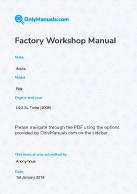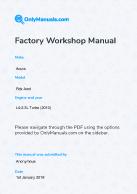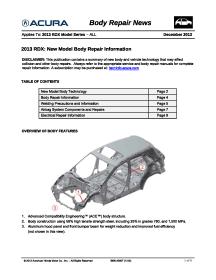Acura - RDX - Owners Manual - 2016 - 2016
Get your hands on the complete Acura factory workshop software
Download nowGet your hands on the Complete Acura Factory Workshop Software
Download nowGet notified when we add a new AcuraRDX Manual
We cover 60 Acura vehicles, were you looking for one of these?

Acura TSX 2003-2008 Service Repair Manual PDF

2007 Acura MDX Service Repair Manual PDF

2001-2006--Acura--TL--6 Cylinders 3.2L MFI SOHC--32640001

Acura - TSX - Workshop Manual - 2005 - 2007

Acura 3.2tl Type S Workshop Manual (V6-3.2L SOHC (2002))

Acura Mdx Workshop Manual (V6-3.7L (2007))

2006-2009 Acura CSX Service Repair Manual PDF

Acura 3.5rl Workshop Manual (V6-3474cc 3.5L (2001))

Acura Tsx Workshop Manual (L4-2.4L (2005))

Acura Tl Workshop Manual (V6-3.5L (2007))

Acura Mdx Workshop Manual (V6-3471cc 3.5L (2002))

2001-2006--Acura--TSX--4 Cylinders 2.4L MFI DOHC--32984001

2001-2006--Acura--RL--6 Cylinders 3.5L FI SOHC--32983701

Acura Rl Workshop Manual (V6-3.5L (2007))

Acura Tl Awd Workshop Manual (V6-3.7L (2010))

Acura - TL - Workshop Manual - (2010)

Acura Rl Workshop Manual (V6-3.7L (2009))

Acura 3.2cl Workshop Manual (V6-3.2L SOHC (2003))

2001-2006--Acura--NSX--6 Cylinders 3.2L MFI DOHC VTEC--32751601

Acura - MDX - Workshop Manual - (2002)

Acura Tl Workshop Manual (V6-3.2L (2004))

Acura - TL - Workshop Manual - 1998 - 1998

Acura Tl Workshop Manual (L5-2451cc 2.5L SOHC G25A4 FI (1995))

Acura Cl Workshop Manual (V6-3.0L SOHC (VTEC) (1999))

2001-2006--Acura--RL--6 Cylinders 3.5L MFI SOHC--32884201

2001-2006--Acura--RSX--4 Cylinders 2.0L MFI DOHC VTEC--32974301

Acura - RL - Workshop Manual - (2001)

Acura TL 2004 2006 UA6 Service Repair Manual PDF

Acura Tl Fwd Workshop Manual (V6-3.5L (2009))

Acura Rl Workshop Manual (V6-3474cc 3.5L (1998))

Acura Cl Workshop Manual (L4-2156cc 2.2L SOHC F22B1 MFI (1997))

Acura - MDX - Workshop Manual - 2008 - 2009

Acura Cl Workshop Manual (L4-2254cc 2.3L SOHC (VTEC) MFI (1998))

Acura Cl Type S Workshop Manual (V6-3.2L SOHC (2001))

Acura - MDX - Wiring Diagram - 2007 - 2007

Acura - TL - Workshop Manual - 2002 - 2008

Acura Tl Workshop Manual (V6-3206cc 3.2L SOHC MFI (1998))

Acura - TSX - Workshop Manual - 2004 - 2008

Acura Nsx Workshop Manual (V6-3.2L DOHC (VTEC) (1997))

Acura - TL - Wiring Diagram - (2002)

1991 Honda Acura NSX Service Repair Manual PDF

Acura - ZDX - Workshop Manual - (2010)

2001-2006--Acura--CL--6 Cylinders 3.2L MFI SOHC VTEC--32602001

Acura - TSX - Owners Manual - 2008 - 2014

Acura - TL - Workshop Manual - 2008 - 2008

1994-2000--Acura--TL--6 Cylinders 3.2L MFI SOHC--32538101

Acura - TL - Workshop Manual - 2004 - 2008

Acura - CSX - Workshop Manual - (2002)

Acura Tl Workshop Manual (L5-2451cc 2.5L SOHC MFI (1997))

Acura - MDX - Parts catalogue - 2016 - 2016

Cars & Automotive Accessories - Acura - Acura MDX 2004

Acura Tsx Sedan Workshop Manual (V6-3.5L (2011))

Acura Cl Workshop Manual (V6-3.2L SOHC (2002))

2001-2006--Acura--CL--6 Cylinders 3.2L MFI SOHC VTEC--32714101

Cars & Automotive Accessories - Acura - Acura MDX 2005

Acura Nsx Workshop Manual (V6-3.0L DOHC (VTEC) (1998))

Acura Rsx Workshop Manual (L4-2.0L (VTEC) (2002))

1994-2000--Acura--RL--6 Cylinders 3.5L MFI SOHC--32360701

Acura - MDX - Owners Manual - 2009 - 2013

Acura Nsx Workshop Manual (V6-3.2L DOHC (2001))

Acura TSX 2003-2008 Service Repair Manual PDF

2007 Acura MDX Service Repair Manual PDF

2001-2006--Acura--TL--6 Cylinders 3.2L MFI SOHC--32640001

Acura - TSX - Workshop Manual - 2005 - 2007

Acura 3.2tl Type S Workshop Manual (V6-3.2L SOHC (2002))

Acura Mdx Workshop Manual (V6-3.7L (2007))

2006-2009 Acura CSX Service Repair Manual PDF

Acura 3.5rl Workshop Manual (V6-3474cc 3.5L (2001))

Acura Tsx Workshop Manual (L4-2.4L (2005))